Samsung SCX-4116 Quick Guide (ENGLISH) - Page 2
Installing Samsung Software In Windows - printers drivers
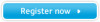 |
View all Samsung SCX-4116 manuals
Add to My Manuals
Save this manual to your list of manuals |
Page 2 highlights
➜ Apply to SCX-4216F only To a wall jack To connect the printer to the parallel port, you will need to buy a IEEE1284 compliant cable. OR To connect the printer to the USB port of the computer, you will need to buy a USB 1.1 compliant cable that is within 3 m in length. Use a standard grounded AC wall outlet. a b For UK only INSTALLING SAMSUNG SOFTWARE IN WINDOWS a System Required • OS : Windows 95/98/NT 4.0/Me/2000/XP • Disk space : 120 MB or more • Memory : 64 MB or more • CPU : Pentium II 233 or higher • Internet Explorer 4.01 or later Notes: • For Windows NT/2000/XP, the system administrator should install the software. • To install the printer software in Macintosh, refer to the MFP User's Guide in the CD-ROM. Cancel the "New Hardware Found" screen. d e f Click Click Click b c Click Click g You can choose the setup type. If you select Custom, you may choose SmarThru Software, OCR Software, or MFP Driver individually. h Choose Stand-alone configuration to use SmarThru locally, or SmarThru networking to use its network capabilities. If you choose SmarThru networking you can select Server, Client, or both to install. Click Click VIEWING THE USER'S GUIDES The following User's Guides, which are in Adobe Acrobat PDF format, come with your machine in the supplied CD-ROM. • Laser MFP User's Guide • Laser Facsimile User's Guide (for SCX-4216F) • SmarThru User's Guide You can view the manual on-screen in different formats (viewing a single page, continuous single page or continuous facing page, zooming in up to 1600% and out up to 12.5%, scrolling two-up page or article flow), and print the manual, if necessary. • Windows 1. Place the CD-ROM in the CD-ROM drive. 2. Select the appropriate language. 3. Click View User's Guide. The Adobe Acrobat program opens and you can view the User's Guide. Note: To open the User's Guide, you should install the Adobe Acrobat Reader program on your computer. If you do not have the program on your PC, click Install the Bonus Software on your PC to install the program. i j Click k Click Click Your computer automatically restarts. • Macintosh 1. Place the CD-ROM in the CD-ROM drive. 2. Double-click SAMSUNG_MFP on your Macintosh desktop. 3. Double-click West. 4. Double-click User's Guide.pdf (xxx), where xxx is the required language. The Adobe Acrobat program opens and you can view the User's Guide. Visit us at Home www.samsungprinter.com P/N. JC68-01074A Rev.2.00





