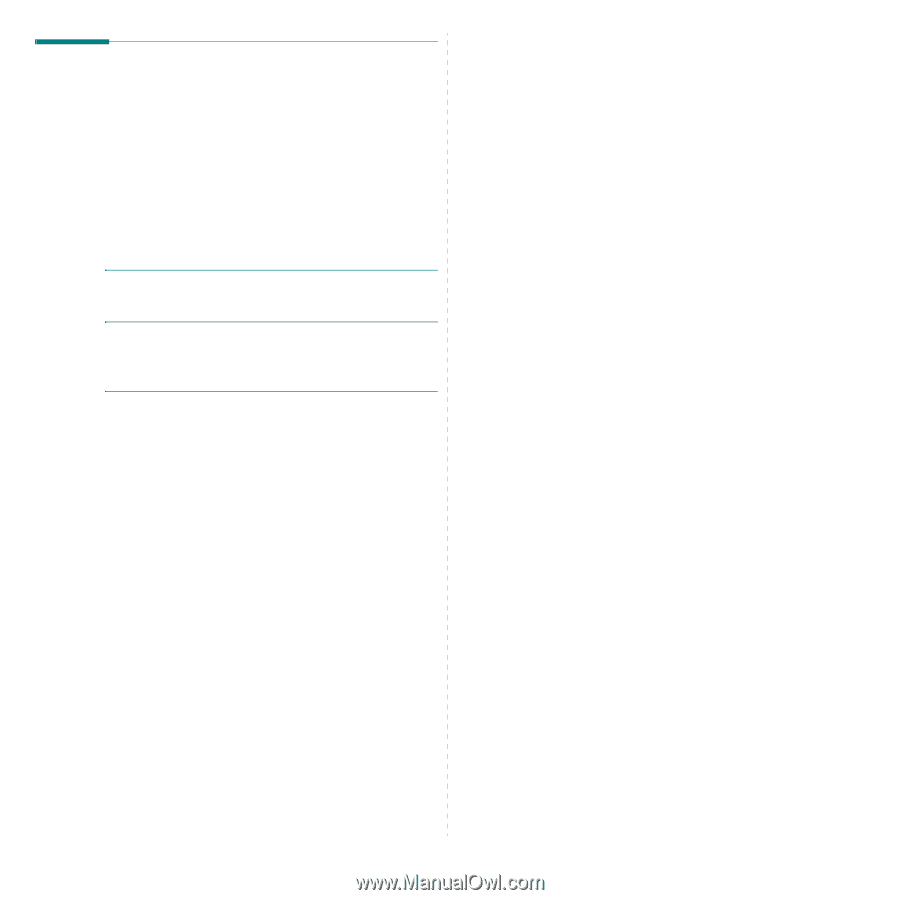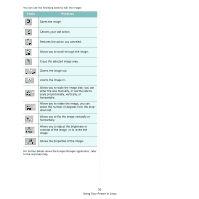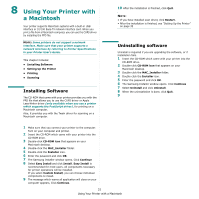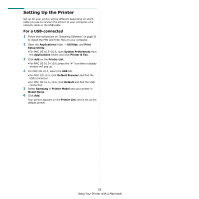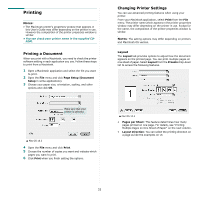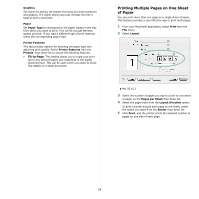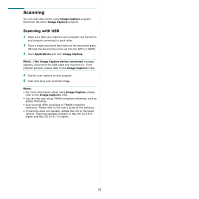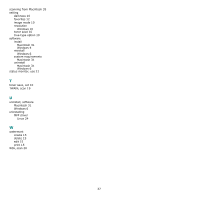Samsung SCX-4500C User Manual (ENGLISH) - Page 92
Scanning, Scanning with USB, Image Capture, Applications, No Image Capture device connected
 |
View all Samsung SCX-4500C manuals
Add to My Manuals
Save this manual to your list of manuals |
Page 92 highlights
Scanning You can scan documents using Image Capture program. Macintosh OS offers Image Capture program. Scanning with USB 1 Make sure that your machine and computer are turned on and properly connected to each other. 2 Place a single document face down on the document glass. OR load the document(s) face up into the ADF (or DADF). 3 Start Applications and click Image Capture. NOTE: If No Image Capture device connected message appears, disconnect the USB cable and reconnect it. If the problem persists, please refer to the Image Capture's help. 4 Set the scan options on this program. 5 Scan and save your scanned image. NOTE: • For more information about using Image Capture, please refer to the Image Capture's help. • You can also scan using TWAIN-compliant softwares, such as Adobe Photoshop. • Scan process differ according to TWAIN-compliant softwares. Please refer to the user's guide of the software. • If scanning does not operate, update Mac OS to the latest version. Scanning operates properly in Mac OS 10.3.9 or higher and Mac OS 10.4.7 or higher. 35