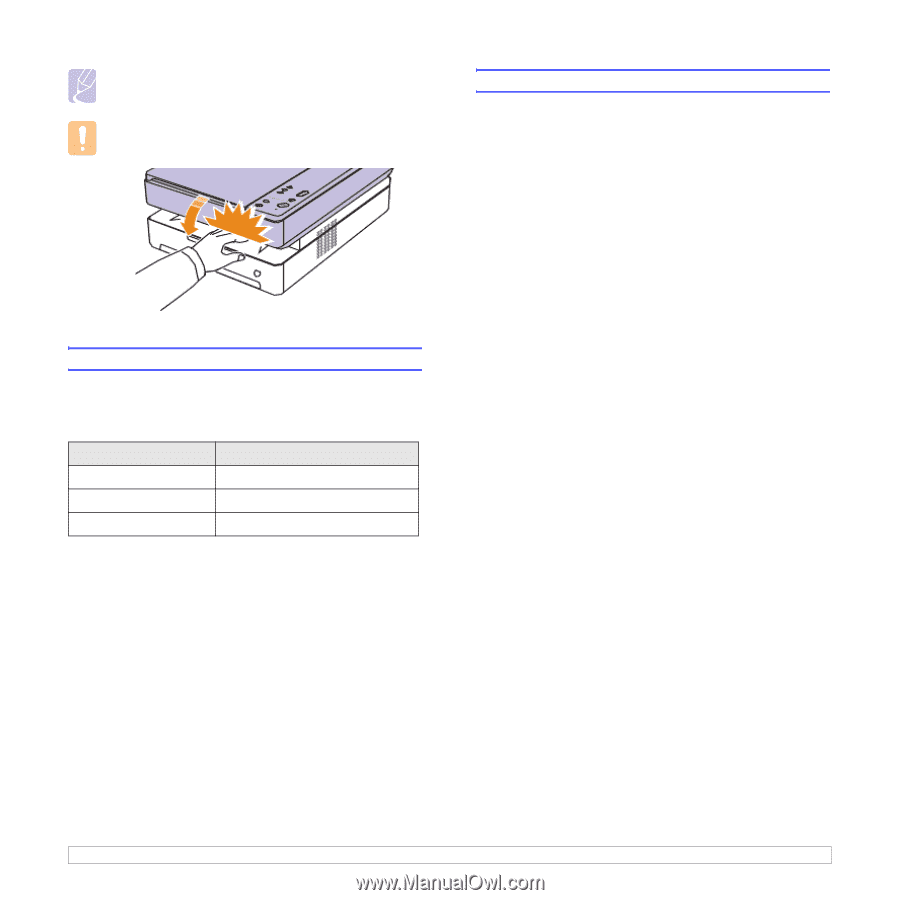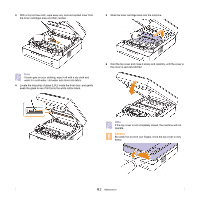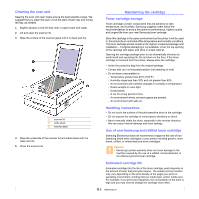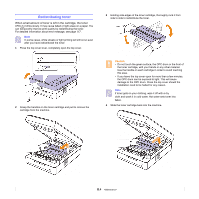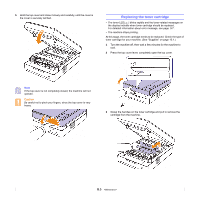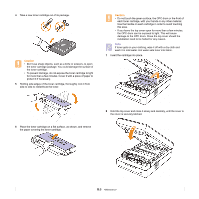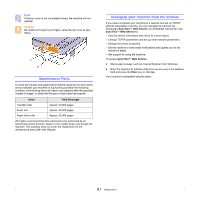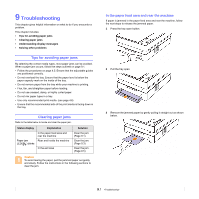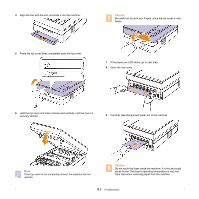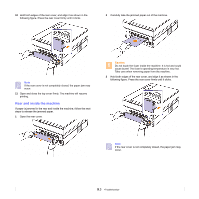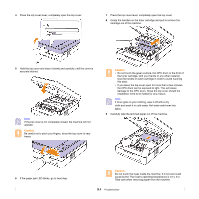Samsung SCX 4500W User Manual (ENGLISH) - Page 47
Maintenance Parts, Managing your machine from the website, Items, Yield Average - ip address
 |
UPC - 635753611038
View all Samsung SCX 4500W manuals
Add to My Manuals
Save this manual to your list of manuals |
Page 47 highlights
Note If the top cover is not completely closed, the machine will not operate. Caution Be careful not to pinch your fingers, since the top cover is very heavy. Maintenance Parts To avoid print quality and paper feed problems resulting from worn parts, and to maintain your machine in top working condition the following condition, the following items will need to be replaced after the specified number of pages, or when the life span of each item has expired. Items Yield (Average) Transfer roller Fuser unit Paper feed roller Approx. 50,000 pages Approx. 50,000 pages Approx. 50,000 pages We highly recommend that this maintenance be performed by an authorized service provider, dealer or the retailer where you bought the machine. The warranty does not cover the replacement of the maintenance parts after their lifespan. Managing your machine from the website If you have connected your machine to a network and set up TCP/IP network parameters correctly, you can manage the machine via Samsung's SyncThru™ Web Service, an embedded web server. Use SyncThru™ Web Service to: • View the device information and check its current status. • Change TCP/IP parameters and set up other network parameters. • Change the printer properties. • Set the machine to send email notifications and update you on the machine's status. • Get support for using the machine. To access SyncThru™ Web Service: 1 Start a web browser, such as Internet Explorer, from Windows. 2 Enter the machine IP address (http://xxx.xxx.xxx.xxx) in the address field and press the Enter key or click Go. Your machine's embedded website opens. 8.7