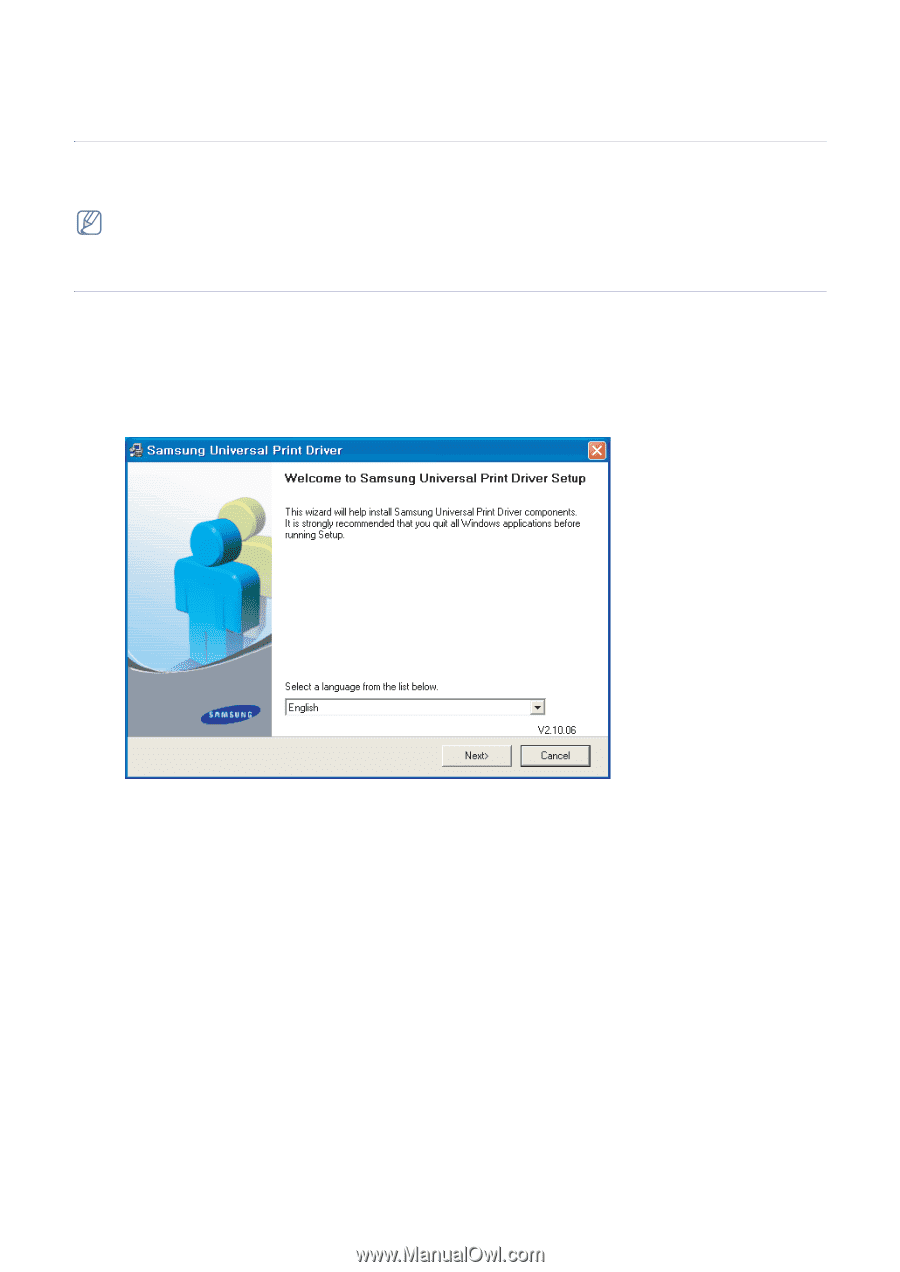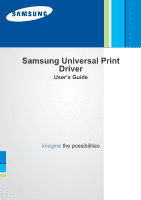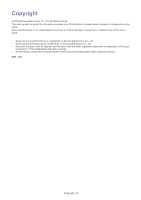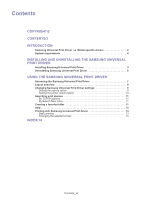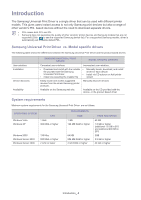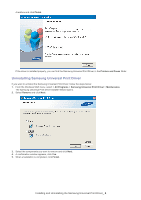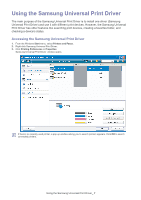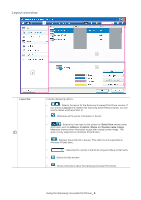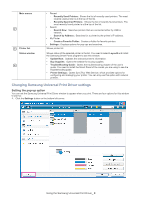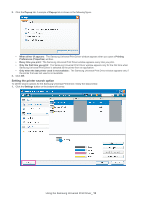Samsung SCX-4623F Quick Guide (easy Manual) (ver.1.0) (English) - Page 5
Installing and Uninstalling the Samsung Universal Print Driver, Installing Samsung Universal - from
 |
UPC - 635753615333
View all Samsung SCX-4623F manuals
Add to My Manuals
Save this manual to your list of manuals |
Page 5 highlights
Installing and Uninstalling the Samsung 2. Universal Print Driver This chapter gives you step-by-step instructions for installing and uninstalling the Samsung Universal Print Driver. The following windows are for a PCL driver in Windows XP. Windows may differ for a PS driver, but the steps are the same. Installing Samsung Universal Print Driver Before installing the driver, check the recommended minimum requirements for your system (See "System requirements" on page 4). 1. Start a web browser and go to www.samsung.com. 2. Search for the Samsung Universal Print Driver setup file. 3. Start the setup file. The Samsung Universal Print Driver Installer Wizard opens. 4. Click Next. If necessary, select a language from the drop-down list. After the installation window opens, wait for installation to be completed. 5. After the Setup Completed window opens, click Finish. If you want to register yourself as a user of Samsung devices in order to receive information from Samsung, select the Installing and Uninstalling the Samsung Universal Print Driver_ 5