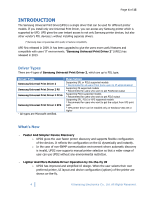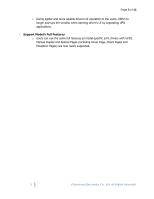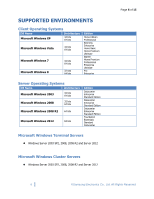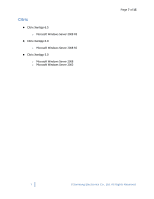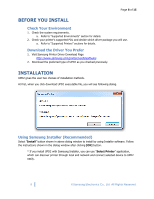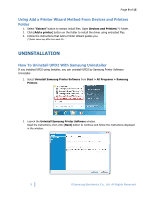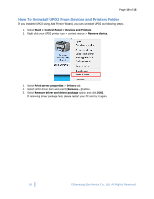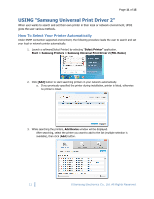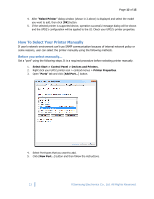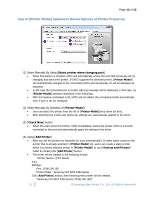Samsung SCX-8030ND User Guide - Page 9
Uninstallation
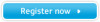 |
View all Samsung SCX-8030ND manuals
Add to My Manuals
Save this manual to your list of manuals |
Page 9 highlights
Page 9 of 15 Using Add a Printer Wizard Method From Devices and Printers Folder 1. Select "Extract" button to extract install files. Open Devices and Printers(*) Folder. 2. Click [Add a printer] button on the folder to install the driver using extracted files. 3. Follow the instructions that Add a Printer Wizard guides you. (*)Folder name may differ from each OS. UNINSTALLATION How To Uninstall UPD2 With Samsung Uninstaller If you installed UPD2 using Installer, you can uninstall UPD2 by Samsung Printer Software Uninstaller. 1. Select Uninstall Samsung Printer Software from Start > All Programs > Samsung Printers 2. Launch the Uninstall Samsung Printer Software window. Read the instructions, then click [Next] button to continue and follow the instructions displayed in the window. 9 © Samsung Electronics Co., Ltd. All Rights Reserved.