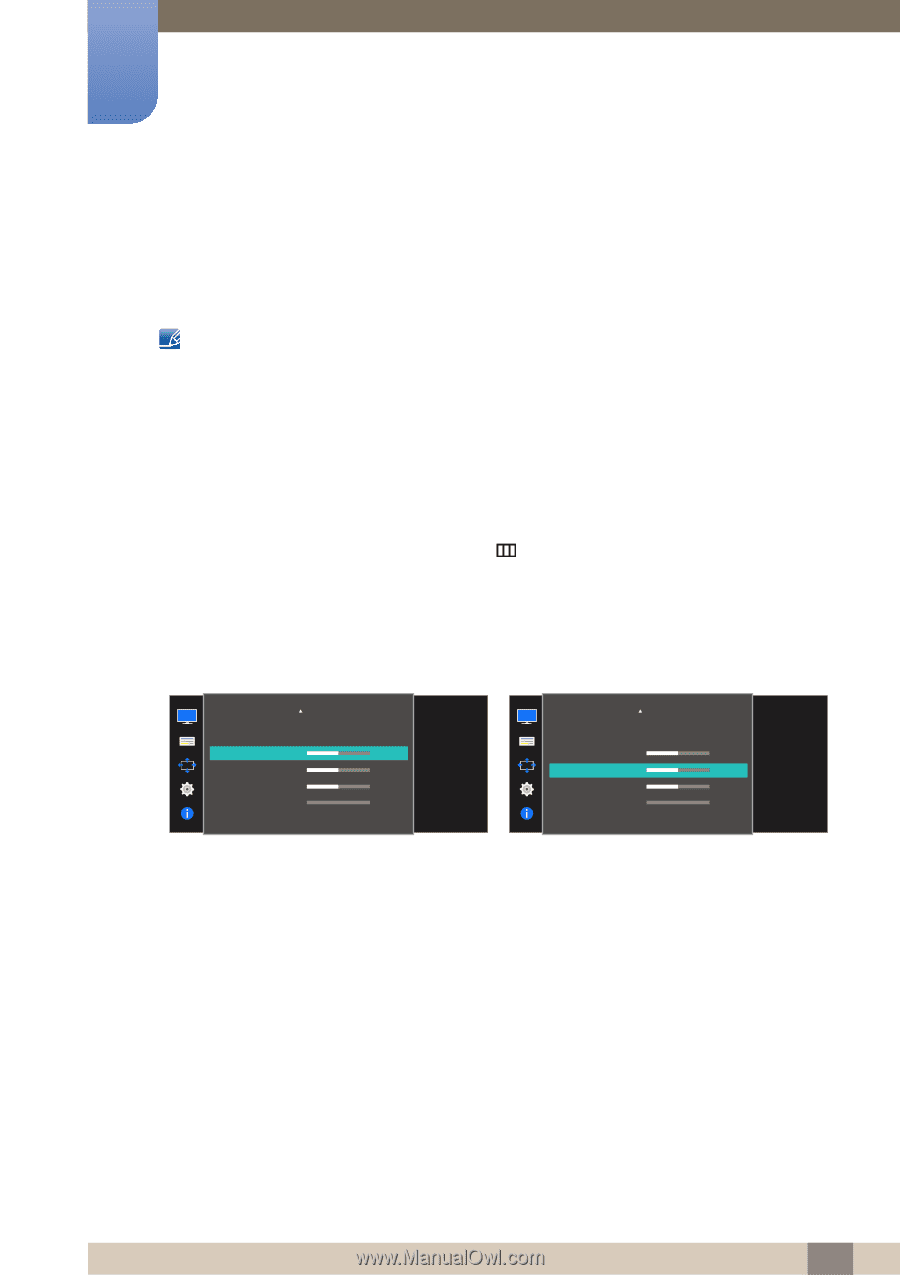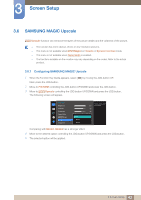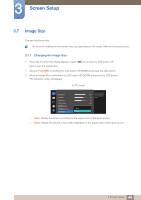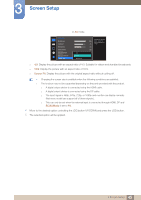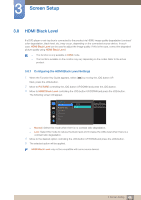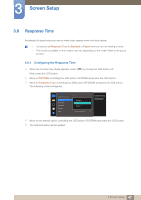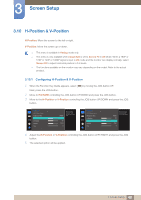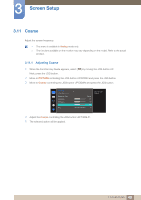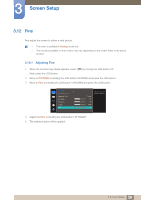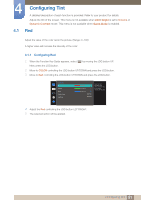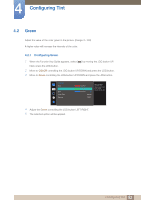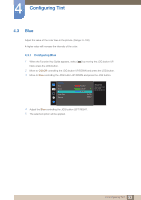Samsung SD590 User Manual - Page 48
H-Position & V-Position
 |
View all Samsung SD590 manuals
Add to My Manuals
Save this manual to your list of manuals |
Page 48 highlights
3 Screen Setup 3.10 H-Position & V-Position H-Position: Move the screen to the left or right. V-Position: Move the screen up or down. This menu is available in Analog mode only. This menu is only available when Image Size is set to Screen Fit in AV Mode. When a 480P or 576P or 720P or 1080P signal is input in AV mode and the monitor can display normally, select Screen Fit to adjust horizontal position in 0-6 levels. The functions available on the monitor may vary depending on the model. Refer to the actual product. 3.10.1 Configuring H-Position & V-Position 1 When the Function Key Guide appears, select [ ] by moving the JOG button UP. Next, press the JOG button. 2 Move to PICTURE controlling the JOG button UP/DOWN and press the JOG button. 3 Move to the H-Position or V-Position controlling the JOG button UP/DOWN and press the JOG button. PICTURE HDMI Black Level Response Time H-Position V-Position Coarse Fine Faster 50 50 2200 0 Move the image displayed on the screen to the left or right. PICTURE HDMI Black Level Response Time H-Position V-Position Coarse Fine Faster 50 50 2200 0 Move the image displayed on the screen up or down. 4 Adjust the H-Position or V-Position controlling the JOG button LEFT/RIGHT and press the JOG button. 5 The selected option will be applied. 48 3 Screen Setup