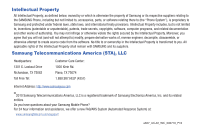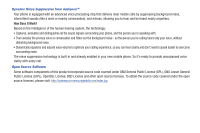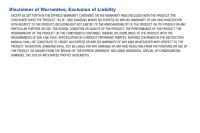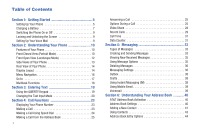Samsung SGH-A667 User Manual (user Manual) (ver.f10) (English)
Samsung SGH-A667 Manual
 |
View all Samsung SGH-A667 manuals
Add to My Manuals
Save this manual to your list of manuals |
Samsung SGH-A667 manual content summary:
- Samsung SGH-A667 | User Manual (user Manual) (ver.f10) (English) - Page 1
PORTABLE QUAD-BAND MOBILE PHONE User Manual Please read this manual before operating your phone, and keep it for future reference. - Samsung SGH-A667 | User Manual (user Manual) (ver.f10) (English) - Page 2
Samsung or its respective suppliers relating to the SAMSUNG Phone, including but not limited to, accessories, parts, or software relating there to (the "Phone System"), is proprietary to Samsung , disassemble, or otherwise attempt to create source code from the software. No title to or ownership - Samsung SGH-A667 | User Manual (user Manual) (ver.f10) (English) - Page 3
review the terms and conditions and the associated privacy policy for each location-based service to learn how location information will be used and protected. Your phone may be used to access the Internet and to download AT&T services to provide customer support and to improve its services. For - Samsung SGH-A667 | User Manual (user Manual) (ver.f10) (English) - Page 4
technology is built-in and already enabled in your new mobile phone. So it's ready to provide unsurpassed voice clarity with every call. Open Source Software Some software components of this product incorporate source code covered under GNU General Public License (GPL), GNU Lesser General Public - Samsung SGH-A667 | User Manual (user Manual) (ver.f10) (English) - Page 5
ANY LAW, RULE, SPECIFICATION OR CONTRACT PERTAINING THERETO. NOTHING CONTAINED IN THE INSTRUCTION MANUAL SHALL BE CONSTRUED TO CREATE AN EXPRESS OR IMPLIED WARRANTY OF ANY KIND WHATSOEVER WITH RESPECT TO THE PRODUCT. IN ADDITION, SAMSUNG SHALL NOT BE LIABLE FOR ANY DAMAGES OF ANY KIND RESULTING FROM - Samsung SGH-A667 | User Manual (user Manual) (ver.f10) (English) - Page 6
Keypad 19 Changing the Text Input Mode 20 Section 4: Call Functions 23 Displaying Your Phone Number 23 Making a Call 23 Making a Call Using Speed Dial 24 Making a Call from the Address Book 25 1 Answering a Call 25 Options During a Call 25 Video Share 28 Recent Calls 29 Call Time 31 - Samsung SGH-A667 | User Manual (user Manual) (ver.f10) (English) - Page 7
46 Adding Speed Dial Entries 47 Using the Service Dialing Numbers 47 Managing Address Book Entries 47 Yellow Pages Mobile 49 Section 7: Changing Your Settings 50 Quick Tips 50 Sound Profile 50 Display 52 Time and Date 53 Phone Settings 54 Call Settings 59 Connectivity 60 Configuring - Samsung SGH-A667 | User Manual (user Manual) (ver.f10) (English) - Page 8
Stuff 93 My Stuff Functions 93 Memory Card Settings 93 Applications 94 Audio 94 Games 95 Pictures 96 Online Locker 97 Tools 98 Video 98 Other Files 98 Used Space 115 Samsung Mobile Products and Recycling 116 UL Certified Travel Adapter 116 Consumer Information on Wireless Phones 116 - Samsung SGH-A667 | User Manual (user Manual) (ver.f10) (English) - Page 9
Notice and Cautions 129 Other Important Safety Information 130 Product Performance 130 Availability of Various Features/Ring Tones 131 Battery Standby and Talk Time 131 Battery Precautions 132 Care and Maintenance 133 Section 17: Warranty Information 135 Standard Limited Warranty 135 End - Samsung SGH-A667 | User Manual (user Manual) (ver.f10) (English) - Page 10
Section 1: Getting Started This section explains how to start using your phone by first configuring your hardware, activating your service, and then setting up your voice mail. Setting Up Your Phone Prior to use it is necessary to install both the battery and SIM into their corresponding internal - Samsung SGH-A667 | User Manual (user Manual) (ver.f10) (English) - Page 11
Note: If the card is not inserted correctly, the phone does not detect the SIM card. Re-orient the card back into the slot. Installing the Memory Card Your phone also supports the use of a memory card (microSD) for data storage of such things as data, music, pictures, and video files. This type of - Samsung SGH-A667 | User Manual (user Manual) (ver.f10) (English) - Page 12
Samsung-approved batteries and chargers. Note: Long backlight settings, searching for service, vibrate mode, browser use, and other variables may reduce the battery's talk and standby times. Although you can use the phone while the battery is charging, doing so will require additional charging time - Samsung SGH-A667 | User Manual (user Manual) (ver.f10) (English) - Page 13
2. Plug the data cable into the base piece provided and into the Power/Accessory Interface connector on your phone. 3. Plug the base piece into a standard AC wall outlet. 4. When the battery is fully charged, the phone displays a message telling you the battery is full. Remove the connector from the - Samsung SGH-A667 | User Manual (user Manual) (ver.f10) (English) - Page 14
phone switches off. Locking and Unlocking the Screen 1. To lock the phone screen, press and hold . 2. To unlock the phone screen when closed, press the Unlock soft key and then press the OK soft key. Note: The Auto Key Lock feature automatically locks the screen when the screen times out. To change - Samsung SGH-A667 | User Manual (user Manual) (ver.f10) (English) - Page 15
key features of your phone. It also displays the screen and the icons that display when the phone is in use. Features of Your Phone Your phone is lightweight, easy-to-use and offers many useful features. The following list outlines a few of the features included in your phone. • User friendly, menu - Samsung SGH-A667 | User Manual (user Manual) (ver.f10) (English) - Page 16
on the display screen. 4. Talk/Send key: allows you to power on the phone, make or answer a call, access your Call History, Call Manager, and Call Block features. Press and hold to redial the last phone number. 5. Messaging key: opens the Conversations screen so you can compose a text or multimedia - Samsung SGH-A667 | User Manual (user Manual) (ver.f10) (English) - Page 17
message screen. • Down: displays the Address Book. • Left: displays the My Stuff menu. • Right: displays the AT&T Social Net main webpage. Front Open View (Landscape Mode) By sliding open the phone in Landscape Mode, you have full access to a QWERTY keypad. 9 8 1 7 23 4 56 1. Left Soft - Samsung SGH-A667 | User Manual (user Manual) (ver.f10) (English) - Page 18
voicemail. Adjusts text size when reading a message or using the browser located in the Applications folder. 2. Memory card port: Your phone has an external currently active application. These options include Call, Messaging, Mobile Web, Music Player, Games, and End all. 5. Headset/Power adapter - Samsung SGH-A667 | User Manual (user Manual) (ver.f10) (English) - Page 19
videos. 2. Speaker: allows you to hear music. Display Layout Your display screen provides a wealth of information about the phone's status and options.The display has 3 main areas: Indicators Time and Date Main Display Soft Key Indicators Indicator Icons This list identifies the symbols you'll see - Samsung SGH-A667 | User Manual (user Manual) (ver.f10) (English) - Page 20
within the Indicators area when a new voice mail is received. Displays within the Indicators area when a new WAP message is received. Displays when Inbox is full - Text Message. 15 Displays when you set an alarm to ring at a specified time. For more information, refer to "Alarms" on page 106 - Samsung SGH-A667 | User Manual (user Manual) (ver.f10) (English) - Page 21
when signed on to Windows Live IM service. Displays when signed on to Yahoo IM service. For more details on configuring your phone's settings, see "Changing Your Settings" on page 50. Accessing a Menu Function by Scrolling 1. In Idle mode, press the Menu soft key and scroll using the Navigation - Samsung SGH-A667 | User Manual (user Manual) (ver.f10) (English) - Page 22
. 1. In Idle mode, press the Menu soft key. 2. Press the key for Messaging. 3. Press the key for Inbox. Your message inbox is displayed. 17 Go to Go to is another way to access applications from the idle screen without navigating through the main menu icons and sub menus. There are twelve - Samsung SGH-A667 | User Manual (user Manual) (ver.f10) (English) - Page 23
Change: changes active, it is muted during the call. • Messaging: allows you to send a text or multimedia message while using the handset for other tasks. • Mobile to make a call, the Music Player is muted. • Games: allows you to quickly access Games while using the handset for other tasks. • End all - Samsung SGH-A667 | User Manual (user Manual) (ver.f10) (English) - Page 24
has a QWERTY ( ) keypad to support easy and quick text input. You can enter text as you would when using a computer's keyboard. To access the QWERTY keypad, slide your phone open in the landscape position to expose the keypad. Left Soft Key 19 Navigation Keys Right Soft Key OK/Confirm The - Samsung SGH-A667 | User Manual (user Manual) (ver.f10) (English) - Page 25
Abc, ABC, or abc. Your phone default is Abc mode. 2. In Portrait mode, press once, twice, three, or four times to change the text input mode to Abc, ABC, 123, or abc. 3. Enter the desired text. For more information on sending messages, see "Creating and Sending Messages" on page 33. Using Fn - Samsung SGH-A667 | User Manual (user Manual) (ver.f10) (English) - Page 26
editing or deleting the keystrokes. 5. When the word displays correctly, go to step 6. If the word doesn't display correctly, press the key to display alternative word choices. Example: Both "Of" and "Me" use the and keys. The phone displays the most commonly used choice first. 6. Insert - Samsung SGH-A667 | User Manual (user Manual) (ver.f10) (English) - Page 27
. • To shift case in T9 mode, short press the key to toggle between, Initial capital, Capital lock, Lower case, and Numeric. • You can move the cursor by using the Left and Right Navigation keys. To delete letters, press the key. Press and hold the key to clear the display. Entering Text 22 - Samsung SGH-A667 | User Manual (user Manual) (ver.f10) (English) - Page 28
➔ Auto Redial) the phone automatically redials up to 10 times when the person does not answer the call or is already on the phone. Making an International Call 1. From the Idle screen, press and hold character displays. . The + 2. Use the keypad to enter the country code, area code, and phone - Samsung SGH-A667 | User Manual (user Manual) (ver.f10) (English) - Page 29
Adding Pauses to Contact Numbers" on page 43. Correcting an Entered Number Use the following steps to correct a mis-typed entry when dialing. 1. After number to a phone number for speed dialing. 1. Press Menu ➔ Address Book ➔ Speed Dial List. Note: The Speed Dial screen displays showing the numbers - Samsung SGH-A667 | User Manual (user Manual) (ver.f10) (English) - Page 30
43. Answering a Call When a call is received the phone rings and displays the caller's phone number, or name if stored in the Address Book. 1. can also make another call while you have a call in progress if your network supports this service. To put a call on hold: 1. While on a call, press Options - Samsung SGH-A667 | User Manual (user Manual) (ver.f10) (English) - Page 31
call on hold, you may switch between the two calls, changing the one on hold to active and placing the other on Mute soft key to mute the microphone. Press Spkr on to put the call on speakerphone. Press the Options soft key • Noise Suppression on/off: Your phone is equipped with an advanced voice - Samsung SGH-A667 | User Manual (user Manual) (ver.f10) (English) - Page 32
allows you to create and send a new Text or Multimedia Message. • More: - Calendar: Allows you to in phones for tone dialling, sounding when you press the number keys. This option is helpful for entering a password or an account number when you call an automated system, like a banking service. - Samsung SGH-A667 | User Manual (user Manual) (ver.f10) (English) - Page 33
the other party to see video shot from your phone. "Inviting displays. A message is sent to the recipient wants to Video Share Auto Record option (page 66) must be enabled for this popup to display. 5. To end the video share call, press Stop. 6. A pop-up message displays Video Share has stopped - Samsung SGH-A667 | User Manual (user Manual) (ver.f10) (English) - Page 34
press the Options soft key to view the following options: • Details: allows you to view the caller's name, phone number, time and date called phone or SIM card. This option only displays if the number is not already in your Address Book. • Send Message: allows you to sent a text or Multimedia message - Samsung SGH-A667 | User Manual (user Manual) (ver.f10) (English) - Page 35
scroll to the Missed calls screen. The most recently missed calls display. If there is only one missed call, pressing dials the number Message. 4. From the Create screen, highlight the empty text field and use the keypad to type a message. For more information, refer to "Creating and Sending Messages - Samsung SGH-A667 | User Manual (user Manual) (ver.f10) (English) - Page 36
sent. • Total received: shows the total length of time for calls received. 2. Press Reset to reset the counters. 3. Enter the user-defined password and press Confirm to reset all counters. For more information, refer to "Change Phone Password" on page 57. Data Counter The Data Counter measures - Samsung SGH-A667 | User Manual (user Manual) (ver.f10) (English) - Page 37
answer a series of incoming calls and place them on hold. If this service is supported by the network, you can join all the calls together. A call previous call. This feature joins all of the calls you have established with your phone (both active and on hold) into a multi-party call. 1. Press to - Samsung SGH-A667 | User Manual (user Manual) (ver.f10) (English) - Page 38
may need to subscribe to your service provider's multimedia message service. Important!: When creating a message, adding an image, a sound file, or a video clip to a text message changes the message from a text message to a multimedia message. Messaging icons display at the top of the screen and - Samsung SGH-A667 | User Manual (user Manual) (ver.f10) (English) - Page 39
message". • Emoticon: allows you to add emoticons, such as a happy face to your message. • Take Picture: allows you to temporarily exit the message, take a photo with phone's camera, and then add it to your message message by pressing Select. 4. Review your message and press Send to. 5. Enter a phone - Samsung SGH-A667 | User Manual (user Manual) (ver.f10) (English) - Page 40
's memory. If a message is stored in the phone's memory, it is then saved to the SIM card. - Lock/Unlock: allows you to lock or unlock a message. - Sort by: allows you to sort the messages in your Inbox by Read/Unread, Recipient, Type, Subject, and size. Note: When storing an Address Book entry into - Samsung SGH-A667 | User Manual (user Manual) (ver.f10) (English) - Page 41
press the key. 3. With the message displayed, press Options ➔ Delete and press Select or the key. Messaging Settings To configure the settings for text messages, multimedia messages, Voice mails, and Push messages. ᮣ Press Menu ➔ Messaging ➔ Messaging Settings. Auto Delete Inbox When you configure - Samsung SGH-A667 | User Manual (user Manual) (ver.f10) (English) - Page 42
you to set the following: - Download Type: allows you to set the message receipt options. Choose from Auto Download, Manual, or Reject. - Send Read Report: when this option is enabled, your phone sends a notification back to the recipient indicating that your message was read. Select between Allowed - Samsung SGH-A667 | User Manual (user Manual) (ver.f10) (English) - Page 43
your provider's Customer Service before changing. Push Message Push Messages are service provider-sent messages, that include software upgrades or general information messages. The following option is available: • Receiving Option: you can specify whether to turn push message reception On or Off - Samsung SGH-A667 | User Manual (user Manual) (ver.f10) (English) - Page 44
or Yahoo! ID, and Password. Select any additional fields. 4. Check the Save password or Auto-Sign In checkbox (if Password then press Sign In. 39 5. Follow on-screen instructions to complete the process. Voicemail This option dials and connects you to the Voicemail center. 1. Press Menu ➔ Messaging - Samsung SGH-A667 | User Manual (user Manual) (ver.f10) (English) - Page 45
to another model phone, it is possible service, contacts are automatically synchronized between your phone and online address book. The changes displayed, press the Accept soft key. 3. Press the OK soft key. This activation process only begins when the device Address Book is opened for the first time - Samsung SGH-A667 | User Manual (user Manual) (ver.f10) (English) - Page 46
change made to your contacts between your phone Address Book and the AT&T Address Book. • Own Number: to display your current phone number (page 45). • FDN Contacts: assigns phone phone by default. Add contacts into your Address Book one at a time press . 8. Highlight the Ringtone field and press . - Samsung SGH-A667 | User Manual (user Manual) (ver.f10) (English) - Page 47
Ringtones the field to add and press Select or . The selected field type displays on the Edit Contact screen. 5. Enter the information into the new adding the current number to the previous entry. 3. Select the type of phone number and press Select or . 4. Enter the desired information, see "Saving - Samsung SGH-A667 | User Manual (user Manual) (ver.f10) (English) - Page 48
you are often required to enter a password or account number. Instead of manually entering the numbers each time, you can store the numbers in your Options ➔ Save to store your changes. Using Contacts Dialing a Number from Address Book Once you have stored phone numbers in the Address Book, you - Samsung SGH-A667 | User Manual (user Manual) (ver.f10) (English) - Page 49
from a target location such as the Phone and/or SIM card. • Send Business Card via: allows you to send a business card to the selected contact via Message or Bluetooth. • Mark as Default Number: allows you to Change, Save, or Reset the Default number and Message for a contact. • More: allows you to - Samsung SGH-A667 | User Manual (user Manual) (ver.f10) (English) - Page 50
supported by your SIM card, restricts your outgoing calls to a limited set of phone numbers. When this feature is enabled, you can make calls only to phone FDN contacts. 3. Enter your PIN2 password and press the key. Note: The PIN2 code is provided by your Service Provider. 4. Press Name and use - Samsung SGH-A667 | User Manual (user Manual) (ver.f10) (English) - Page 51
field and press Save. For more information, refer to "Entering Text" on page 19. 4. Press Options ➔ Group Settings. 5. selected image displays in the Picture field and displays the name of the image to the right. 7. Highlight the Ringtone field and soft key. Understanding Your Address Book 46 - Samsung SGH-A667 | User Manual (user Manual) (ver.f10) (English) - Page 52
Service Numbers. 2. Scroll through the numbers by using the Up or Down Navigation key. 3. Press to dial the selected number. Managing Address Book Entries You can copy, delete, and view the memory status for the Phone and SIM entries on your phone name, phone number, such as other phone numbers, or - Samsung SGH-A667 | User Manual (user Manual) (ver.f10) (English) - Page 53
1. In Idle mode, press Menu ➔ Address Book ➔ SIM Management ➔ Copy Contacts from SIM. The phone displays a list of your current contacts stored on the SIM card. Note: If the entry's associated Group image has a SIM location icon on it, then the entry exists on the SIM card. This is the type you can - Samsung SGH-A667 | User Manual (user Manual) (ver.f10) (English) - Page 54
and storage of your favorite searches. This application allows you to tap into local businesses, locations, and events, connecting you to your search in real-time. Your device uses GPS to determine your location so all of the search results have the distance from your location listed. 1. Press Menu - Samsung SGH-A667 | User Manual (user Manual) (ver.f10) (English) - Page 55
phone's features, as well as how to change and customize the display settings, call handling, security settings, and other settings associated with your phone Normal settings for Call, Message and Phone. • Silent: allows you to select mute or vibrate alerts that stop the phone from making noise, in - Samsung SGH-A667 | User Manual (user Manual) (ver.f10) (English) - Page 56
then plays a melody. • Vibration & Melody: the phone vibrates and plays a melody simultaneously. 6. Highlight Call Ringtone and press . 7. Select one of the listed tones and press . 8. The tone will play. Press the Add soft key to add the tone. 9. Highlight Ringtone Volume and press . 10. Use the - Samsung SGH-A667 | User Manual (user Manual) (ver.f10) (English) - Page 57
In this menu, you can change various settings for the display or lighting. 1. In Idle mode, press Menu ➔ Settings ➔ Display. The following options are available: • Wallpaper: allows you to select Picture or None. None leaves the wallpaper blank. Press the Edit soft key, and scroll through the - Samsung SGH-A667 | User Manual (user Manual) (ver.f10) (English) - Page 58
text to display on the screen when the phone powers on. Enter a message and then press Options ➔ Save. • Eco Mode: allows you to set your display to Backlight duration of 10 sec and LCD brightness level of 2. These are the most power efficient settings. Time and Date This menu allows you to change - Samsung SGH-A667 | User Manual (user Manual) (ver.f10) (English) - Page 59
24hr format. 8. Press Save to save your settings. Phone Settings You can customize various phone settings. ᮣ In Idle mode, select Menu ➔ Settings ➔ Phone. Language This menu allows you to select a display language for Text language and Text Input mode. Choose from Automatic, English, Français, and - Samsung SGH-A667 | User Manual (user Manual) (ver.f10) (English) - Page 60
can send an Instant Message. • Mobile Email: when you slide the phone open, the Mobile Email screen is displayed so you can send an Email. 3. Press Select or press the key. The setting will automatically be saved. Auto Key Lock The Auto Keypad Lock feature locks your phone when the Backlight turns - Samsung SGH-A667 | User Manual (user Manual) (ver.f10) (English) - Page 61
, the phone is locked and you must enter the 4- to 8-digit phone password each time the phone is powered on. Note: You are prompted to create a password the first time this feature is enabled. To change the phone password, see "Change Phone Password" on page 57. Once you enter the correct password - Samsung SGH-A667 | User Manual (user Manual) (ver.f10) (English) - Page 62
PIN Code feature, you must enter your PIN. You can obtain your PIN from an AT&T customer service representative. Lock Applications Using this option you can lock various applications. Once you lock the contents, you must enter the phone's password to access the associated menus. Note: The first time - Samsung SGH-A667 | User Manual (user Manual) (ver.f10) (English) - Page 63
➔ Reset Phone. 2. At the All Settings reset to factory defaults. Continue? prompt, press Yes to reset, or No to cancel. 3. Enter your phone password, and press the Confirm soft key. 4. After the phone settings are reset, the Reset Phone done confirmation displays. Once your phone has been reset to - Samsung SGH-A667 | User Manual (user Manual) (ver.f10) (English) - Page 64
option is the same as the Reset Phone option described above in that all settings are reset to factory defaults. However, with the Restore Phone option, all user data deletes. Warning!: All User Data such as contacts, messages, pictures, videos, and music is deleted. Ensure that you remove your - Samsung SGH-A667 | User Manual (user Manual) (ver.f10) (English) - Page 65
of all incoming calls after a preset amount of time (5 seconds - 30 seconds). - Unreachable activates an automatic status (checks the status of this service on your account). • Auto Redial: the phone automatically redials the last active number if change the device name, show the visibility, and - Samsung SGH-A667 | User Manual (user Manual) (ver.f10) (English) - Page 66
2. If the first item in the Bluetooth menu is Bluetooth:Off, highlight the Bluetooth:Off option press the Select soft key or the key. The Bluetooth activated confirmation prompt displays on your phone. Note: If the first item in the Bluetooth menu is Bluetooth:On, then Bluetooth is already activated - Samsung SGH-A667 | User Manual (user Manual) (ver.f10) (English) - Page 67
first time you try to pair with a handset, you and the owner of the other handset must enter the same Passkey. Once the handsets are paired, you do not need to use the Passkey again. 5. If you are unable to pair with the device a popup displays on the screen. Press the Yes soft key - Samsung SGH-A667 | User Manual (user Manual) (ver.f10) (English) - Page 68
. Prior to connecting the USB cable to the phone, install the latest version of the PC Studio application. This application installs the necessary USB drivers onto your machine. For a free download of PC Studio, go to www.samsung.com/us/support. 1. In Idle mode, select Menu ➔ Settings ➔ Connectivity - Samsung SGH-A667 | User Manual (user Manual) (ver.f10) (English) - Page 69
User ID: enter the User ID required to connect to the network. • Password: enter the user password soft key, select a Traffic Class (Subscribed, Conversation, Streaming, Interactive, or Background) and press the OK soft key. Note: The WAP settings varies depending on the service provider. Changing - Samsung SGH-A667 | User Manual (user Manual) (ver.f10) (English) - Page 70
one of the following options: • Service allows you to set the IMS service to On or Off. Important!: If you reset the IMS Service to Off, you are unable manual. 1. In Idle mode, select Menu ➔ Settings ➔ Applications Settings. 65 2. Select the type of application which you want to change: • Messaging - Samsung SGH-A667 | User Manual (user Manual) (ver.f10) (English) - Page 71
to run JavaScript, display images, play sound, or run Flash. Uncheck these items to speed up web-viewing on your phone. • Browser Profiles: an equalizer. 3. After making any changes, press the Save soft key. Video Share Settings To enable the Alerts, Auto Record, and Recording Location for Video - Samsung SGH-A667 | User Manual (user Manual) (ver.f10) (English) - Page 72
, select Menu ➔ Settings ➔ Memory Management. 2. Press any of the following options: • Clear Memory • Used Space Clear Phone Memory From this menu you can clear the memory for Files, Messages, Address Book entries, Calendar entries, Tasks, or Memos. You can all select All to clear everything listed - Samsung SGH-A667 | User Manual (user Manual) (ver.f10) (English) - Page 73
related to your phone. This information may be necessary if talking to Customer Service in the event of a problem. 1. In Idle mode, select Menu ➔ Settings ➔ Phone Information. 2. Read and review the information displayed on the screen. 3. Press to return to Idle screen. Changing Your Settings 68 - Samsung SGH-A667 | User Manual (user Manual) (ver.f10) (English) - Page 74
Text Telephone) is a telecommunications device that allows people who are deaf or hard of hearing, or who have speech or language disabilities, to communicate via a telephone. This phone the left side of the phone) enables this function. For additional technical support you may access the following - Samsung SGH-A667 | User Manual (user Manual) (ver.f10) (English) - Page 75
, then pressing the camera key. Note: When taking a photo in direct sunlight or in bright conditions, shadows may display on the photo. 1. In Idle mode, press the Camera key camera mode. to activate the 2. Using the phone's main display screen as a viewfinder, adjust the image by aiming the - Samsung SGH-A667 | User Manual (user Manual) (ver.f10) (English) - Page 76
GPS icons display the GPS status: - : indicates that GPS is turned on and searching for GPS signal/ location information. - : indicates that GPS is turned on and has attained the GPS signal/ location information. Settings: Setup tab - Review screen: allows you to review a photo after taking - Samsung SGH-A667 | User Manual (user Manual) (ver.f10) (English) - Page 77
via: allows you to send the photo or video via Message, via Bluetooth, or via Mobile displays properties of the picture or video, including Name, Format, Resolution, Size, Forwarding, Date Created, and Location. Accessing the Picture Folder 1. Press Menu ➔ My Stuff ➔ Pictures. 2. Highlight a photo - Samsung SGH-A667 | User Manual (user Manual) (ver.f10) (English) - Page 78
number of a recipient that also has Video Share. (This option will only display if you have the Video Share service.) If the recipient accepts the Video Share call, you continue using the camcorder as usual. • Press Stop to end the Video Share session. The recorded file automatically saves and the - Samsung SGH-A667 | User Manual (user Manual) (ver.f10) (English) - Page 79
an MMS message. Select Video Share when you plan to share the video using Video Share. • Camcorder Resolution: allows you to set the video size to Effects: allows you to change the color tone or apply special effects to the photo or video. Options include: None, Black and white, Sepia, Negative - Samsung SGH-A667 | User Manual (user Manual) (ver.f10) (English) - Page 80
Phone or Memory Card. • More: displays the following additional options: - Sort by: allows you to sort your videos by Date, Type, Name, or Size. - Bluetooth Visibility: allows you to set your bluetooth visibility so you can send the video via bluetooth. - Lock /Unlock: allows you to lock or unlock - Samsung SGH-A667 | User Manual (user Manual) (ver.f10) (English) - Page 81
instructions. The file is downloaded and stored in the Games folder. Note: Service charges and subscription purchase may be required. For more information, refer to "AppCenter" on page 79. Applications The Applications menu option allows you to access applications that are on the phone real-time. • - Samsung SGH-A667 | User Manual (user Manual) (ver.f10) (English) - Page 82
can check current and predicted National Weather Service data for your immediate location, your travel destination, or virtually anywhere else in the continental U.S. • Online Locker: lets you easily access photos and videos you have stored off your phone using AT&T Mobile Share. Browse and share - Samsung SGH-A667 | User Manual (user Manual) (ver.f10) (English) - Page 83
re on the go. • Mobile Video: allows you to access the Internet and download media files directly to your phone. These media files are displayed using the built-in Media Player. Mobile Video is a media service which allows you to stream media content (Weather, News, Sports highlights, etc.) directly - Samsung SGH-A667 | User Manual (user Manual) (ver.f10) (English) - Page 84
an entry. 3. Follow the on-screen instructions to purchase a ringtone. Games This option allows you to shop for games using the built-in browser. 1. Press Menu ➔ AppCenter ➔ Games. 2. Follow the on-screen instructions to purchase games for your phone. 79 Color Graphics This menu option allows - Samsung SGH-A667 | User Manual (user Manual) (ver.f10) (English) - Page 85
. AppCenter Options ᮣ From the AppCenter home page, press the Options soft key. The following options display: • MEdia Mall Home: takes you back to the AppCenter home Recently Viewed: shows the most recently viewed ringtones, games, videos, graphics, and answer tones. • Exit: takes you back to the - Samsung SGH-A667 | User Manual (user Manual) (ver.f10) (English) - Page 86
Web browser: ᮣ When the Idle screen displays, press Menu ➔ Mobile Web. The att.net homepage displays. You can change the way you view the web by checking current location. You can also view Maps & Traffic, Weather, and Movie Times. • Popular: The Popular page allows you to access news, a social - Samsung SGH-A667 | User Manual (user Manual) (ver.f10) (English) - Page 87
to adjust from Low, Medium or High. - Font size: allows you to set font size: Small, Medium, Large or Extra Large. - Mobile view: allows you to choose how you view the web: Mobile Web view or HTML web view. - Show overview: when checked, desktop view displays zoomed out after page is loaded. When - Samsung SGH-A667 | User Manual (user Manual) (ver.f10) (English) - Page 88
A list of search results displays. 6. Select a link phone's browser. You can use it to view your minutes, Internet, and messaging usage. You may also be able to see account balances, pay your bill, change services, and reset your voicemail password access it at a future time. The URLs (website - Samsung SGH-A667 | User Manual (user Manual) (ver.f10) (English) - Page 89
using the QWERTY keypad. 4. Press the Options soft key, then select Add to Bookmarks. 5. Bookmark Added displays at the top of the screen. 6. password) which can pose a security risk if not properly managed. You can clear these cookies from your phone at any time. 1. When the Idle screen displays - Samsung SGH-A667 | User Manual (user Manual) (ver.f10) (English) - Page 90
Idle screen displays, press phone to the network. These network settings are required to use the WAP browser or to send MMS, or Email messages change the settings without first checking with your service User ID: enter the User ID required to connect to the network. • Password: enter the user password - Samsung SGH-A667 | User Manual (user Manual) (ver.f10) (English) - Page 91
that time. • Advanced: allows you to configure some of the IP-specific information. - Static IP: specify if you want to manually enter an IP address. Remove the check mark if you want the server to automatically assign the IP address. - Local Phone service provider. Mobile Web 86 - Samsung SGH-A667 | User Manual (user Manual) (ver.f10) (English) - Page 92
the internal GPS antenna while using GPS services, it may impede the GPS signal resulting in the GPS services not working in an optimal manner. Refer to the following diagram to locate the approximate location of the internal GPS antenna. Location of Internal GPS Antenna (Back view of phone) 87 - Samsung SGH-A667 | User Manual (user Manual) (ver.f10) (English) - Page 93
it, enter the three letter airport code or name in the field and press GO. 3. Press to return to Idle mode. Note: These services require the purchase of a subscription. Obtaining Driving Directions The phone's built-in GPS hardware allows you to get real-time driving directions to selected locations - Samsung SGH-A667 | User Manual (user Manual) (ver.f10) (English) - Page 94
the voice response unit and translates voice to text. 3. If typing in the address, service which provides static, non-moving, non-voice guided, turn-by-turn driving directions, with additional user Phone Number and Password in the appropriate fields and select Sign In. Note: To sign up for service - Samsung SGH-A667 | User Manual (user Manual) (ver.f10) (English) - Page 95
of Service. 3. Your location automatically calculates. 4. Press to start. 5. The following menu icons display in the display: • Weather: allows you to check the local weather. • News: allows you to check Local News, Top US News, Sports, Entertainment, Technology, or Strange News. • Reviews: allows - Samsung SGH-A667 | User Manual (user Manual) (ver.f10) (English) - Page 96
. 4. The AT&T Music Play screen displays. Highlight to access the Shop screen or highlight to access the Discover screen and press . Options are listed below. 5. Make a selection and follow the on-screen instructions. Discover Mini-player Play Screen menu items Search bar Shop Play Screen - Samsung SGH-A667 | User Manual (user Manual) (ver.f10) (English) - Page 97
for AT&T Music and help and support in the Play section. Discover Screen Users can search the AT&T Music song catalog using a variety of free form options including artist names, bands, and songs. Using Song Match, you can capture almost any song by holding your phone up to the music and recording - Samsung SGH-A667 | User Manual (user Manual) (ver.f10) (English) - Page 98
a new My Stuff folder. 93 • Copy Folder: allows you to copy a file or folder to your phone or memory card. • Sort by: allows you to sort by Name, Date, Size, or Type. • Properties: displays the properties for the selected item. • Memory Card Settings: allows you to view Memory Card Details, format - Samsung SGH-A667 | User Manual (user Manual) (ver.f10) (English) - Page 99
to your Downloaded Ringtones folder. 1. Press Menu ➔ My Stuff ➔ Audio ➔ Tones. A menu displays to provide the option of either shopping for tones or selecting from files previously stored to your phone. 2. Select Shop Tones, select a file to download, and follow the on-screen instructions. (These - Samsung SGH-A667 | User Manual (user Manual) (ver.f10) (English) - Page 100
Answer Tones. Music This menu displays all of your purchased songs. to launch the browser. 2. Follow the on-screen instructions. Recorded Audio This menu shows a list of Games The Games menu option allows you to shop games using AppCenter. You can download new games, then save them to the Games - Samsung SGH-A667 | User Manual (user Manual) (ver.f10) (English) - Page 101
with the ability to Lock or Unlock an image, set Bluetooth Visibility, Sort by, or view the file Properties. Shop Wallpapers 1. Press Menu ➔ My Stuff ➔ Pictures ➔ Shop Wallpapers. AppCenter launches. 2. Follow the on-screen instructions to purchase the new wallpaper. The file downloads and stores in - Samsung SGH-A667 | User Manual (user Manual) (ver.f10) (English) - Page 102
to send this picture via Message, via Mobile Share, or via Bluetooth. • Print via: allows you to print the image via USB or Bluetooth. 4. Press to return to Idle mode. Online Locker Online Locker lets you easily access photos and videos you have stored off your phone using AT&T Mobile Share. Browse - Samsung SGH-A667 | User Manual (user Manual) (ver.f10) (English) - Page 103
Album List is displayed. Press View to open an album. 4. Select a photo or media item and Photo/Video: allows you to send a photo or video to a person, your favorite websites like Facebook and MySpace, your computer, and to your phone instructions to purchase a new video. The file downloads and - Samsung SGH-A667 | User Manual (user Manual) (ver.f10) (English) - Page 104
the Used Space option, use the following steps: 1. Press Menu ➔ My Stuff ➔ Used Space. The memory usage for the different items displays. 2. Highlight Applications, Audio, Games, Pictures, Video, or Other Files. 3. Highlight the item you want to delete (to free up memory) and press Select or press - Samsung SGH-A667 | User Manual (user Manual) (ver.f10) (English) - Page 105
phone's music playing options such as shuffling the music files, looping music files, adding songs to the playlist, and more. 1. In Idle mode, press Menu ➔ My Stuff ➔ Tools ➔ Music Player. 2. Navigate to a music file and press the file will begin to play. key. The music 3. Press the Options soft - Samsung SGH-A667 | User Manual (user Manual) (ver.f10) (English) - Page 106
the Select soft key and follow the prompts to set the selected option. Playing Music Transferred to the Handset 1. In Idle mode, press Menu ➔ My Stuff ➔ Tools ➔ Music Player ➔ All Music. Note: All Music displays all of the downloaded songs or all of the songs stored on the phone or microSD card - Samsung SGH-A667 | User Manual (user Manual) (ver.f10) (English) - Page 107
in the background while performing other tasks on your phone. The music pauses when an incoming call is accepted, and the music resumes when the call ends. Music continues to play when you receive a Text Message, Multimedia Message, or an Instant Message. The other functions you can use are: • Call - Samsung SGH-A667 | User Manual (user Manual) (ver.f10) (English) - Page 108
created playlist and press the Right Navigation key. The tracks added display. 4. Highlight the track to delete, press the Options soft key, scroll to Remove and press the Select soft key or the key. 5. At the Remove ? prompt press the Yes soft key to remove the song from the playlist, or press the - Samsung SGH-A667 | User Manual (user Manual) (ver.f10) (English) - Page 109
: Voice mail, Contacts, Ringtones, Calendar, Tasks, and Browser. • Check : lets you check your phone's status in the same report (Status, Messages, Missed Calls, Time, Signal strength, Network, Battery, My Phone Number, and Volume). While the Say a Command screen displays you have two options - Samsung SGH-A667 | User Manual (user Manual) (ver.f10) (English) - Page 110
When you add or change contacts, the software an MMS message. Recording time will vary based on the available memory within the phone. 105 Stop to stop the recording or Pause to temporarily halt the recording. Once the audio recording has stopped, the message is automatically saved. 4. Once stopped - Samsung SGH-A667 | User Manual (user Manual) (ver.f10) (English) - Page 111
- Lock/Unlock: allows you to lock/unlock the Audio file. Lock prevents the audio file from deletion. Unlock allows deletion. - Bluetooth Visibility: allows you to make the audio file visible to a Bluetooth device. - Properties: displays the Name, Format, Size, Forwarding, Creation Date and Time, and - Samsung SGH-A667 | User Manual (user Manual) (ver.f10) (English) - Page 112
option is set to Off, and the phone is switched off at the specified time, the alarm does not ring. Turning Off an Alarm To stop the alarm when it rings press or any other external key such as the Volume key, Camera key, Back key, Soft key, or Send key. 107 Calendar The - Samsung SGH-A667 | User Manual (user Manual) (ver.f10) (English) - Page 113
). • Missed alarm events: this option displays any missed events. • Used Space: this option displays a list of the different Calendar event and enter a date for this event to end. 9. Select the End time field and enter a time for this event to end. 10. Highlight the Location field and enter - Samsung SGH-A667 | User Manual (user Manual) (ver.f10) (English) - Page 114
and press the key. 5. Press Back or press Recent Calls to exit. The phone stores the numbers of the calls you've missed, made, or received in the If the number or caller is listed in your Address Book, the associated name displays. For more information, refer to "Recent Calls" on page 29. Eco Walk - Samsung SGH-A667 | User Manual (user Manual) (ver.f10) (English) - Page 115
of driving. Select Petrol, Diesel, or Auto LPG. • Fuel Efficiency: select the fuel feet. 3. Press Save to save your settings or press Reset to start over. 4. At the Eco Walk main screen DD/YYYY). • Alarm time: enter a time for this alarm to sound. Press Save to assign the new time. • Alarm tone: - Samsung SGH-A667 | User Manual (user Manual) (ver.f10) (English) - Page 116
➔ Save. Calculator With this feature, you can use the phone as a calculator. The calculator provides the basic arithmetic functions; change the tip percentage. 4. Enter the number of people splitting the bill in the # paying field. 5. The amount of the Tip ($) and You pay displays. 6. Press Reset - Samsung SGH-A667 | User Manual (user Manual) (ver.f10) (English) - Page 117
7. Press Options ➔ Reset to start over. Converter Your phone comes with a built-in conversion application. This conversion . World displays time in the 100 different cities, within all 24 time zones around the world. The time in your time zone is automatically displayed. To add another time zone: - Samsung SGH-A667 | User Manual (user Manual) (ver.f10) (English) - Page 118
can use this menu to measure intervals of time. 1. Press Menu ➔ My Stuff ➔ Tools ➔ Stopwatch 2. Press Start to start the lap counter. 3. Press Stop to stop the stopwatch and press Lap to mark a unit of time per lap. You can record multiple lap times. 4. Press Reset to erase all times recorded. 113 - Samsung SGH-A667 | User Manual (user Manual) (ver.f10) (English) - Page 119
cases, the recommendations were developed by scientific and engineering experts drawn from industry, government, and academia after extensive reviews wireless base station antenna, the lower the power output. Before a new model phone is available for sale to the public, it must be tested and - Samsung SGH-A667 | User Manual (user Manual) (ver.f10) (English) - Page 120
be viewed online at http://www.fcc.gov/oet/ea. To find information that pertains to a particular model phone, this site uses the phone FCC ID number which is usually printed somewhere on the case of the phone. Sometimes it may be necessary to remove the battery pack to find the number. Once you have - Samsung SGH-A667 | User Manual (user Manual) (ver.f10) (English) - Page 121
mobile phones and genuine Samsung accessories. Go to: http://mobile.samsungusa.com/recycling/index.jsp or 1-800-822-8837 for more information. UL Certified Travel Adapter The Travel Adapter for this phone has met applicable UL safety requirements. Please adhere to the following safety instructions - Samsung SGH-A667 | User Manual (user Manual) (ver.f10) (English) - Page 122
problems are associated with using wireless phones. There is no proof, however, that wireless phones are absolutely safe. Wireless phones emit user. In such a case, FDA could require the manufacturers of wireless phones to notify users of the health hazard and to repair, replace or recall the phones - Samsung SGH-A667 | User Manual (user Manual) (ver.f10) (English) - Page 123
themselves, the RF exposures that people get from these base stations are typically thousands of times lower than those they can get from wireless phones. Base stations are thus not the primary subject of the safety questions discussed in this document. What are the results of the research done - Samsung SGH-A667 | User Manual (user Manual) (ver.f10) (English) - Page 124
because the interval between the time of exposure to a cancer-causing agent and the time tumors develop - if they phones. Many factors affect this measurement, such as the angle at which the phone is held, or which model of phone is studies and studies of wireless phone users. The CRADA will also - Samsung SGH-A667 | User Manual (user Manual) (ver.f10) (English) - Page 125
frequency energy (RF), the measures described above would apply to children and teenagers using wireless phones. Reducing the time of wireless phone use and increasing the distance between the user and the RF source will reduce RF exposure. Some groups sponsored by other national governments have - Samsung SGH-A667 | User Manual (user Manual) (ver.f10) (English) - Page 126
the head from those emissions reduce risks. Some products that claim to shield the user from RF absorption use special phone cases, while others involve nothing more than a metallic accessory attached to the phone. Studies have shown that these products generally do not work as advertised. Unlike - Samsung SGH-A667 | User Manual (user Manual) (ver.f10) (English) - Page 127
with one of the many hands free accessories available today. 3. Position your wireless phone within easy reach. Be able to access your wireless phone without removing your eyes from the road. If you get an incoming call at an inconvenient time, let your voice mail answer it for you. Health and - Samsung SGH-A667 | User Manual (user Manual) (ver.f10) (English) - Page 128
you are not moving or before pulling into traffic. Try to plan calls when your car will be stationary. If you need to make a call, dial only a few in the case of fire, traffic accident or medical emergencies. 123 9. Use your wireless phone to help others in emergencies. If you see an auto accident, - Samsung SGH-A667 | User Manual (user Manual) (ver.f10) (English) - Page 129
Individual susceptibility to noise-induced hearing loss and potential hearing problem varies. Additionally, the amount of sound produced by a the amount of time you listen. As the volume increases, less time is required before you hearing could be affected. • Avoid using headphones after exposure to - Samsung SGH-A667 | User Manual (user Manual) (ver.f10) (English) - Page 130
it may cause interference or danger. When connecting the phone or any accessory to another device, read its user's guide for detailed safety instructions. Do not connect incompatible products. As with other mobile radio transmitting equipment, users are advised that for the satisfactory operation of - Samsung SGH-A667 | User Manual (user Manual) (ver.f10) (English) - Page 131
the RF signals from your wireless phone. Consult the manufacturer to discuss alternatives. Implantable Medical Devices A minimum separation services for persons with hearing disabilities. While some wireless phones are used near some hearing devices (hearing aids and cochlear implants), users - Samsung SGH-A667 | User Manual (user Manual) (ver.f10) (English) - Page 132
sum of the two values equal M5. This is synonymous for T ratings. This should provide the hearing aid user with "normal usage" while using their hearing aid with the particular wireless phone. "Normal usage" in this context is defined as a signal quality that is acceptable for normal operation. The - Samsung SGH-A667 | User Manual (user Manual) (ver.f10) (English) - Page 133
explosive atmosphere and obey all signs and instructions. Sparks in such areas could cause an explosion or fire resulting in bodily injury or even death. Users are advised to switch the phone off while at a refueling point (service station). Users are reminded of the need to observe restrictions - Samsung SGH-A667 | User Manual (user Manual) (ver.f10) (English) - Page 134
you to stop using the phone if changes or modifications to your phone not expressly approved in this document could void your warranty for this equipment, and void your authority to operate this equipment. Only use approved batteries, antennas and chargers. The use of any unauthorized accessories - Samsung SGH-A667 | User Manual (user Manual) (ver.f10) (English) - Page 135
after searching, a Power Save feature is automatically activated. If your phone is active, it periodically rechecks service availability or you can check it yourself by pressing any key. Anytime the Power Save feature is activated, a message displays on the screen. When a signal is found, your - Samsung SGH-A667 | User Manual (user Manual) (ver.f10) (English) - Page 136
or use in all areas. Downloadable Ring Tones may be available at an additional cost. Other conditions and restrictions may apply. See your service provider for additional information. Battery Standby and Talk Time Standby and talk times will vary depending on phone usage patterns and conditions - Samsung SGH-A667 | User Manual (user Manual) (ver.f10) (English) - Page 137
Battery Precautions • Avoid dropping the cell phone. Dropping it, especially on a hard surface, can potentially cause damage to the phone and battery. If you suspect damage to the phone or battery, take it to a service center for inspection. • Never use any charger or battery that is damaged in any - Samsung SGH-A667 | User Manual (user Manual) (ver.f10) (English) - Page 138
contact your nearest Samsung authorized service center. Always recycle. Do not dispose of batteries in a fire. Care and Maintenance Your phone is a product . 133 • Keep the phone and all its parts and accessories out of the reach of small children. • Keep the phone dry. Precipitation, humidity and - Samsung SGH-A667 | User Manual (user Manual) (ver.f10) (English) - Page 139
regulations governing radio devices. • If the phone, battery, charger or any accessory is not working properly, take it to your nearest qualified service facility. The personnel there will assist you, and if necessary, arrange for service. • Dispose of phones in accordance with local regulations. In - Samsung SGH-A667 | User Manual (user Manual) (ver.f10) (English) - Page 140
") that SAMSUNG's phones and accessories ("Products") are free from defects in material and workmanship under normal use and service for the period commencing upon the date of purchase and continuing for the following specified period of time after that date: Phone Batteries Leather Case Holster - Samsung SGH-A667 | User Manual (user Manual) (ver.f10) (English) - Page 141
SAMSUNG phone for which it is specified. What are SAMSUNG's Obligations? During the applicable warranty period, SAMSUNG will repair or replace, at SAMSUNG's sole option, without charge to Purchaser, any defective component part of Product. To obtain service IN THE INSTRUCTION MANUAL SHALL BE - Samsung SGH-A667 | User Manual (user Manual) (ver.f10) (English) - Page 142
LIE SOLELY WITH THE PURCHASER AND THE DIRECT VENDOR, OWNER OR SUPPLIER OF SUCH THIRD-PARTY SOFTWARE OR EQUIPMENT, AS THE CASE MAY BE. This Limited Warranty allocates risk of Product failure between Purchaser and SAMSUNG, and SAMSUNG's Product pricing reflects this allocation of risk and the - Samsung SGH-A667 | User Manual (user Manual) (ver.f10) (English) - Page 143
, Texas 75082 Phone: 1-800-SAMSUNG Phone: 1-888-987-HELP (4357) ©2010 Samsung Telecommunications America, LLC. All rights reserved. No reproduction in whole or in part allowed without prior written approval. Specifications and availability subject to change without notice. [021710] End User License - Samsung SGH-A667 | User Manual (user Manual) (ver.f10) (English) - Page 144
services with the Software. 4. CONSENT TO USE OF DATA. You agree that Samsung and its affiliates may collect and use technical information gathered as part of the product support services as a consignment. Prior to the transfer, the end user receiving the Software must agree to all the EULA terms. - Samsung SGH-A667 | User Manual (user Manual) (ver.f10) (English) - Page 145
SAMSUNG OR A SAMSUNG AUTHORIZED REPRESENTATIVE SHALL CREATE A WARRANTY. SHOULD THE SOFTWARE PROVE DEFECTIVE, YOU ASSUME THE ENTIRE COST OF ALL NECESSARY SERVICING, REPAIR OR CORRECTION THE PROVISION OF OR FAILURE TO PROVIDE SUPPORT OR OTHER SERVICES, INFORMATION, SOFTWARE, AND RELATED CONTENT THROUGH - Samsung SGH-A667 | User Manual (user Manual) (ver.f10) (English) - Page 146
with respect to 141 the Software or any other subject matter covered by this EULA. If any provision of this EULA is held problems of this sort, it is recommended that the device be returned to Samsung's Customer Care Center for an Extended File System (EFS) Clear which will eliminate all user - Samsung SGH-A667 | User Manual (user Manual) (ver.f10) (English) - Page 147
: 1.888.987.HELP (4357) Samsung Telecommunications America, LLC: 1301 East Lookout Drive Richardson, Texas 75082 Phone: 1-800-SAMSUNG (726-7864) Important!: If you , dial the numbers listed in brackets. Phone: 1-888-987-HELP (4357) ©2010 Samsung Telecommunications America. All rights reserved. No - Samsung SGH-A667 | User Manual (user Manual) (ver.f10) (English) - Page 148
45 143 Service Dialing Numbers 47 Using Contacts List 43 Address Book Settings 40 AIM 39 Alarms 106 setting up auto power-up alarm 107 , AllSport GPS 76 90 AnswerTones 79 AOL 39 AppCenter 79 AnswerTones 79 Games 79 MEdia Net Home 80 Options 80 Ringtones 79 Application Settings Calendar 67 Reset 58 - Samsung SGH-A667 | User Manual (user Manual) (ver.f10) (English) - Page 149
the Pictures Folder 72 Camera Options 70 Picture Folder 72 Taking Pictures 70 Changing Your Settings 50 Charging battery 7 Clear Phone Memory 67 Connectivity Configuring Your Network Profiles 63 Cookies Emptying 84 D Dialing Display Background Color 53 Font Color 53 Font Size 53 Font Type 53 144 - Samsung SGH-A667 | User Manual (user Manual) (ver.f10) (English) - Page 150
(HAC) 126 I Icons, description 14 IMS Settings 65 International Call 23 L Light Settings Backlight Time 53 Brightness 53 Locking and Unlocking the Screen 9 M Main Display Settings Dialing Display 53 Greeting Message 53 Menu Style 52 Wallpaper 52 Maps 89 MEdia Net and WAP Changing WAP Profiles 85 - Samsung SGH-A667 | User Manual (user Manual) (ver.f10) (English) - Page 151
Web Entering Text in the 100 Music Player 100 Settings 66 Mute 27 My Stuff Audio 94 Games 95 Music 95 Other Files 98 Pictures 96 Recorded Audio 95 Ringback P Phone icons 14 Own Number 56 Rear View 14 Shortcuts 55 Side View 13 Switching On/Off 9 Phone Information 68 Phone Safety 125 Phone Settings - Samsung SGH-A667 | User Manual (user Manual) (ver.f10) (English) - Page 152
Change Phone Password 57 Change PIN Code 58 Change PIN2 Code 58 Check PIN Code 56 Lock Phone 56 Lock SIM Card 56 Set FDN Mode 57 Service Dialing Numbers 47 Set FDN Mode 57 Settings Address Book 40 Applications 65 Call Settings 59 Display 52 Music Player 66 Phone 54 Phone Predictive Text 21 Time and - Samsung SGH-A667 | User Manual (user Manual) (ver.f10) (English) - Page 153
Initiating and Receiving a Video Share Session 28 Play a Recording 29 Settings 66 Videos 98 Vlingo - Voice 78 Voice Mail Accessing 9 From Another Phone 9 Setup 9 Voice Recognition 104 W Warranty Information 135 WHERE 78, 90 Windows Live Hotmail 39 World Clock 112 Deleting an Entry 113 Y Yellowpages

P
O
RTA
B
L
E
QUA
D
-
BA
N
D
M
O
B
I
LE
P
H
O
N
E
User Manual
Please read this manual before operating your
phone, and keep it for future reference.