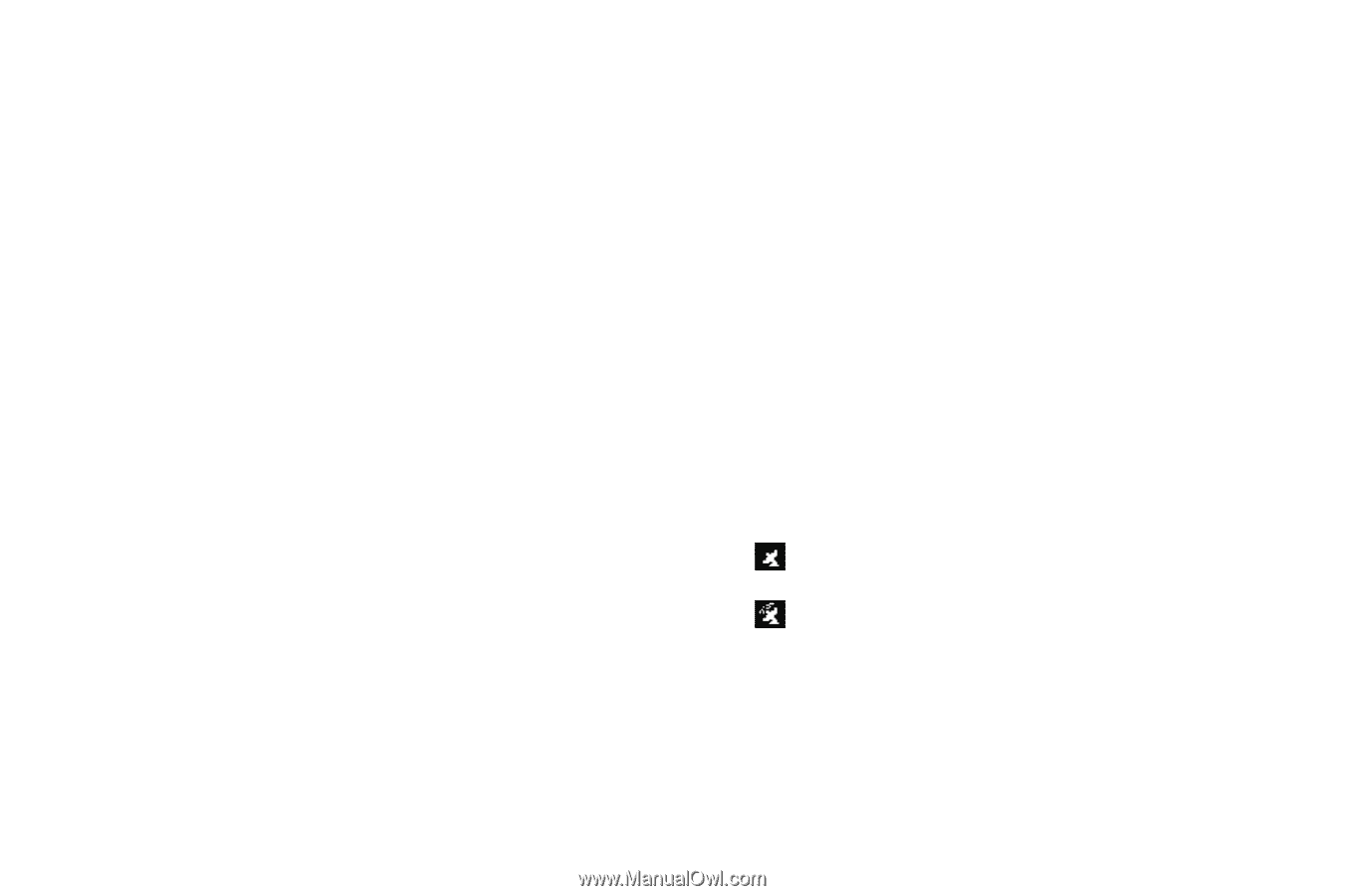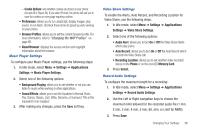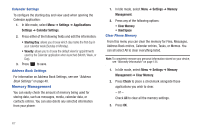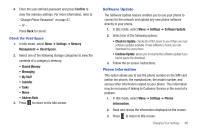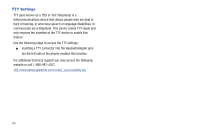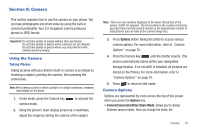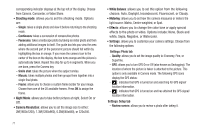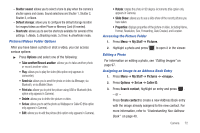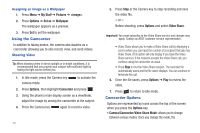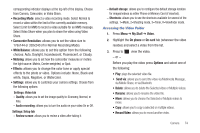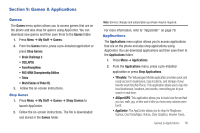Samsung SGH-A667 User Manual (user Manual) (ver.f10) (English) - Page 76
Shooting mode, Night Mode, Camera Resolution, White Balance, Metering, Effects, Settings, Single - - black at t
 |
View all Samsung SGH-A667 manuals
Add to My Manuals
Save this manual to your list of manuals |
Page 76 highlights
corresponding indicator displays at the top left of the display. Choose from Camera, Camcorder, or Video Share. • Shooting mode: allows you to set the shooting mode. Options are: - Single: takes a single photo and view it before returning to the shooting mode. - Continuous: takes a succession of consecutive photos. - Panorama: takes a landscape photo by taking an initial photo and then adding additional images to itself. The guide box lets you view the area where the second part of the panoramic picture should fall within by highlighting the box in orange. If you move the camera icon to the center of the box on the display, the box turns orange and the picture is automatically taken. Repeat this step for up to 6 segments. When you are done, press the Camera key. - Smile shot: takes the picture when the subject smiles. - Mosaic: takes multiple photos and then groups them together into a single final photo. - Frame: allows you to choose a custom frame border for your image. Choose from one of the 20 available frames. Press OK to assign the frame. • Night Mode: allows you to take better pictures at night. Select On or Off. • Camera Resolution: allows you to set the image size to either: 2M(1600x1200), 1.3M(1280x960), 0.3M(640x480), or 320x240. 71 • White Balance: allows you to set this option from the following choices: Auto, Daylight, Incandescent, Fluorescent, or Cloudy. • Metering: allows you to set how the camera measures or meters the light source: Matrix, Center-weighted, or Spot. • Effects: allows you to change the color tone or apply special effects to the photo or video. Options include: None, Black and white, Sepia, Negative, or Watercolor. • Settings: allows you to customize your camera settings. Choose from the following options: Settings: Photo tab - Quality: allows you to set the image quality to: Economy, Fine, or Superfine. - GPS: allows you to turn GPS On or Off (also known as Geotagging). The location of where the picture is taken is attached to the picture. This option is only available in Camera mode. The following GPS icons display the GPS status: - : indicates that GPS is turned on and searching for GPS signal/ location information. - : indicates that GPS is turned on and has attained the GPS signal/ location information. Settings: Setup tab - Review screen: allows you to review a photo after taking it.