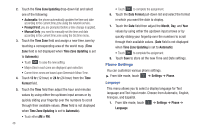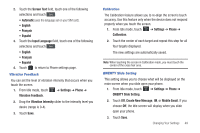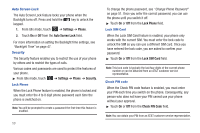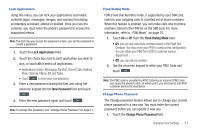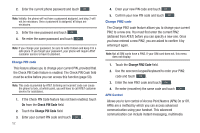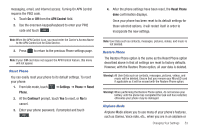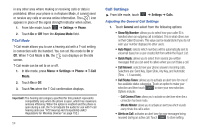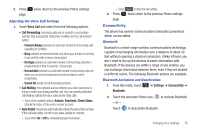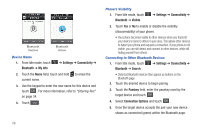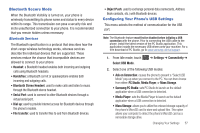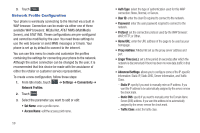Samsung SGH-A797 User Manual (user Manual) (ver.f12) (English) - Page 57
APN Control, Settings, Phone, Reset, Continue?, Reset Phone, messaging, email - full reset code
 |
View all Samsung SGH-A797 manuals
Add to My Manuals
Save this manual to your list of manuals |
Page 57 highlights
messaging, email, and Internet access. Turning On APN Control requires the PIN2 code. 1. Touch On or Off from the APN Control field. 2. Use the onscreen keypad/keyboard to enter your PIN2 code and touch OK . Note: When the APN Control is on, you must enter the Carrier's Access Name to the APN Control List for Data Service. 3. Press to return to the previous Phone settings page. Note: If your SIM card does not support the APN Control feature, this menu will not appear. Reset Phone You can easily reset your phone to its default settings. To reset your phone: 1. From Idle mode, touch ➔ Settings ➔ Phone ➔ Reset Phone. 2. At the Continue? prompt, touch Yes to reset, or No to cancel. 3. Enter your phone password, if prompted and touch OK . 4. After the phone settings have been reset, the Reset Phone done confirmation displays. Once your phone has been reset to its default settings for those selected options, it will restart itself in order to incorporate the new settings. Note: User Data such as contacts, messages, pictures, videos, and music is not deleted. Restore Phone The Restore Phone option is the same as the Reset Phone option described above in that all settings are reset to factory defaults. However, with the Restore Phone option, all user data is deleted. Warning!: All User Data such as contacts, messages, pictures, videos, and music will be deleted. Ensure that you remove your MicroSD card if applicable as it will be erased with the Restore Phone option. Warning!: When performing the Restore Phone option, do not remove your battery until the phone has completed the task and has restarted, otherwise your phone may be damaged. Airplane Mode Airplane Mode allows you to use many of your phone's features, such as Games, Voice note, etc., when you are in an airplane or Changing Your Settings 53