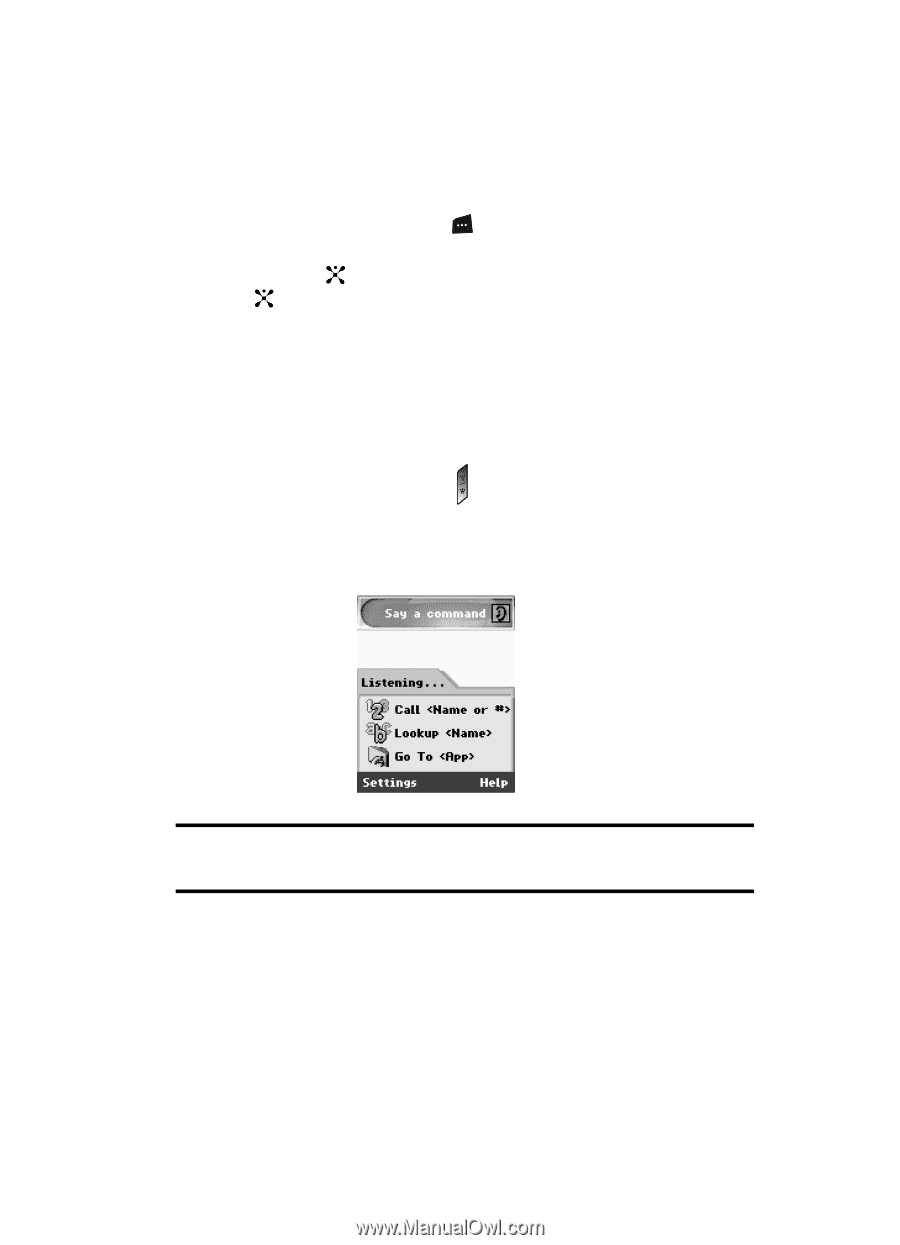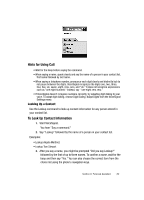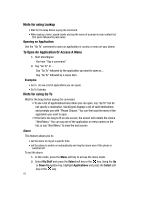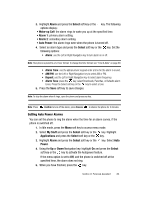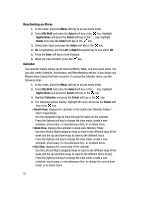Samsung SGH-D347 User Manual (user Manual) (ver.d2) (English) - Page 83
Starting VoiceSignal
 |
View all Samsung SGH-D347 manuals
Add to My Manuals
Save this manual to your list of manuals |
Page 83 highlights
The Games menu option allows you to shop games using the WAP browser. You can download a new game, and save it to the My Games folder. To access the Games menu option, use the following steps: 1. In Idle mode, press the Menu soft key to access Menu mode. 2. Use the Navigation keys to highlight My Stuff and press the Select soft key or the key. Audio is highlighted, press the Select soft key or the key. 3. Highlight the Games menu and press the Select soft key. Then you can enter into the Games menu 4. To download new games, select the Shop Games menu. 5. To enjoy pre-loaded games, enter into My Games menu then choose one game. Starting VoiceSignal To start VoiceSignal, press and hold the on your phone. VoiceSignal prompts you to "Say a command" and displays the available commands at the bottom of the screen. Note: When you first start VoiceSignal, it voice-activates the names stored in your contact list. While reading your contacts, VoiceSignal displays the following message: Please wait while VoiceSignal voice-activates your contacts. You can change VoiceSignal settings by starting VoiceSignal and then selecting the Settings soft key. Calling a Name or Number Use the Call command to place a call. If the number you want to call is stored in your contact list, you can say the contact name and, optionally, which number (home, Section 9: Personal Assistant 80