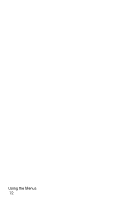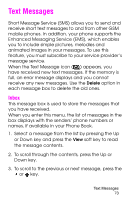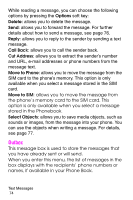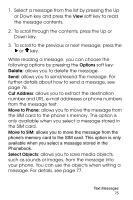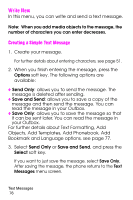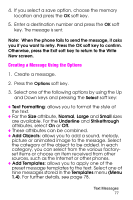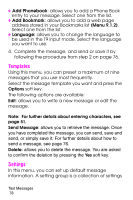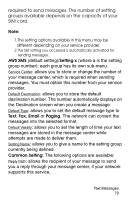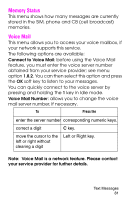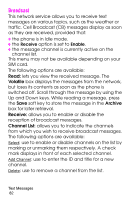Samsung SGH-E316 Quick Guide (easy Manual) (ver.1.0) (English) - Page 81
Creating a Message Using the Options
 |
View all Samsung SGH-E316 manuals
Add to My Manuals
Save this manual to your list of manuals |
Page 81 highlights
4. If you select a save option, choose the memory location and press the OK soft key. 5. Enter a destination number and press the OK soft key. The message is sent. Note: When the phone fails to send the message, it asks you if you want to retry. Press the OK soft key to confirm. Otherwise, press the Exit soft key to return to the Write New screen. Creating a Message Using the Options 1. Create a message. 2. Press the Options soft key. 3. Select one of the following options by using the Up and Down keys and pressing the Select soft key: ♦Text Formatting: allows you to format the style of the text. ♦For the Size attribute, Normal, Large and Small sizes are available. For the Underline and Strikethrough attributes, select On or Off. ♦These attributes can be combined. ♦Add Objects: allows you to add a sound, melody, picture or animated image to the message. Select the category of the object to be added. In each category, you can select from the various factoryset items or choose an item received from other sources, such as the Internet or other phones. ♦Add Templates: allows you to apply one of the preset message templates to the text. Select one of nine messages stored in the Templates menu (Menu 1.4). For further details, see page 78. Text Messages 77