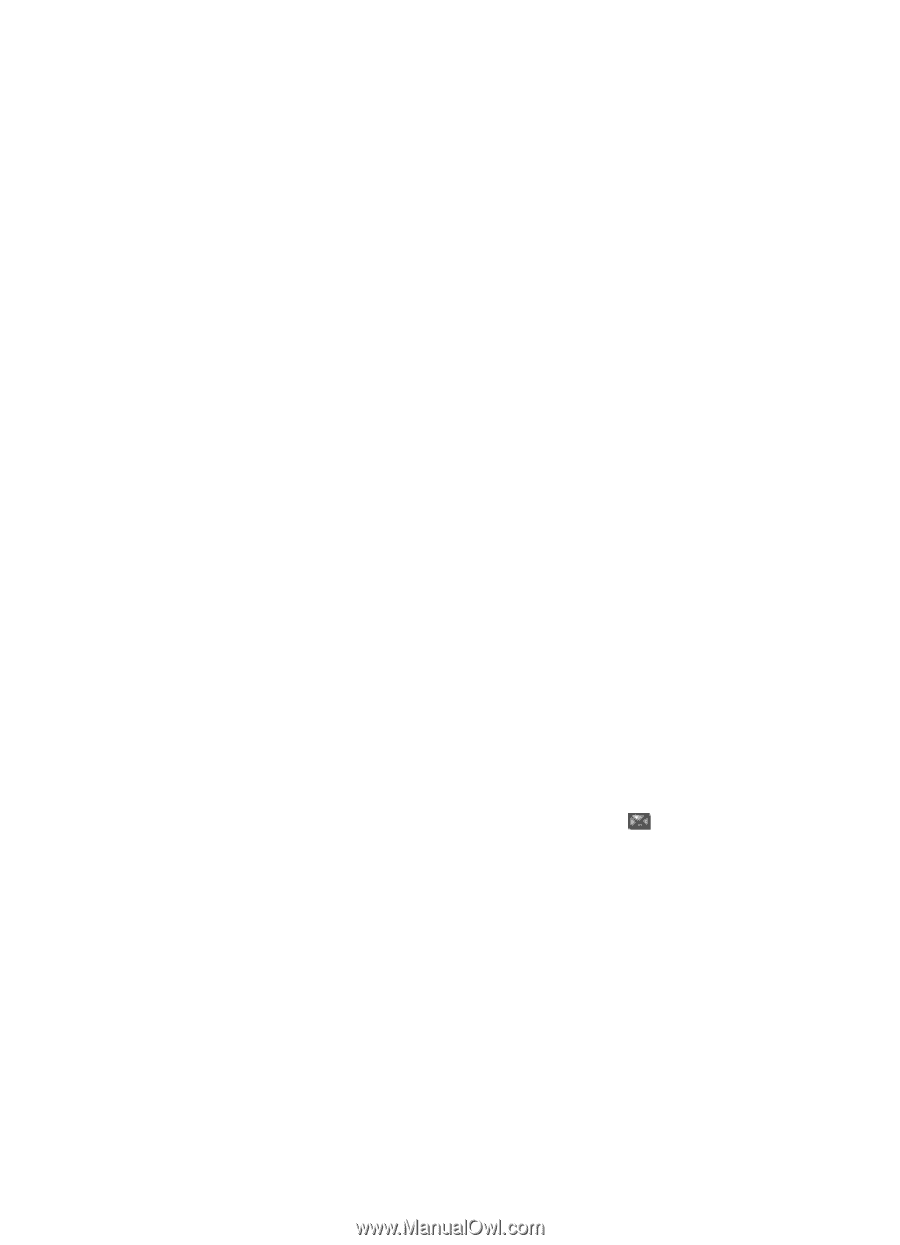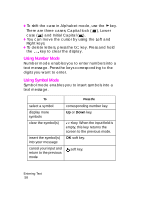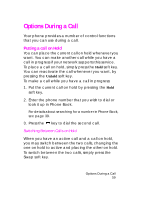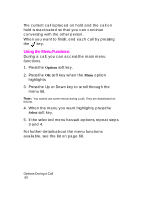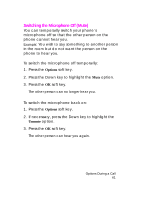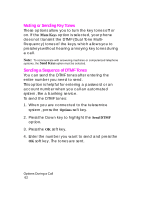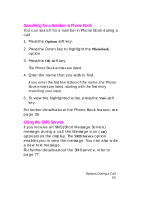Samsung SGH-E316 User Manual (user Manual) (ver.f4) (English) - Page 67
Searching for a Number in Phone Book, Using the SMS Service
 |
View all Samsung SGH-E316 manuals
Add to My Manuals
Save this manual to your list of manuals |
Page 67 highlights
Searching for a Number in Phone Book You can search for a number in Phone Book during a call. 1. Press the Options soft key. 2. Press the Down key to highlight the Phonebook option. 3. Press the OK soft key. The Phone Book entries are listed. 4. Enter the name that you wish to find. If you enter the first few letters of the name, the Phone Book entries are listed, starting with the first entry matching your input. 5. To view the highlighted entry, press the View soft key. For further details about the Phone Book feature, see page 39. Using the SMS Service If you receive an SMS (Short Message Service) message during a call, the Message icon ( ) appears on the display. The SMS Service option enables you to view the message. You can also write a new text message. For further details about the SMS service, refer to page 77. Options During a Call 63