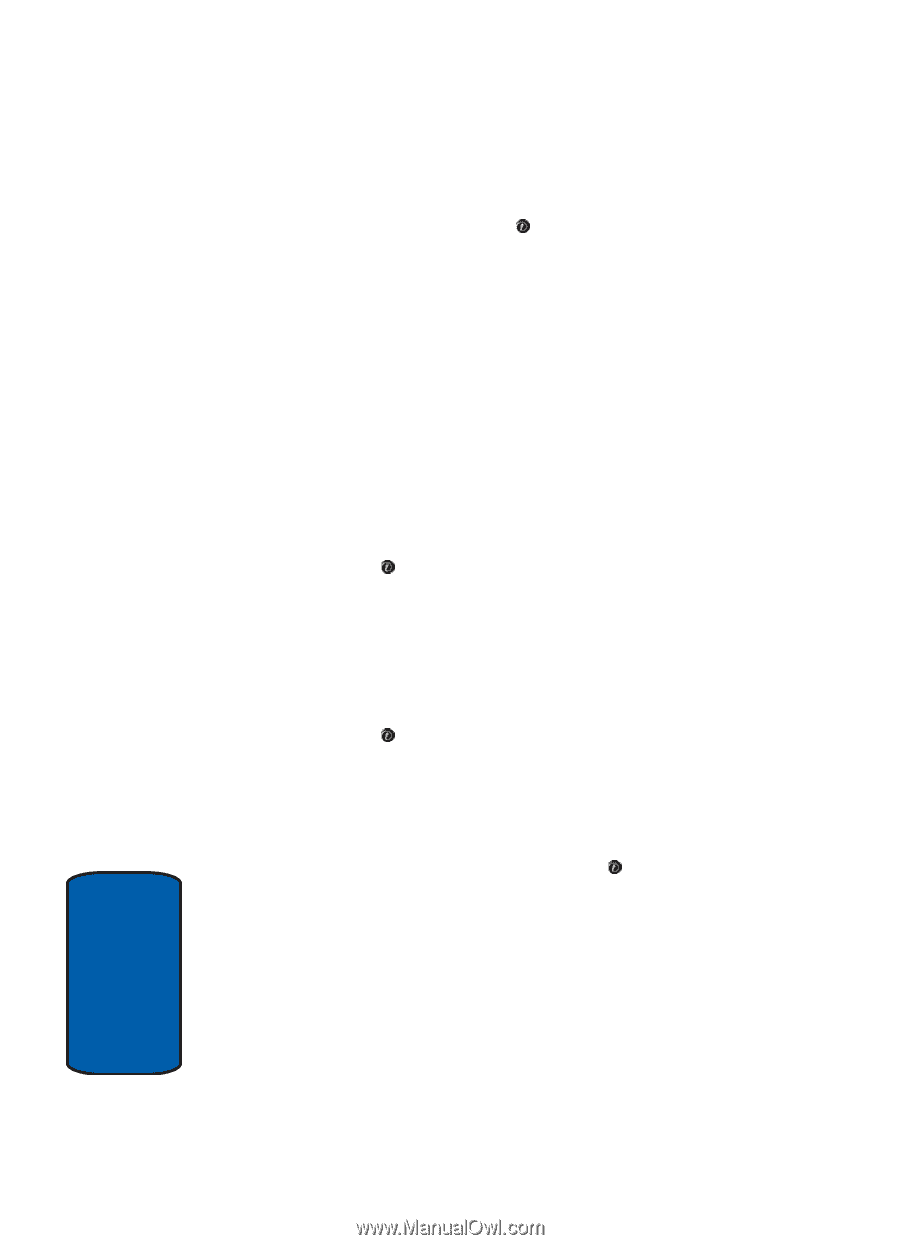Samsung SGH-E335 User Manual (ENGLISH) - Page 124
Viewing MIDlet Information, the file size, application version, and its vendor.
 |
View all Samsung SGH-E335 manuals
Add to My Manuals
Save this manual to your list of manuals |
Page 124 highlights
1. Scroll to the MIDlet you want on the Games list and press the Launch soft key or the key. 2. On the startup screen of the MIDlet, scroll to an option using the Navigation keys. The following options are available: • START GAME: starts a new game. • CONTINUE: allows you to continue the last game you played. • HIGH SCORE: shows the high score table. This option may not be available for some games. • HOW TO PLAY: shows how to play the game and the key functions for the game. • OPTION: allows you to switch the game sound on or off. 3. Press the key to confirm your selection. Viewing MIDlet Information 1. In the Games Menu, scroll to the MIDlet you want and press the Options soft key. 2. Highlight the Properties option and press the Select soft key or the key. The display shows information about the MIDlet, such as the file size, application version, and its vendor. 3. If you want to delete a MIDlet, press the Delete soft key and then press the Yes soft key or the key to confirm the deletion. 4. To exit and return to the Games list, press the Right soft key or the C key. 120 Section 11