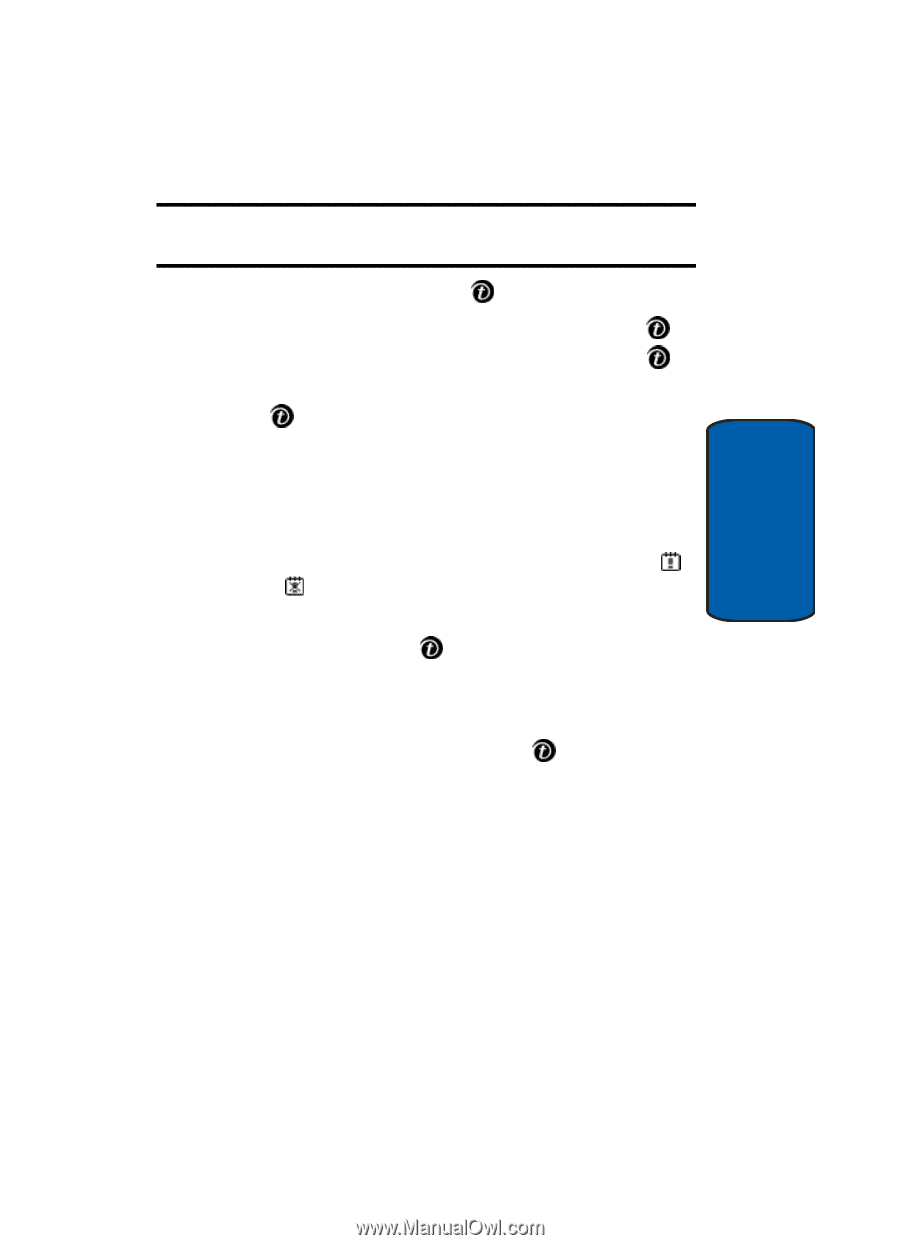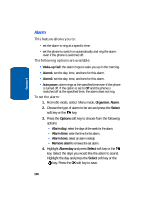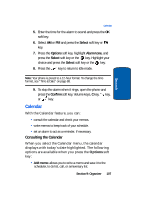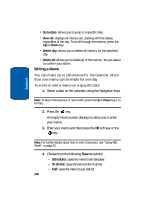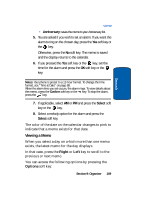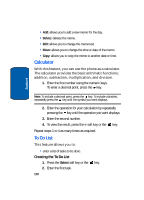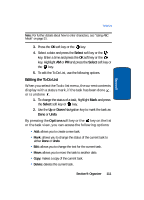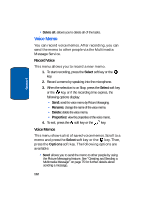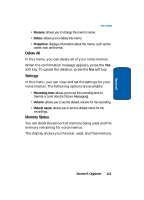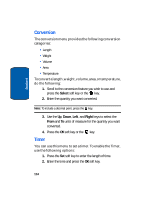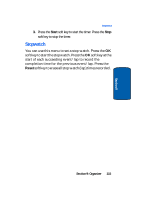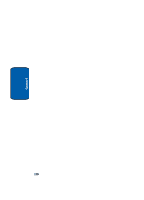Samsung SGH-E635 User Manual (ENGLISH) - Page 115
Editing the To Do List
 |
View all Samsung SGH-E635 manuals
Add to My Manuals
Save this manual to your list of manuals |
Page 115 highlights
Section 9 To Do List Note: For further details about how to enter characters, see "Using ABC Mode" on page 51. 3. Press the OK soft key or the key. 4. Select a date and press the Select soft key or the key. Enter a time and press the OK soft key or the key. Highlight AM or PM and press the Select soft key or the key. 5. To edit the To Do List, use the following options. Editing the To Do List When you select the To do list menu, the current contents display with a status mark, if the task has been done , or is undone . 1. To change the status of a task, highlight Mark and press the Select soft key or key. 2. Use the Up or Down Navigation key to mark the task as Done or Undo. By pressing the Options soft key or the key on the list or the task view, you can access the following options: • Add: allows you to create a new task. • Mark: allows you to change the status of the current task to either Done or Undo. • Edit: allows you to change the text for the current task. • Move: allows you to move the task to another date. • Copy: makes a copy of the current task. • Delete: deletes the current task. Section 9: Organizer 111