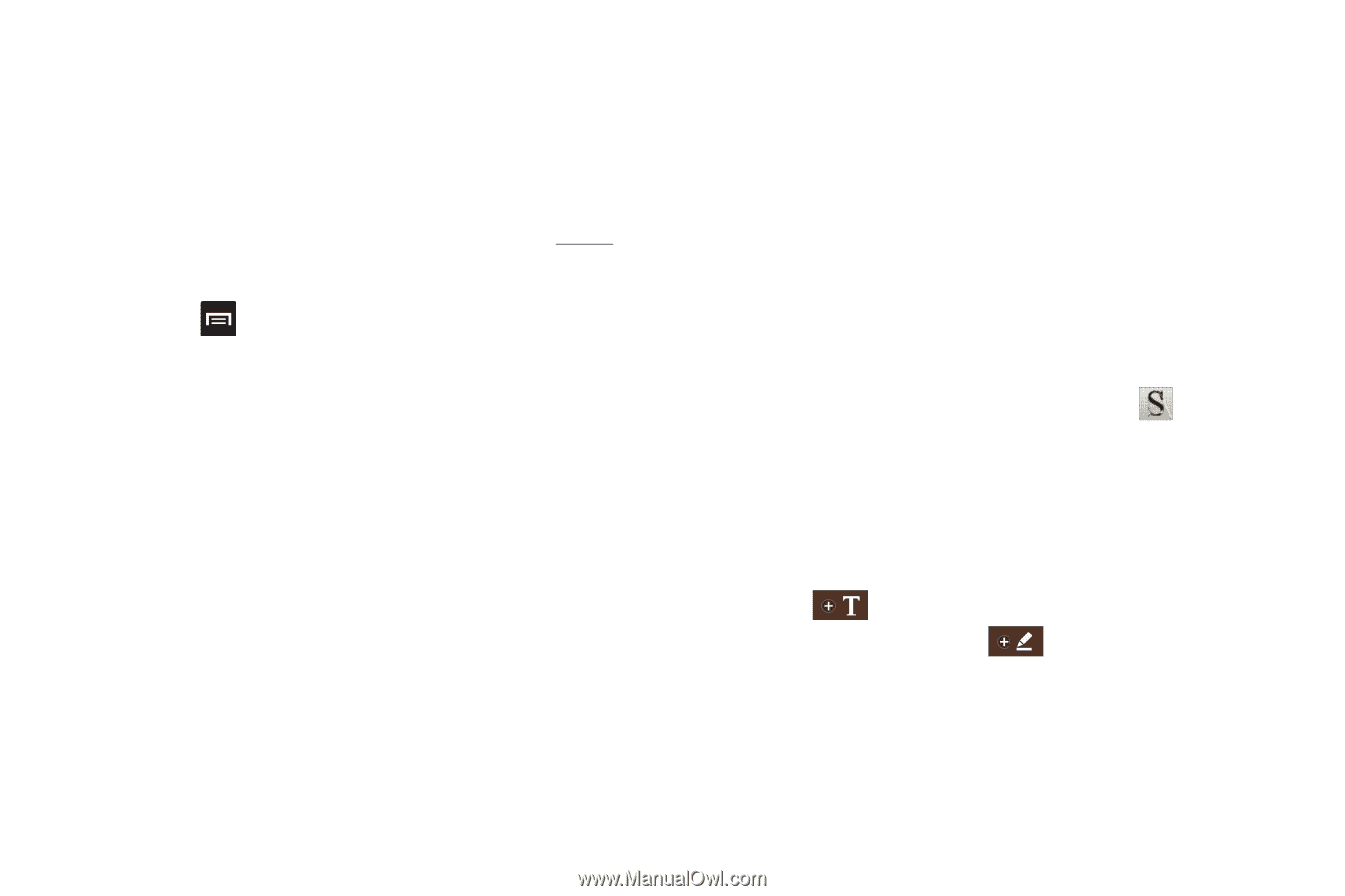Samsung SGH-I717 User Manual Ver.la1_f3 (English(north America)) - Page 164
Qik Lite, S Memo
 |
View all Samsung SGH-I717 manuals
Add to My Manuals
Save this manual to your list of manuals |
Page 164 highlights
• My Files: Where you keep documents on this device. You can manage documents or send them to others, and upload the documents. For more information, refer to "My Files" on page 155. • Recent documents: Displays documents that you have recently created or modified. • Web files: Provides your online storage information at Box.net. You can also share your documents to others without using email attachments. 5. Press ➔ to access these additional options: • Manage files: allows you to manage your files. You can Move, Copy, and Delete. • Sort by: Allows you to sort by File name, Date, Size, or Type. • Settings: Displays the following options: - Create back-up file: Touch the check box to enable creating a backup file when you save documents. - Display file extensions: Touch the check box to enable the display of file extensions. - Pivot lock: allows you to lock the screen so that it won't move between landscape and portrait mode when you rotate your phone. - Custom zoom: allows you to enter a customized zoom level between 50 and 200 that you can access from the zoom option. - Accounts: Touch to manage the accounts you have created. - Live update: Touch to make sure you have the latest version of Polaris Office. 159 - About: Displays the Polaris Office version and build numbers. Qik Lite Allows you to record and share live video from your device with your friends, family and your favorite social networks. For more information, refer to "Qik Lite" on page 73. S Memo The S Memo application allows you to create memos using the keypad, the S Pen tool, or both. You can add images, voice recordings, and text all in one place. Creating a New Memo 1. From the main Home screen, tap S Memo . The S Memo screen is displayed. 2. Tap an existing Memo to open it then tap the screen to enter edit mode. - or - Tap to start a new memo in text mode with the keypad displayed or tap to start a new memo in drawing mode using the S Pen. You can change back and forth in a memo to add text with the keypad and the pen.