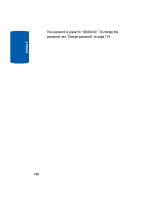Samsung SGH-T519 User Manual (ENGLISH) - Page 125
Reset settings
 |
View all Samsung SGH-T519 manuals
Add to My Manuals
Save this manual to your list of manuals |
Page 125 highlights
Reset settings Section 8 2. Using the Navigation keys, scroll to the Settings icon. Press the Select soft key or the key to enter the Settings menu. 3. Using the Navigation keys, highlight the Software update option and press the Select soft key or the key. 4. Follow the on-screen instructions. Reset settings From this menu you can reset your phone and sound settings to the default settings. The following options are available: • All: Phone, Display, and Sound settings will be returned to default values. • Phone settings: only phone settings will be returned to default values. • Display settings: only display settings will be returned to default values. • Sound settings: only sound settings will be returned to default values. To reset your settings: 1. Highlight one of the options and press the place a check mark next to the option. key to 2. Press the Reset soft key. 3. You will be prompted with Reset settings?. Press the Yes soft key. 4. Enter the 4- to 8-digit password and press the OK soft key or the key. You will receive a Reset confirmation message. Section 8: Changing Your Settings 121