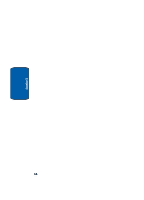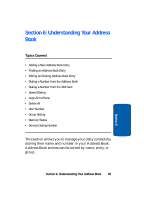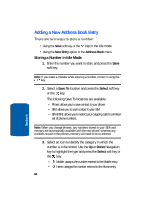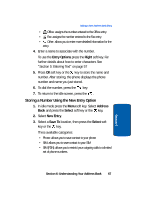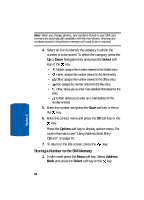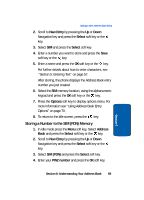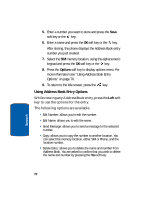Samsung SGH X497 User Manual (ENGLISH) - Page 69
Storing a Number to the SIM (FDN) Memory, New Entry, Select, Options, Address, SIM FDN, PIN2 number
 |
View all Samsung SGH X497 manuals
Add to My Manuals
Save this manual to your list of manuals |
Page 69 highlights
Adding a New Address Book Entry 2. Scroll to New Entry by pressing the Up or Down Navigation key and press the Select soft key or the key. 3. Select SIM and press the Select soft key. 4. Enter a number you want to store and press the Save soft key or the key. 5. Enter a name and press the OK soft key or the key. For further details about how to enter characters, see ''Section 5: Entering Text" on page 57. After storing, the phone displays the Address Book entry number you just created 6. Select the SIM memory location, using the alphanumeric keypad and press the OK soft key or the key. 7. Press the Options soft key to display options menu. For more information see "Using Address Book Entry Options" on page 70. 8. To return to the Idle screen, press the key. Storing a Number to the SIM (FDN) Memory 1. In idle mode press the Menu soft key. Select Address Book and press the Select soft key or the key. 2. Scroll to New Entry by pressing the Up or Down Navigation key and press the Select soft key or the key. 3. Select SIM (FDN) and press the Select soft key. 4. Enter your PIN2 number and press the OK soft key. Section 6: Understanding Your Address Book 69 Section 6