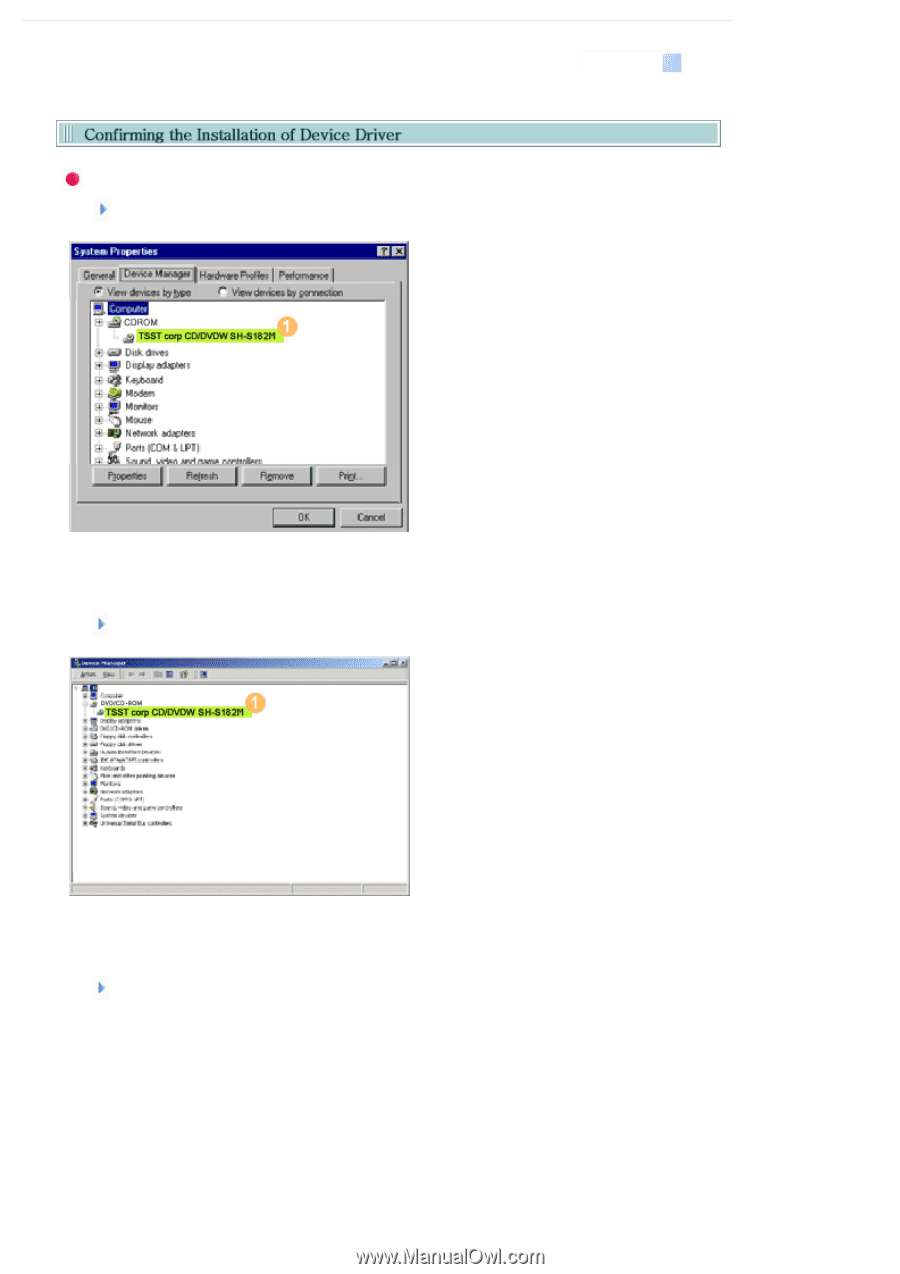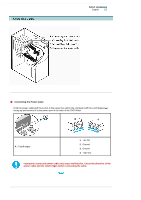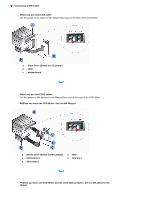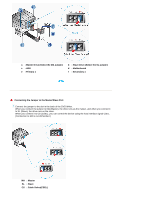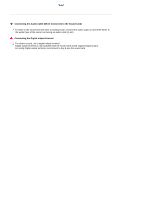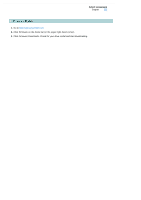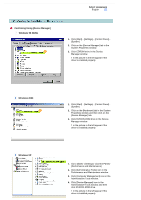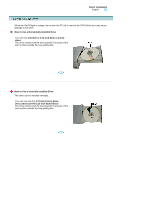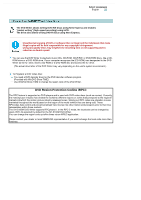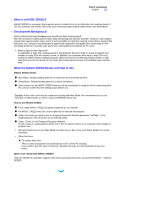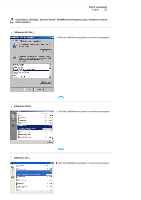Samsung SH-S182M User Manual (user Manual) (ver.1.0) (English) - Page 18
Select Languages, Confirming Using [Device Manager], Windows 98 SE/Me, Windows 2000, Windows XP - driver
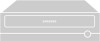 |
View all Samsung SH-S182M manuals
Add to My Manuals
Save this manual to your list of manuals |
Page 18 highlights
Select Languages English Confirming Using [Device Manager] Windows 98 SE/Me 1. Click [Start] - [Settings] - [Control Panel] [System] 2. Click on the [Device Manager] tab in the System Properties window. 3. Click CDROM drive in the Device Manager window. 1 in the picture in the left appear if the driver is installed properly. Windows 2000 Windows XP 1. Click [Start] - [Settings] - [Control Panel] [System] 2. Click on the [Hardware] tab in the System Properties window and then click on the [Device Manager] tab. 3. Click DVD/CD-ROM drive in the Device Manager window. 1 in the picture in the left appear if the driver is installed properly. 1. Go to [Start] - [Settings] - [Control Panel] [Performance and Maintenance] 2. Click [Administrative Tools] icon in the Performance and Maintenance window. 3. Click [Computer Management] icon in the Administrative Tools window. 4. Click [Device Manager] icon in the Administrative Tools window and then click DVD/CD-ROM drive. 1 in the picture in the left appear if the driver is installed properly.