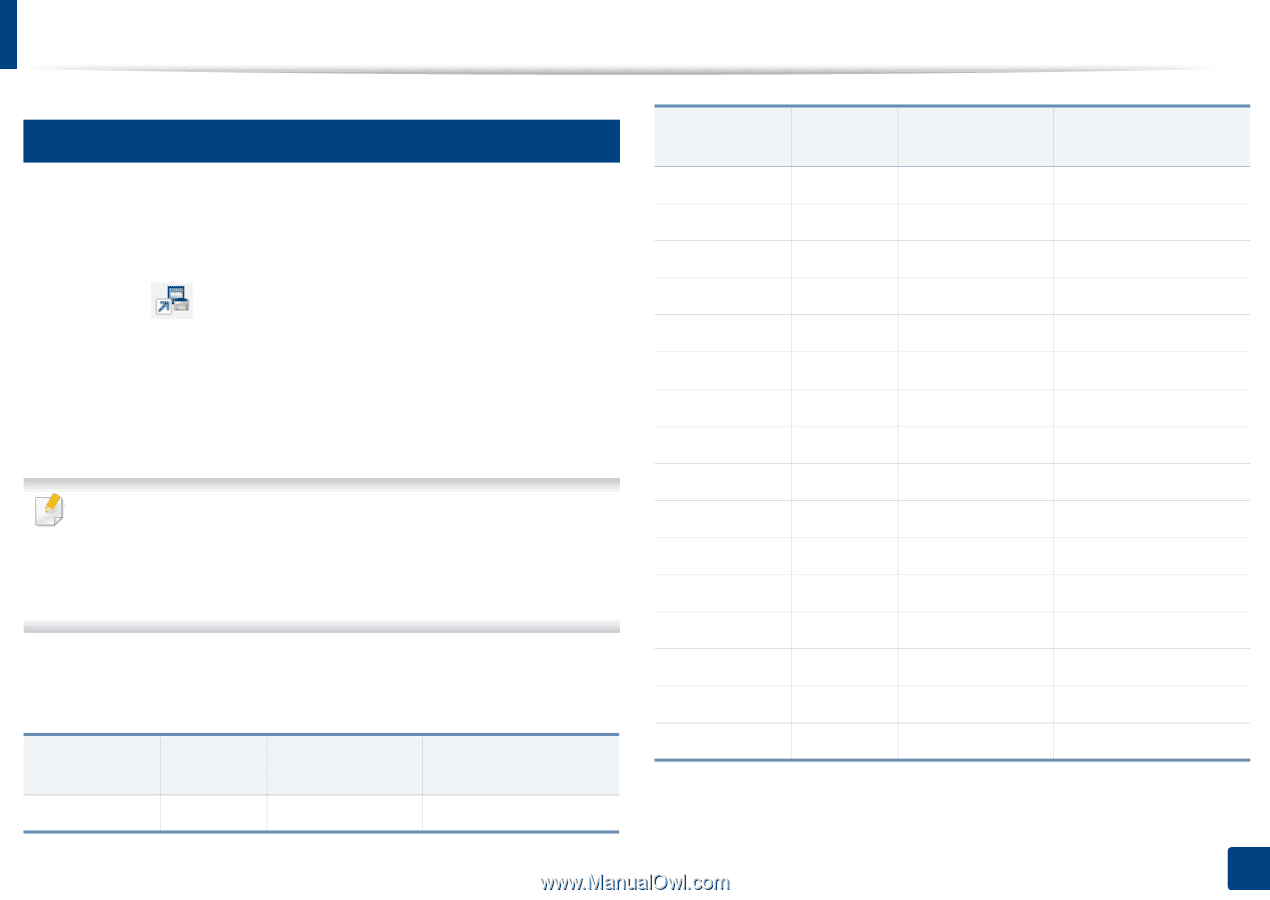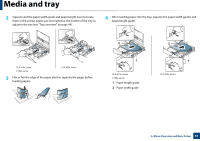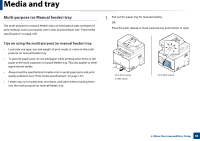Samsung SL-C1860FW User Manual Ver.1.00 (English) - Page 55
Printing on special media, Samsung Easy Printer, Manager, Switch to advanced mode, Device Settings - user manual
 |
View all Samsung SL-C1860FW manuals
Add to My Manuals
Save this manual to your list of manuals |
Page 55 highlights
Media and tray 5 Printing on special media The paper setting in the machine and driver should match to print without a paper mismatch error. To change the paper setting set in the machine, from the Samsung Easy Printer Manager select (Switch to advanced mode) > Device Settings. Or if your machine supports a display screen or touch screen, you can set it from the control panel. Then, set the paper type from the Printing preferences window > Paper tab > Paper Type(see "Opening printing preferences" on page 67). • When using special media, we recommend you feed one sheet at a time (see "Print media specifications" on page 147). • Illustrations on this user's guide may differ from your machine depending on its options or models. Check your machine type (see "Front view" on page 23). To see paper weights for each sheet, refer to "Print media specifications" on page 147. Types Plain Tray 1 ● Optional traya ● Manual feeder/ Multipurpose tray ● Types Tray 1 Optional traya Thick ● ● Thicker ● Thin ● ● Bond ● ● Color ● CardStock ● ● Labels ● Transparency ● Envelope ● Preprinted ● Cotton ● Recycled ● ● Archive ● ● Letterhead ● ● Punched ● ● Glossy Photo ● ● a. CLX-626x series only. (●: Supported, Blank: Not supported) Manual feeder/ Multipurpose tray 2. Menu Overview and Basic Setup 55