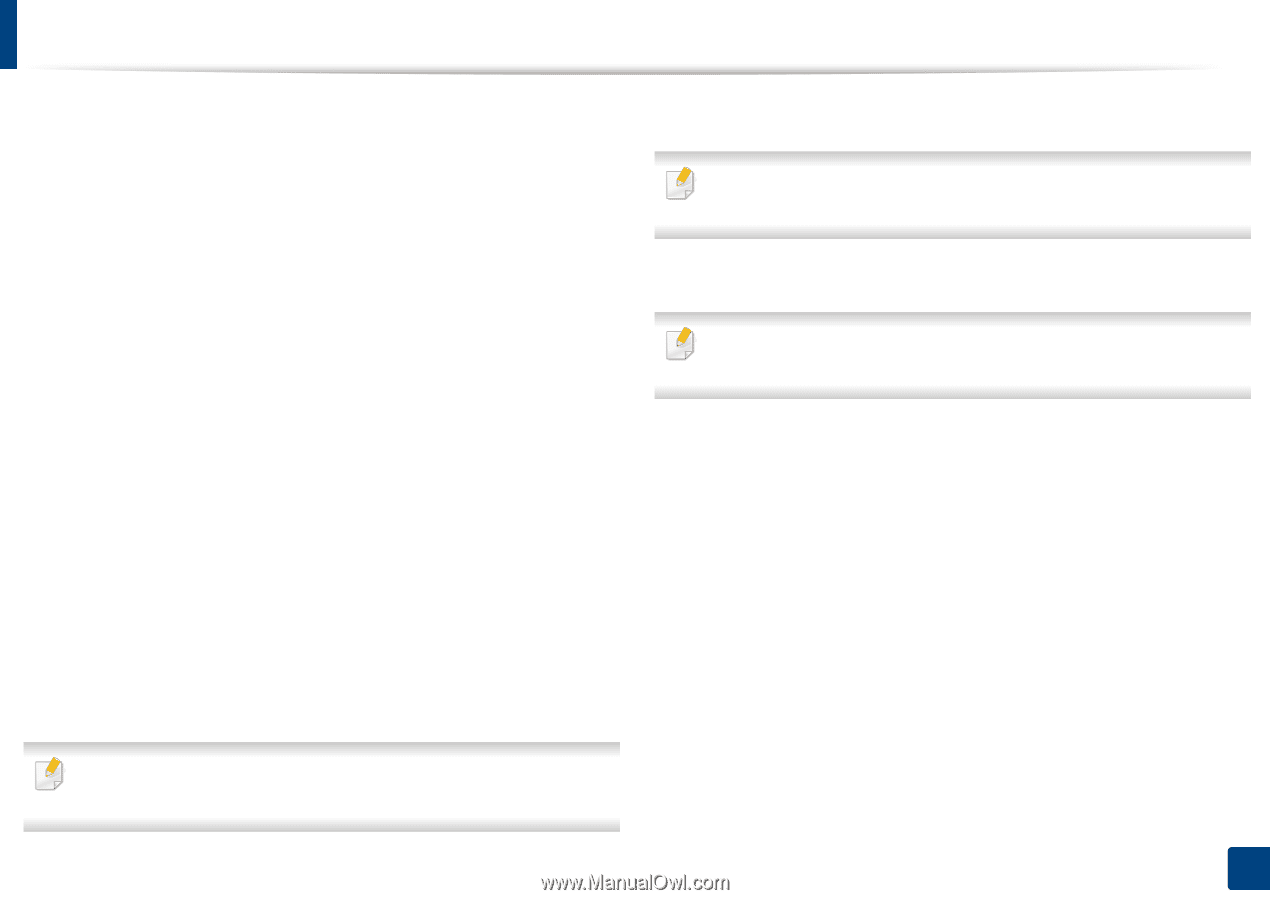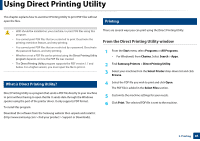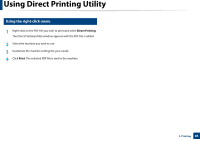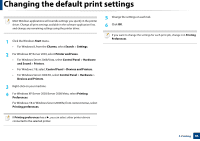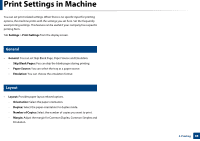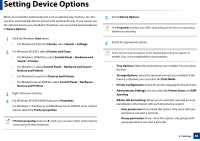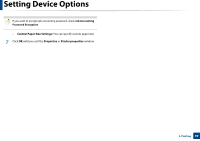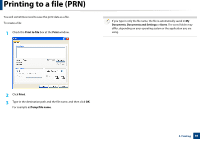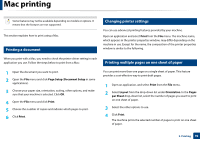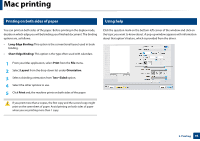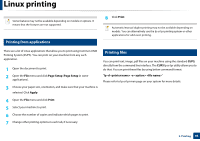Samsung SL-K4350LX User Manual Ver.1.0 (English) - Page 89
Setting Device Options
 |
View all Samsung SL-K4350LX manuals
Add to My Manuals
Save this manual to your list of manuals |
Page 89 highlights
Setting Device Options When you install the optional devices such as optional tray, memory, etc, this machine automatically detects and sets the optional devices. If you cannot use the optional devices you installed in this driver, you can set the optional devices in Device Options. 1 Click the Windows Start menu. • For Windows 8, from the Charms, select Search > Settings. 2 For Windows XP/2003, select Printers and Faxes. • For Windows 2008/Vista, select Control Panel > Hardware and Sound > Printers. • For Windows 7, select Control Panel > Hardware and Sound > Devices and Printers. • For Windows 8, search for Devices and Printers. • For Windows Server 2008 R2, select Control Panel > Hardware > Devices and Printers. 3 Right-click your machine. 4 For Windows XP/2003/2008/Vista, press Properties. For Windows 7, Windows 8, and Windows Server 2008 R2, from context menus, select the Printer properties. If Printer properties item has ▶ mark, you can select other printer drivers connected with selected printer. 5 Select Device Options. The Properties window may differ depending on the driver or operating system you are using. 6 Select the appropriate option. Some menus may not appear in the display depending on options or models. If so, it is not applicable to your machine. • Tray Options: Select the optional tray you installed. You can select the tray. • Storage Options: Select the optional memory you installed. If this feature is checked, you can select the Print Mode. • Printer Configuration: Select the printer language for the print job. • Administrator Settings: You can select the Printer Status and EMF Spooling. • Admin Job Accounting: Allows you to associate user and account identification information with each document you print. - User permission: If you check this option, only users with user permission can start a print job. - Group permission: If you check this option, only groups with group permission can start a print job. 3. Printing 89