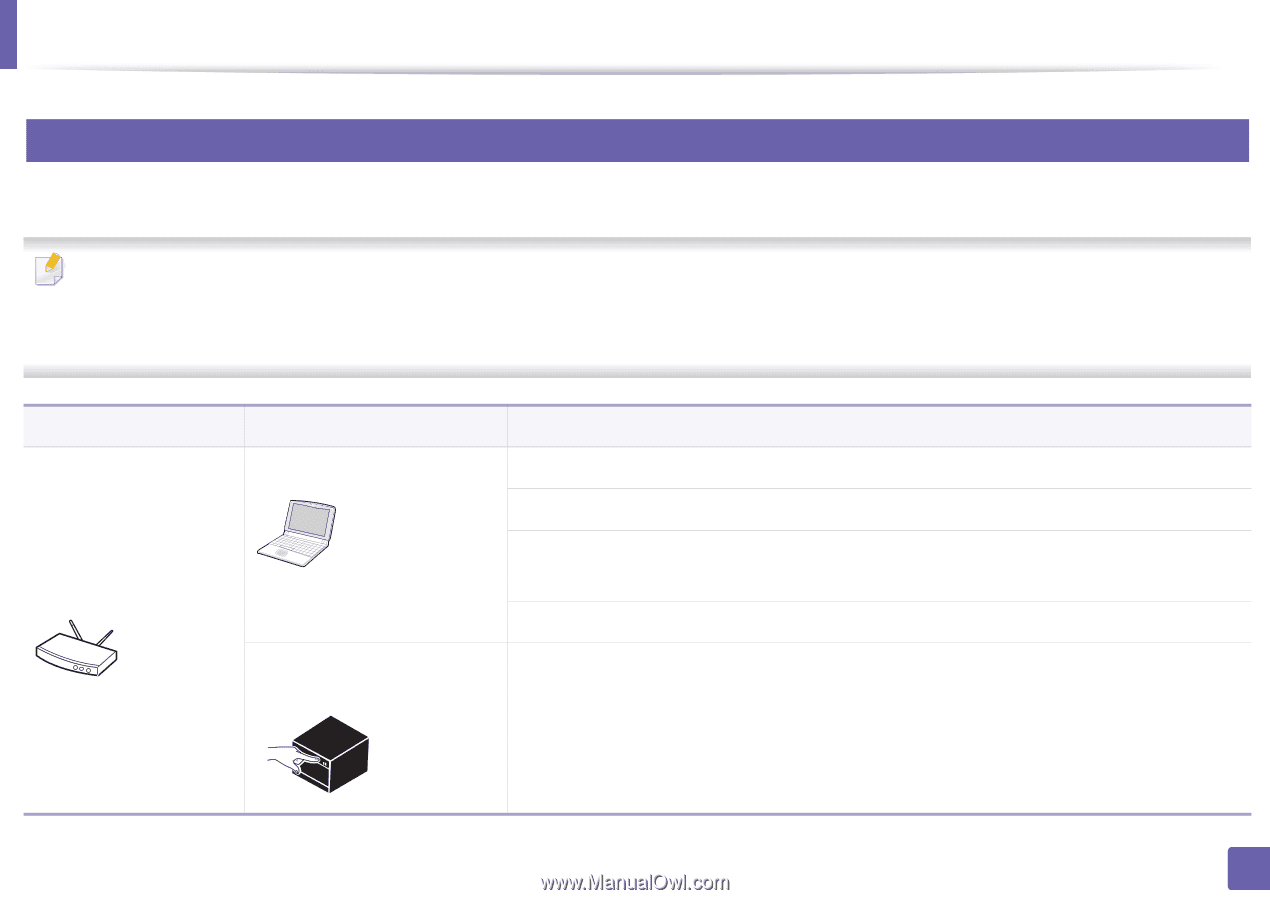Samsung SL-M2830DW User Manual Ver.1.0 (English) - Page 119
Introducing wireless set up methods, Set up method, Connecting method, Description & Reference
 |
View all Samsung SL-M2830DW manuals
Add to My Manuals
Save this manual to your list of manuals |
Page 119 highlights
Wireless network setup 12 Introducing wireless set up methods You can set wireless settings either from the machine or the computer. Choose the setting method from the below table. • If problems occur during wireless set up or driver installation, refer to the troubleshooting chapter (see "Troubleshooting" on page 146). • It is strongly recommended that you set the password on Access Points. If you do not set the password on Access Points, they might be exposed to illegal access from unknown machines including PCs, smart phones and printers. Refer to the Access Point user's guide for password settings. • Some wireless network installation types may not be available depending on the model or country. Set up method With Access Point Connecting method From the computer From the machine's control panel Description & Reference Windows user, see "Access point via USB cable" on page 125. Windows user, see "Access point without a USB cable (recommended)" on page 128. • Mac user, see "Access point via USB cable" on page 133. • Mac user, see "Access point without a USB cable (recommended)" on page 136 See "Using a network cable" on page 140. • See "Machines with a display screen" on page 122. • See "Machines without a display screen" on page 123. 2. Using a Network-Connected Machine 119