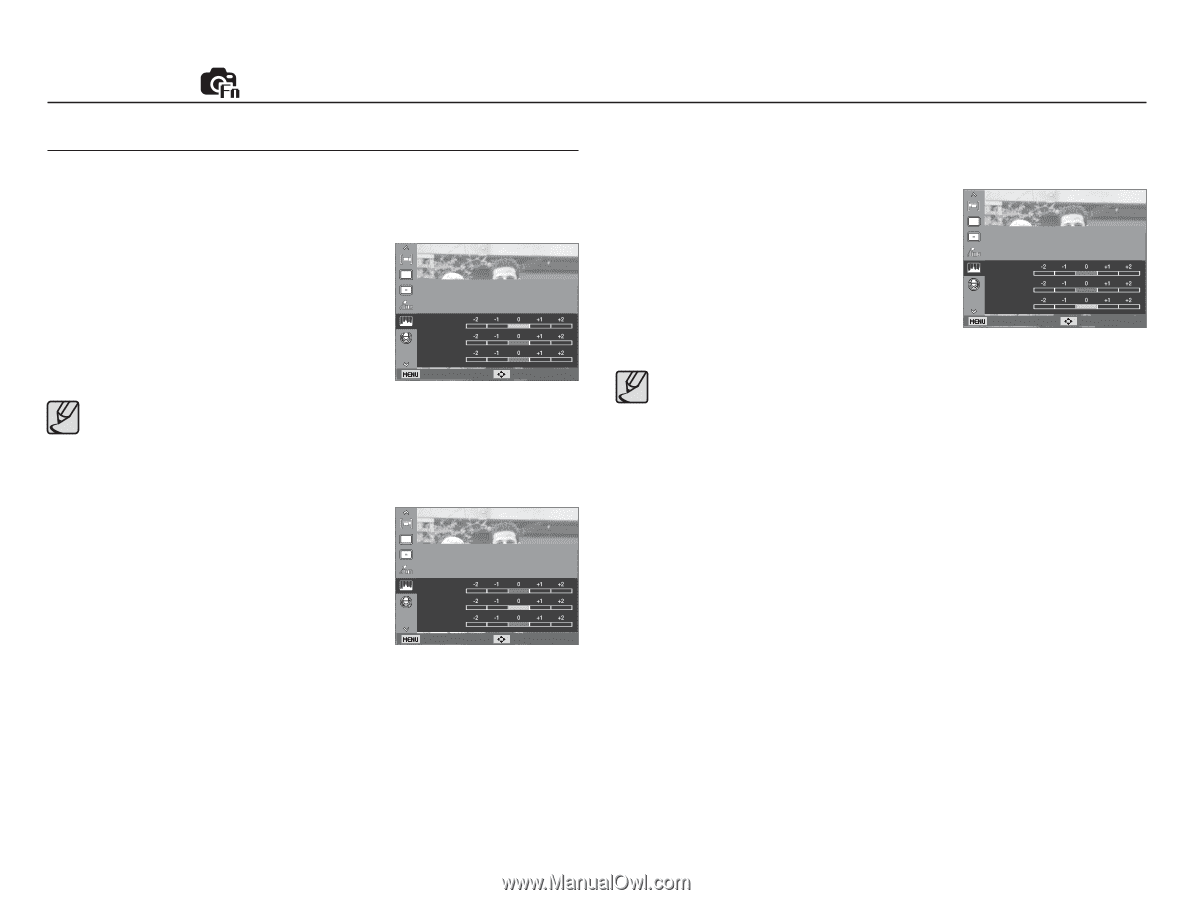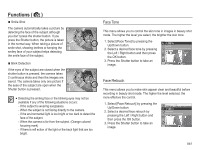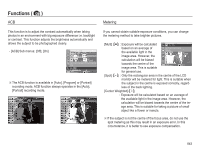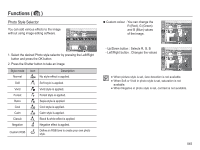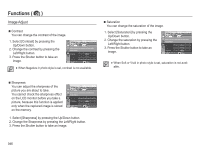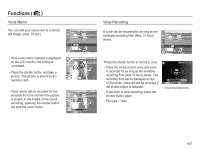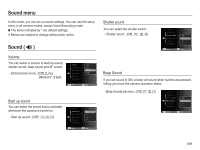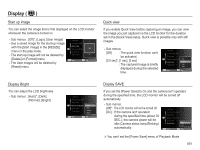Samsung SL202 User Manual - Page 47
Image Adjust
 |
UPC - 044701010241
View all Samsung SL202 manuals
Add to My Manuals
Save this manual to your list of manuals |
Page 47 highlights
Functions ( ) Image Adjust Ê Contrast You can change the contrast of the image. 1. Select [Contrast] by pressing the Up/Down button. 2. Change the contrast by pressing the Left/Right button. 3. Press the Shutter button to take an image. Adjust contrast, sharpness and saturation. Image Adjust Contrast Sharpness Saturation Back Move å When Negative in photo style is set, contrast is not available. Ê Saturation You can change the saturation of the image. 1. Select [Saturation] by pressing the Up/Down button. 2. Change the saturation by pressing the Left/Right button. 3. Press the Shutter button to take an image. Adjust contrast, sharpness and saturation. Image Adjust Contrast Sharpness Saturation Back Move å When Soft or Vivid in photo style is set, saturation is not available. Ê Sharpness You can adjust the sharpness of the picture you are about to take. You cannot check the sharpness effect on the LCD monitor before you take a picture, because this function is applied only when the captured image is stored on the memory. Adjust contrast, sharpness and saturation. Image Adjust Contrast Sharpness Saturation Back Move 1. Select [Sharpness] by pressing the Up/Down button. 2. Change the Sharpness by pressing the Left/Right button. 3. Press the Shutter button to take an image. 046