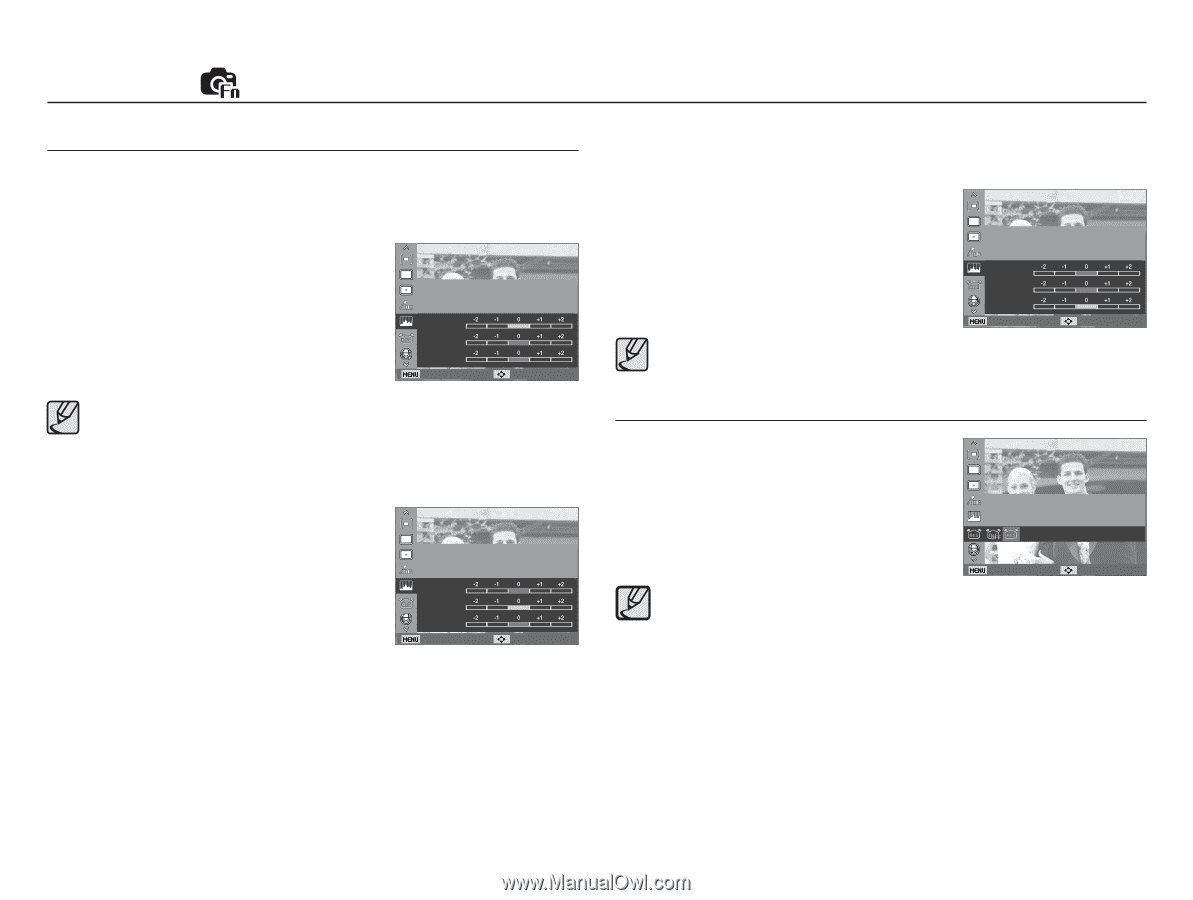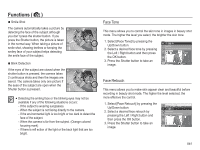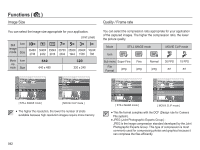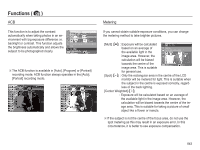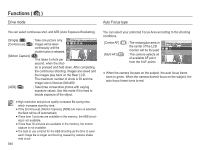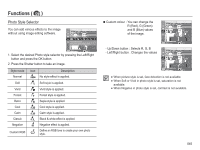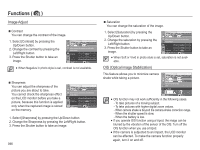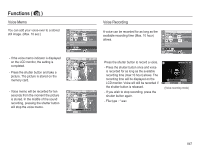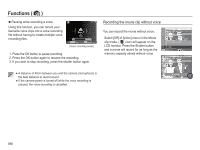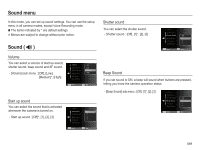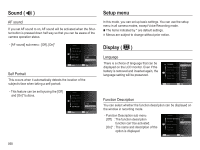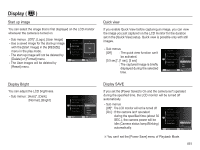Samsung SL420 User Manual (ENGLISH) - Page 47
Image Adjust, OIS Optical image Stabilization
 |
UPC - 044701010319
View all Samsung SL420 manuals
Add to My Manuals
Save this manual to your list of manuals |
Page 47 highlights
Functions ( ) Image Adjust Ê Contrast You can change the contrast of the image. 1. Select [Contrast] by pressing the Up/Down button. 2. Change the contrast by pressing the Left/Right button. 3. Press the Shutter button to take an image. Adjust contrast, sharpness and saturation. Image Adjust Contrast Sharpness Saturation Back Move å When Negative in photo style is set, contrast is not available. Ê Sharpness You can adjust the sharpness of the picture you are about to take. You cannot check the sharpness effect on the LCD monitor before you take a picture, because this function is applied only when the captured image is stored on the memory. Adjust contrast, sharpness and saturation. Image Adjust Contrast Sharpness Saturation Back Move 1. Select [Sharpness] by pressing the Up/Down button. 2. Change the Sharpness by pressing the Left/Right button. 3. Press the Shutter button to take an image. 046 Ê Saturation You can change the saturation of the image. 1. Select [Saturation] by pressing the Up/Down button. 2. Change the saturation by pressing the Left/Right button. 3. Press the Shutter button to take an image. Adjust contrast, sharpness and saturation. Image Adjust Contrast Sharpness Saturation Back Move å When Soft or Vivid in photo style is set, saturation is not avail- able. OIS (Optical image Stabilization) This feature allows you to minimize camera shake while taking a picture. Minimize camera shake. OIS Back Move å OIS function may not work sufficiently in the following cases. - To take pictures of a moving subject. - To take pictures with higher digital zoom values. - When camera shake is beyond the camera-shake correction range. - When the shutter speed is slow. - When the battery is low. å If you operate OIS function using a tripod, the image can be blurred by the vibration of the sensor of the OIS. Turn off the OIS function when you use a tripod. ● If the camera is subjected to an impact, the LCD monitor can be affected. To make the camera function properly again, turn it on and off.