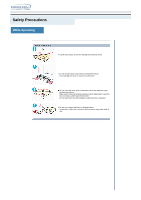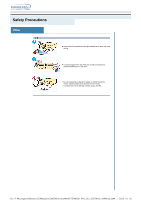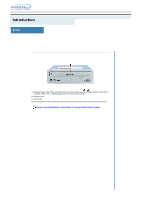Samsung SM-352F User Manual (user Manual) (English)
Samsung SM-352F Manual
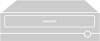 |
View all Samsung SM-352F manuals
Add to My Manuals
Save this manual to your list of manuals |
Samsung SM-352F manual content summary:
- Samsung SM-352F | User Manual (user Manual) (English) - Page 1
Utility Installing the Device Driver Setting Up the Device Driver Using the Drive Using the COMBO Drive Storing and Cleaning Your Discs Upgrading the Firmware Flash Memory System Requirements Troubleshooting Solving Recording Problems Caution with errors Solving Technical Problems Specifications - Samsung SM-352F | User Manual (user Manual) (English) - Page 2
result. Notational Failure to follow directions noted by this symbol could result in bodily harm or damage to equipment. Prohibited Important to read and understand at all times Do not disassemble Any change or modification not expressly approved by designated qualified personnel could void your - Samsung SM-352F | User Manual (user Manual) (English) - Page 3
Safety Precautions Installation Place the drive on a level surface. - Failure to do so may cause the device to fall onto a hard surface, resulting in damage or malfunction. Do not place the drive in direct sunlight. Avoid low- or high-temperature environments. Avoid high-humidity environments. - Samsung SM-352F | User Manual (user Manual) (English) - Page 4
Safety Precautions While Operating Handle with caution to prevent damage from external shock. Do not drop the drive, and protect it fromsevere shocks. - It can damage the drive or cause it to malfunction. Do not move the drive while in operation and do not attempt to open the disc tray byforce. Make - Samsung SM-352F | User Manual (user Manual) (English) - Page 5
liquids as alcohol and benzene on the drive. Do not disassemble, attempt to repair or modify the device without express approval as directed in the manual. - To reduce the risk of damage, electric shock, and fire, file://F:\yongwork(MasterCD)\Master(OMS)\Combo\MASTER - Samsung SM-352F | User Manual (user Manual) (English) - Page 6
the hole and push firmly) 2. Indicator Light. 3. Eject button. 4. Disc compartment. (the compartment opens and closes automatically when you press the Eject button) Design and specifications are subject to change without prior notice. - Samsung SM-352F | User Manual (user Manual) (English) - Page 7
Introduction 1. Two-pin digital audio output terminal for use with a sound or MPEG card supporting digital audio features. 2. Four-pin sound output terminal for use with a sound card. (refer to the sound card documentation for further details) 3. Master/slave select - Samsung SM-352F | User Manual (user Manual) (English) - Page 8
PC is powered off and disconnected from any power source. If necessary, attach a horizontal bracket to both sides of the drive. Remove the cover from a free expansion slot and install the COMBO drive, as shown in the illustration. - Samsung SM-352F | User Manual (user Manual) (English) - Page 9
terminal on the rear of the COMBO drive. A - Cut Side 1 +5V DC 2 Ground 3 Ground 4 +12V DC Note: An improperly connected power cable may cause trouble. Check the direction of the power connector and the incline side of the COMBO drive before connecting. Connecting the E-IDE cable Insert the IDE - Samsung SM-352F | User Manual (user Manual) (English) - Page 10
the COMBO drive and the audio input terminal on the sound card. For clearer sound, use a digital output terminal.(Available only for the CAID that supports digital output) This may not be available for general sound cards. - Samsung SM-352F | User Manual (user Manual) (English) - Page 11
CD-R or CD-RW disc in the COMBO drive, you must first install the CD record utility. For compatibility reasons, you are recommended to uninstall any existing software of the same type before installing this utility. Insert the disc supplied with the COMBO drive in the drive. Follow the instructions - Samsung SM-352F | User Manual (user Manual) (English) - Page 12
Click on the Device Manager tab. Expand the CD-ROM branch. The SAMSUNG COMBO SM - *** device name is displayed. The SAMSUNG device driver enables discs in the COMBO drive to be read but not recorded in an MS-DOS environment; the driver is located in the D driver folder on the CD record utility disc. - Samsung SM-352F | User Manual (user Manual) (English) - Page 13
package. Insert the CD Record Utility disc into the CD-ROM drive and open the Ddriver folder. Run the CDSETUP.EXE file in the Ddriver folder. When Setup is successfully completed, click OK button or press the Enter key. Reboot the computer. Manual Setup Make the C:\SAMSUNG directory. Copy the files - Samsung SM-352F | User Manual (user Manual) (English) - Page 14
the Eject button. The indicator light comes on. Play the disc (CD/DVD). Accessories z The type of accessories varies depending on product model. Audio cable. User Manual & Setup Guide. Software. Screws. Playing DVDs or Video CDs Set up and run the SOFT MPEG program supplied as an accessory. - Samsung SM-352F | User Manual (user Manual) (English) - Page 15
Using the Drive Storing and Cleaning Your Discs To ensure a long service life for your discs and drive, follow the pre-cautions below when storing and cleaning your discs. Do not place a disc in direct sunlight. Store a - Samsung SM-352F | User Manual (user Manual) (English) - Page 16
Using the Drive Upgrading the Firmware Flash Memory The product firmware can be upgraded by downloading the updated file from the following Web site: http://samsung.com http://samsung-ODD.com - Samsung SM-352F | User Manual (user Manual) (English) - Page 17
inch 700 MB minimum Windows 98/2000/ME/XP/NT4.0 (or higher) (For Windows NT, we recommend Service Pack2, and Version is over 4.00.1381) 5.0 or higher (For MS-DOS, The CD-R/CD-RW driver can only read a disc without premaster Software.) PC with Windows 98/2000/ME/XP/NT4.0 DVD-Video playback software - Samsung SM-352F | User Manual (user Manual) (English) - Page 18
Troubleshooting Hard Drive Network Drive CD-ROM Drive If you have any problems recording via your COMBO drive, follow the appropriate instructions below for the source that you are using. Hard Drive Check whether the source file is corrupted. Optimize the hard disk by using the Windows defragmenter - Samsung SM-352F | User Manual (user Manual) (English) - Page 19
Buffer Under-Run problems by applying the above-mentioned principle. Recommended Disc Types CD-R MCC, PRO, TDK, FUJI, SKC, MAXELL, MPO, BEALL CD-RW RICOH, SONY, MITSUBISHI, NANYA General DMA Installation Guide Windows 98/Me Important! Please read the entire DMA installation guide before installing - Samsung SM-352F | User Manual (user Manual) (English) - Page 20
to set DMA transfer mode in windows oprerating system. (Windows 98/ME) + Click on START + Select your CD-R/RW drive + Click on Settings + Click Manager panel in System Properties + Expand the CD-ROM icon + Click OK + Restart your PC Windows 2000/XP Select the DMA mode by selecting [Start > - Samsung SM-352F | User Manual (user Manual) (English) - Page 21
Reinstall the device driver or update it with the latest version by downloading it from the Samsung Web site. - Http://samsung.com - http://samsung-ODD.com The COMBO drive is not detected by Windows. This case may occur when there is a Windows installation problem; reinstall Windows. No sound is - Samsung SM-352F | User Manual (user Manual) (English) - Page 22
Troubleshooting SAMSUNG continually strives to improve its products. Both the design specifications and these user instructions are thus subject to change without notice. Technical Specifications ITEM CD-RW DVD/CD DISC Disc types supported in read mode DVD-ROM, DVD-RAM, DVD-VIDEO, DVD-R, DVD

Main Page
Safety Precautions
Notational
Installation
While Operating
Other
Using the Drive
Using the COMBO Drive
Storing and Cleaning Your Discs
Upgrading the Firmware Flash Memory
System Requirements
Introduction
Front
Rear
Troubleshooting
Solving Recording Problems
Caution with errors
Solving Technical Problems
Setup
Installing the COMBO Drive
Connecting the Cables
Installing the CD Record Utility
Installing the Device Driver
Setting Up the Device Driver
Specifications
Index