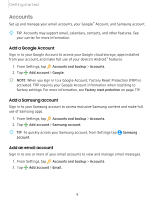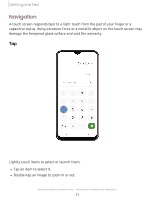Samsung SM-A205U User Manual - Page 24
Touch, location., shortcut, screen., widget, place
 |
View all Samsung SM-A205U manuals
Add to My Manuals
Save this manual to your list of manuals |
Page 24 highlights
Getting started Drag and drop Finder search €i m Ci 0 Calculator Calendar Camera Cluck &, Contacts !

Finder search
€i
m
Ci
0
Calculator
Calendar
Camera
Cluck
&,
~
!
<
•
t:
t~
.,,,
""~i-:tY'
Contacts
Email
Ga
laxy Store
Internet
=
C
-0
=
....
~
~
.
.•.
:I
0
Messages
Phone
Samsung
Settings
Notes
,~
*
*
*
~
Getting
started
13
Drag
and
drop
Devices
and
software
are
constantly
evolving
—
the
illustrations
you
see
here
are
for
reference
only.
Touch
and
hold
an
item,
and
then
move
it
to
a
new
location.
l
Drag
an
app
shortcut
to
add
it
to
a
Home
screen.
l
Drag
a
widget
to
place
it
in
a
new
location.