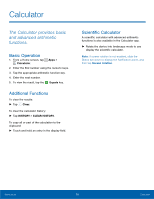Samsung SM-G530R4 User Manual - Page 36
Calendar
 |
View all Samsung SM-G530R4 manuals
Add to My Manuals
Save this manual to your list of manuals |
Page 36 highlights
Calendar Manage your events and tasks. Events Create an Event 1. From a Home screen, tap Apps > Calendar. 2. Tap Add event. 3. Enter details for the event and tap SAVE. Edit an Event 1. From a Home screen, tap Calendar. Apps > 2. Tap to view an event or task, and tap again to view details. 3. Edit information for the event and tap SAVE. Delete an Event 1. From a Home screen, tap Apps > Calendar. 2. Tap to view an event, and tap again to view details. 3. Tap DELETE. Share an Event 1. From a Home screen, tap Apps > Calendar. 2. Tap to view an event or task, and tap again to view details. 3. Tap SHARE, select a sharing method, and follow the prompts. Tasks Create a Task 1. From a Home screen, tap Apps > Calendar. 2. Tap the date at the top of the screen, and then tap Tasks. 3. Tap Enter new task and enter your task. • Tap TODAY or TOMORROW to set a due date for your task. • Tap Expand to add more details. 4. Tap SAVE. Edit a Task 1. From a Home screen, tap Apps > Calendar. 2. Tap the date at the top of the screen, and then tap Tasks. 3. Tap a task to view details. 4. Edit information for the task and tap SAVE. Mark a Task as Being Completed 1. From a Home screen, tap Apps > Calendar. 2. Tap the date at the top of the screen, and then tap Tasks. 3. Tap the checkbox next to a task to mark it as being completed. Applications 31 Calendar