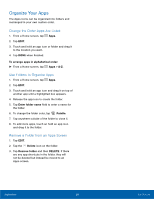Samsung SM-G920T1 User Manual - Page 33
App Screens
 |
View all Samsung SM-G920T1 manuals
Add to My Manuals
Save this manual to your list of manuals |
Page 33 highlights
App Screens The Apps screen shows all preloaded apps and apps that you downloaded. You can uninstall, disable, or hide apps from view. Shortcuts to apps can be placed on any of the Home screens. For more information, see Add a Shortcut to a Home Screen. Access Applications 1. From a Home screen, tap Apps. 2. Tap an application's icon to launch it. 3. To return to the main Home screen, press the Home key. Download and Install New Apps Find new apps to download and install on your phone. • Play Store: Download new apps from the Google Play store. Visit play.google.com/store/apps to learn more. • Galaxy Apps: Download apps specifically designed for your Samsung Galaxy device. Visit apps.samsung.com to learn more. Uninstall or Disable Apps You can uninstall or disable apps you download and install. • Preloaded apps cannot be uninstalled. • Apps that are disabled are turned off and hidden from view. 1. From a Home screen, tap Apps. 2. Tap EDIT. Apps that can be uninstalled or disabled show Uninstall/disable on their icon. 3. Tap Uninstall/disable and follow the prompts to either uninstall or disable the app. To enable apps after disabling them: 1. From a Home screen, tap Apps > Settings > Applications > Application manager. 2. Swipe to the DISABLED screen, and tap the app you want to enable. 3. Tap ENABLE. The app will appear again in the Apps screen. For more information, see Disabled Services. Applications 28 App Screens