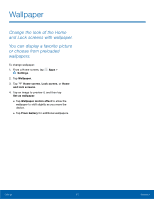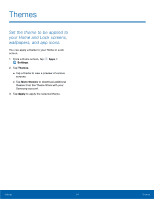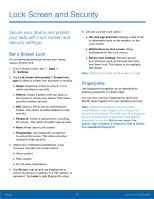Samsung SM-G930R4 User Manual - Page 96
Advanced Features
 |
View all Samsung SM-G930R4 manuals
Add to My Manuals
Save this manual to your list of manuals |
Page 96 highlights
Advanced Features Configure features on your device that make it easier to use. Manage Game Features Manage useful features while you play games. 1. From a Home screen, tap Apps > Settings. 2. Tap Advanced features > Games. 3. Tap On/Off to enable or disable the following: • Game launcher: Automatically arranges all your games in one place. • Game tools: When enabled, a button floating over top of your game provides convenient game features, such as No alerts during game, Minimize and alive, Screenshot, and Record. Game tools can also access your Contacts, Storage, Microphone, and Camera. Identify Unsaved Numbers This feature is designed to identify numbers that are not stored in your Contacts list and to alert you when an incoming call may be a nuisance call or spam. 1. From a Home screen, tap Apps > Settings. 2. Tap Advanced features > Identify unsaved numbers. 3. Tap On/Off. 4. Read the Privacy Notice and tap Agree to enable the feature. One-Handed Operation Change the screen layout to accommodate operating your device with one hand. 1. From a Home screen, tap Apps > Settings. 2. Tap Advanced features > One-handed operation. 3. Tap On/Off to enable or disable the following: • Reduce screen size: Press the Home key three times in quick succession to reduce the size of the display. • One-handed input: Adjust the size and position of the keyboard and other input methods for easier input with one hand. Other Features Configure other useful features. For example, you can control certain device actions by picking up the device and by touching the screen with the palm of your hand or turning over the device. 1. From a Home screen, tap Apps > Settings. 2. Tap Advanced features. 3. Tap On/Off to enable each of the following: • Quick launch camera: Open the Camera by quickly pressing the Home key twice. • Pop-up view gesture: View an app in pop-up view by swiping downwards diagonally from either corner at the top of the screen while the app is open and shown on the screen. • Smart capture: Capture an image of any scrollable areas of the screen that are currently hidden, as well as the area that is visible, and crop and share the screenshot immediately. Settings 91 Advanced Features