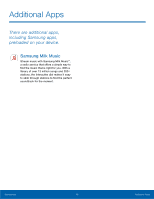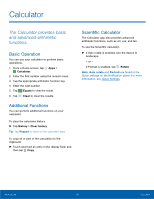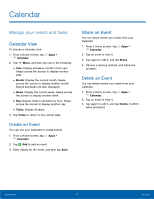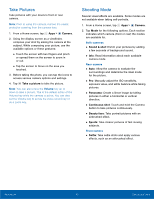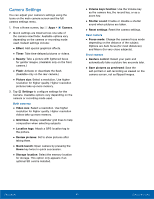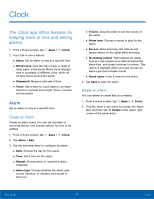Samsung SM-G935A User Manual - Page 45
Take Pictures, Shooting Mode, Camera, Sound & shot, Panorama, Continuous shot, Beauty face, Sports
 |
View all Samsung SM-G935A manuals
Add to My Manuals
Save this manual to your list of manuals |
Page 45 highlights
Take Pictures Take pictures with your device's front or rear camera. Note: Prior to using the camera, remove the plastic protective covering from the camera lens. 1. From a Home screen, tap Apps > Camera. 2. Using the display screen as a viewfinder, compose your shot by aiming the camera at the subject. While composing your picture, use the available options or these gestures: • Touch the screen with two fingers and pinch or spread them on the screen to zoom in or out. • Tap the screen to focus on the area you touched. 3. Before taking the photo, you can tap the icons to access various camera options and settings. 4. Tap Take a picture to take the picture. Note: You can also press the Volume key up or down to take a picture. This is the default action of the Volume key while the camera is active. You can also set the Volume key to act as the video record key or as a zoom key. Shooting Mode Several visual effects are available. Some modes are not available when taking self-portraits. 1. From a Home screen, tap Apps > Camera. 2. Tap Mode for the following options. Each section indicates which camera (front or rear) the modes are available for. Both cameras • Sound & shot: Enrich your pictures by adding a few seconds of background sound. • Info: Read information about each available camera mode. Rear camera • Auto: Allow the camera to evaluate the surroundings and determine the ideal mode for the picture. • Pro: Manually adjust the ISO sensitivity, exposure value, and white balance while taking pictures. • Panorama: Create a linear image by taking pictures in either a horizontal or vertical direction. • Continuous shot: Touch and hold the Camera button to take pictures continuously. • Beauty face: Take portrait pictures with an airbrushed effect. • Sports: Take clearer pictures of fast moving subjects. Front camera • Selfie: Take selfie shots and apply various effects, such as an airbrushed effect. Applications 40 Camera and Video