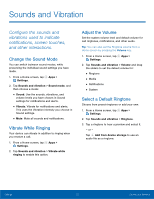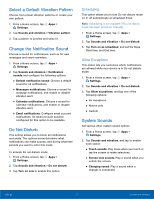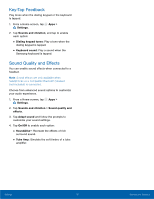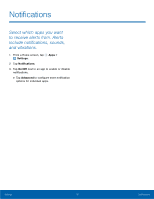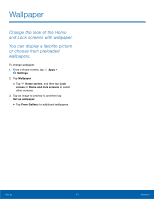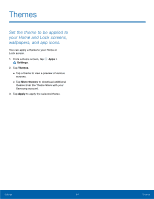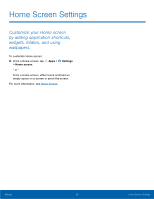Samsung SM-J320A User Manual - Page 86
Screensaver, Settings, Display, On/Off, Colors, Photo Table, Photo frame, Photos, Preview
 |
View all Samsung SM-J320A manuals
Add to My Manuals
Save this manual to your list of manuals |
Page 86 highlights
Screensaver Screensaver controls what is displayed on the screen when the device is docked (dock not included) or while charging. You can choose to display colors or display photos. 1. From a Home screen, tap Apps > Settings. 2. Tap Display > Screensaver. 3. Tap On/Off to enable Screensaver. 4. Configure options: • Colors: Tap the selector to display a changing screen of colors. • Photo Table: Display pictures in a photo table. Tap Settings for options. • Photo frame: Display pictures in a photo frame. Tap Settings for options. • Photos: Display pictures from your Google Account. Tap Settings for options. 5. Tap More for additional options: • Preview: See a demonstration of Screensaver. • Select when to use: Select when your device can go into Screensaver mode. Settings 81 Display