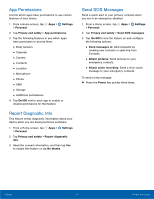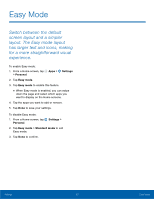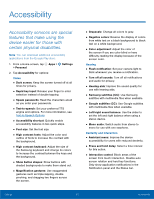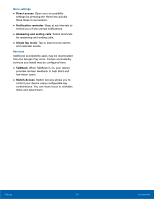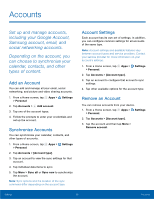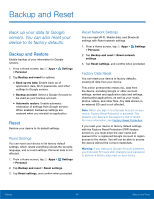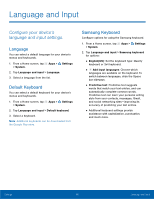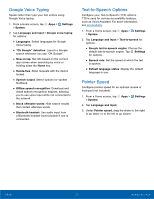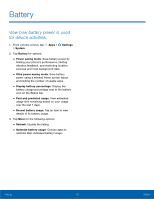Samsung SM-J320VPP User Manual - Page 102
Backup and Reset
 |
View all Samsung SM-J320VPP manuals
Add to My Manuals
Save this manual to your list of manuals |
Page 102 highlights
Backup and Reset Back up your data to Google servers. You can also reset your device to its factory defaults. Backup and Restore Enable backup of your information to Google servers. 1. From a Home screen, tap Apps > Settings > Personal. 2. Tap Backup and reset for options: • Back up my data: Enable back up of application data, Wi-Fi passwords, and other settings to Google servers. • Backup account: Select a Google Account to be used as your backup account. • Automatic restore: Enable automatic restoration of settings from Google servers. When enabled, backed-up settings are restored when you reinstall an application. Reset Restore your device to its default settings. Reset Settings You can reset your device to its factory default settings, which resets everything except the security, language, and account settings. Personal data is not affected. 1. From a Home screen, tap Apps > Settings > Personal. 2. Tap Backup and reset > Reset settings. 3. Tap Reset settings, and confirm when prompted. Reset Network Settings You can reset Wi-Fi, Mobile data, and Bluetooth settings with Reset network settings. 1. From a Home screen, tap Apps > Settings > Personal. 2. Tap Backup and reset > Reset network settings. 3. Tap Reset settings, and confirm when prompted. Factory Data Reset You can reset your device to factory defaults, erasing all data from your device. This action permanently erases ALL data from the device, including Google or other account settings, system and application data and settings, downloaded applications, as well as your music, photos, videos, and other files. Any data stored on an external SD card is not affected. Note: When you sign in to a Google Account on your device, Factory Reset Protection is activated. This protects your device in the event it is lost or stolen. For more information, see Factory Reset Protection. If you reset your device to factory default settings with the Factory Reset Protection (FRP) feature turned on, you must enter the user name and password for a registered Google Account to regain access to the device. You will not be able to access the device without the correct credentials. Warning: If you reset your Google Account password, you must wait 72 hours after changing your password to perform a factory data reset on your device. Settings 96 Backup and Reset