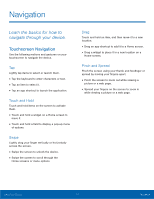Samsung SM-J321AZ User Manual - Page 25
Use Google Voice Typing
 |
View all Samsung SM-J321AZ manuals
Add to My Manuals
Save this manual to your list of manuals |
Page 25 highlights
Use Google Voice Typing Instead of typing, enter text by speaking. Settings Delete text To enable Google voice typing: 1. Tap Voice input on the Samsung keyboard. • You may need to touch and hold Options (left of the Space bar) to find it. 2. Speak your text. Note: Tap Settings > Languages to download additional languages for use with Google voice typing. Configure Google Voice Typing To customize Google Voice typing: 1. From a Home screen, tap Apps > Settings > System. 2. Tap Language and input > Google voice typing for options. Know Your Device 19 Enter Text

19
Enter Text
Know Your Device
Use Google Voice Typing
Instead oF typing, enter text by speaking.
Settings
Delete text
To enable Google voice typing:
1. Tap
Voice input
on the Samsung keyboard.
•
You may need to touch and hold
Options
(leFt oF the Space bar) to fnd it.
2. Speak your text.
Note
: Tap
Settings
>
Languages
to download
additional languages for use with Google voice typing.
Con²gure Google Voice Typing
To customize Google Voice typing:
1. ±rom a Home screen, tap
Apps
>
Settings
>
System
.
2. Tap
Language and input
>
Google voice typing
For options.