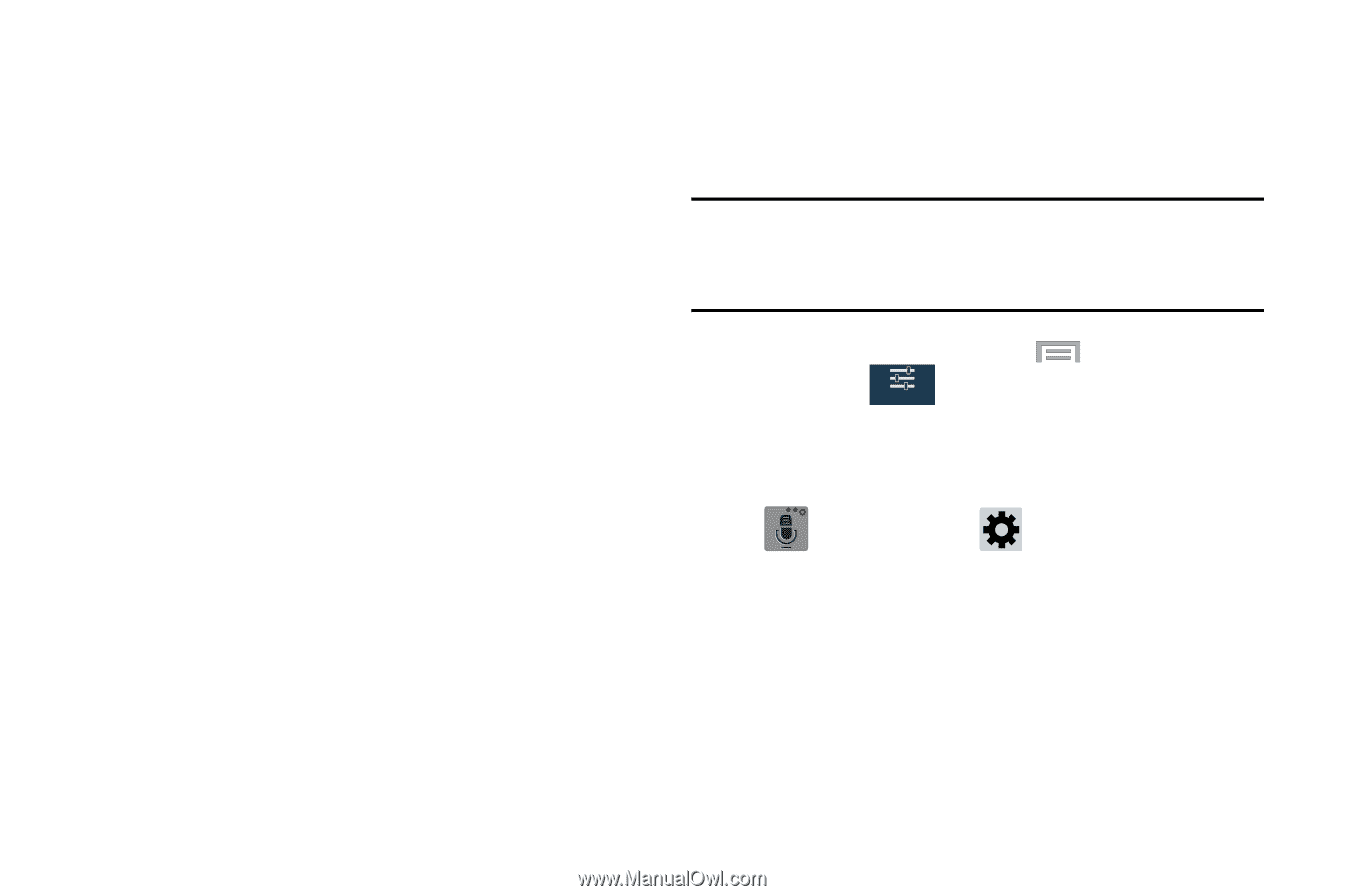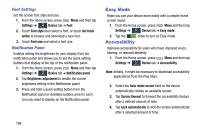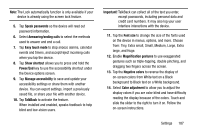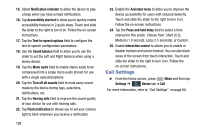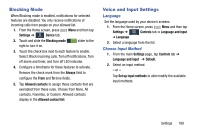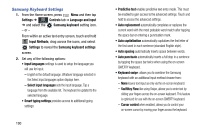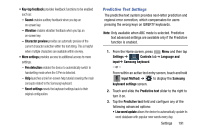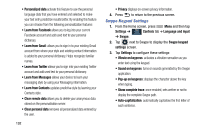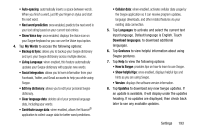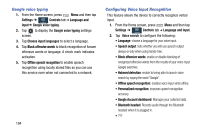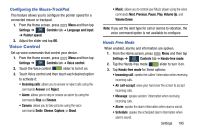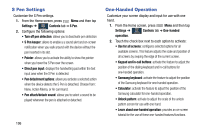Samsung SM-N900R4 User Manual Us Cellular Sm-n900r4 Galaxy Note 3 Jb English U - Page 197
Predictive Text Settings, Input Method
 |
View all Samsung SM-N900R4 manuals
Add to My Manuals
Save this manual to your list of manuals |
Page 197 highlights
• Key-tap feedback provides feedback functions to be enabled such as: - Sound enables auditory feedback when you tap an on-screen key. - Vibration enables vibration feedback when you tap an on-screen key. - Character preview provides an automatic preview of the current character selection within the text string. This is helpful when multiple characters are available within one key. • More settings provides access to additional access to more settings. - Pen detection enables the device to automatically switch to handwriting mode when the S Pen is detected. - Help launches a brief on-screen help tutorial covering the main concepts related to the Samsung keyboard. - Reset settings resets the keyboard settings back to their original configuration. Predictive Text Settings The predictive text system provides next-letter prediction and regional error correction, which compensates for users pressing the wrong keys on QWERTY keyboards. Note: Only available when ABC mode is selected. Predictive text advanced settings are available only if the Predictive function is enabled. 1. From the Home screen, press Menu and then tap Settings ➔ Controls tab ➔ Language and Controls input➔ Samsung keyboard. - or - From within an active text entry screen, touch and hold Input Method) ➔ to display the Samsung keyboard settings screen. 2. Touch and slide the Predictive text slider to the right to turn it on. 3. Tap the Predictive text field and configure any of the following advanced options: • Live word update allows the device to automatically update its word database with popular new words every day. Settings 191