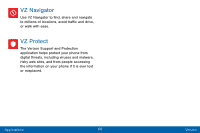Samsung SM-N920V User Manual - Page 81
Create a Task, Delete a Task, Calendar Settings
 |
View all Samsung SM-N920V manuals
Add to My Manuals
Save this manual to your list of manuals |
Page 81 highlights
Create a Task Tasks are items you add to the calendar to be accomplished on a certain day. A task appears as a checklist item and is removed once you mark the task as complete. 1. From a Home screen, tap Apps > Calendar. 2. Tap the drop-down menu in the top left corner (by default, the Month and Year are shown) and tap Tasks. 3. Tap the Enter new task field to enter a new task. 4. You can choose to set the task for TODAY, TOMORROW, or tap Expand to set the following options: • Due date: Tap ON/OFF to select a date on the calendar for the task. • Reminder: Tap to set a reminder alert. • Notes: Tap to save a note with your task. • Priority: Tap to assign a priority to the task. 5. Tap SAVE to save the task. Delete a Task 1. From a Home screen, tap Apps > Calendar. 2. Tap a day on the calendar to view the tasks for the day, or select Tasks from the drop-down menu. 3. Tap the check box by the task to mark it as complete and remove it from the calendar. 4. To delete the task permanently, tap the task to open it, and then tap DELETE. Calendar Settings These settings allow you to modify settings associated with using the Calendar. 1. From a Home screen, tap Apps > Calendar. 2. Tap MORE > Settings. 3. Tap an option and follow the prompts. Applications 73 Calendar