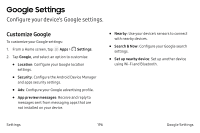Samsung SM-N920VZWAVZW-R User Guide - Page 209
Physical Keyboards, Settings, Themes, My Words, Languages, Gestures, On/Off, Language and input
 |
View all Samsung SM-N920VZWAVZW-R manuals
Add to My Manuals
Save this manual to your list of manuals |
Page 209 highlights
Swype • Settings: Configure basic options. • Themes: Change the keyboard layout. • My Words: Manage your personal dictionary, new word updates, as well as how Swype can learn from your writing style in various apps. • Languages: Set the current language. Additional languages can be downloaded. • Gestures: Learn about using Swype gestures. • Help: View information on using Swype. Manage keyboards • Select the keyboards to use, if more than one keyboard is available. Additional keyboards can be downloaded from the Google Play store. • Tap On/Off to enable or disable automatic Google voice typing. Physical Keyboards If you use a physical keyboard with your device, you can still show the virtual keyboard on the screen. 1. From a Home screen, tap Apps > Settings. 2. Tap Language and input. 3. Tap Physical keyboard, and then choose an option: • Show virtual keyboard: Show the virtual keyboard while a physical keyboard is also being used. • Keyboard shortcuts: Show available keyboard shortcuts on the screen as buttons. Settings 199 Language and Input Settings