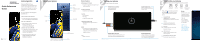Samsung SM-N960U Quick Start Guide - Page 2
Camera, S Pen with Bluetooth - galaxy note 9
 |
View all Samsung SM-N960U manuals
Add to My Manuals
Save this manual to your list of manuals |
Page 2 highlights
Learn more Need help? The Help feature gives access to the user manual and information on how to use your device. To open, from the Home screen, swipe up and tap Settings > Help . Make a call Contacts Health & Fitness Personalized device support Accessibility settings Search From the home screen swipe up, and search for apps, settings, contacts and more. Camera CAMERA MODES Swipe right or left to select a mode BIXBY VISION Identify objects or locations TOOLS PANEL Swipe left or right to select effects RECORD Record a video CAPTURE AND ZOOM Capture a photo, or drag left or right to zoom in and out SUPER SLOW-MO Super slow-mo captures several frames per second, slowing down reality so you can enjoy every frame. AR EMOJI Create an animated emoji that looks like you. Messages Tap to create a new message. ATTACHMENT Add content from the gallery, capture and add a photo, or share your location. STICKERS and GIFs Share the cartoon version of yourself, or say it with a GIF. STICKERS Express yourself while messaging with friends. KEYBOARD ICONS EMOTICON Skip the boring text and send a fun emoji. STICKERS Share the cartoon version of yourself or preloaded stickers. GIFS Send your very own GIFs . AUDIO MESSAGE Say it with an audio message. S Pen with Bluetooth UNLEASH THE S PEN Push the S Pen inward and, then pull it out. When you remove the S Pen, Air commands launches. S PEN BUTTON S PEN REMOTE Press and hold the S Pen button to open an app remotely. A single or double press can open an app, capture a photo, navigate, scroll and more. Remove the S Pen, and tap Settings > S Pen remote to set the S Pen remote features. AIR COMMANDS • Create note: Create customized notes. • View all notes: View all notes created. • Smart select: Outline and crop a screen. • Screen write: Capture a screen image and write on it. • Live message: Create live messages and GIFs. • Translate: Hover the S Pen over a word to view its definition and pronunciation. • PENUP: Use the S Pen to draw, color, edit, and share live drawings. • Add shortcuts: Select an app or function to open or turn on using Air command. SETTINGS Set up S Pen remote options U.S. Cellular® Customer Care 1-888-944-9400 ©2018 Samsung Electronics America, Inc. Samsung and Galaxy Note are both trademarks of Samsung Electronics Co., Ltd. Android, Google, Google Play, and other marks are trademarks of Google LLC. Other company and product names mentioned herein may be trademarks of their respective owners. Screen images simulated. Appearance of phone may vary.