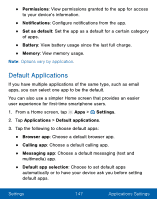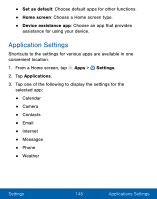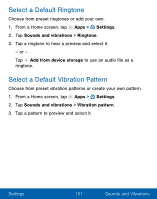Samsung SM-S320VL User Manual - Page 156
Manage Apps, Uninstall/Disable - update
 |
View all Samsung SM-S320VL manuals
Add to My Manuals
Save this manual to your list of manuals |
Page 156 highlights
4. Tap More for the following options: • Show/Hide system apps: Show or hide system (background) apps. • Apps that can appear on top: Choose apps that can run on top of other running apps. • Change system settings: Select which apps can change system endings. • Reset app preferences: Reset options that have been changed. Existing app data is not deleted. Manage Apps You can view and update information about an application, including memory usage, default settings, and permissions. 1. From a Home screen, tap Apps > Settings. 2. Tap Applications > Application manager. 3. Tap an application to view and update information about the application. The following options are displayed: • Uninstall/Disable: Uninstall or disable the application. Preloaded apps can only be disabled. • Force stop: Stop an app that is misbehaving. Restart your device if stopping an app, process, or service causes your device to stop working correctly. • Storage: Manage the app's storage usage. • Data usage: View mobile data usage. Settings 146 Applications Settings