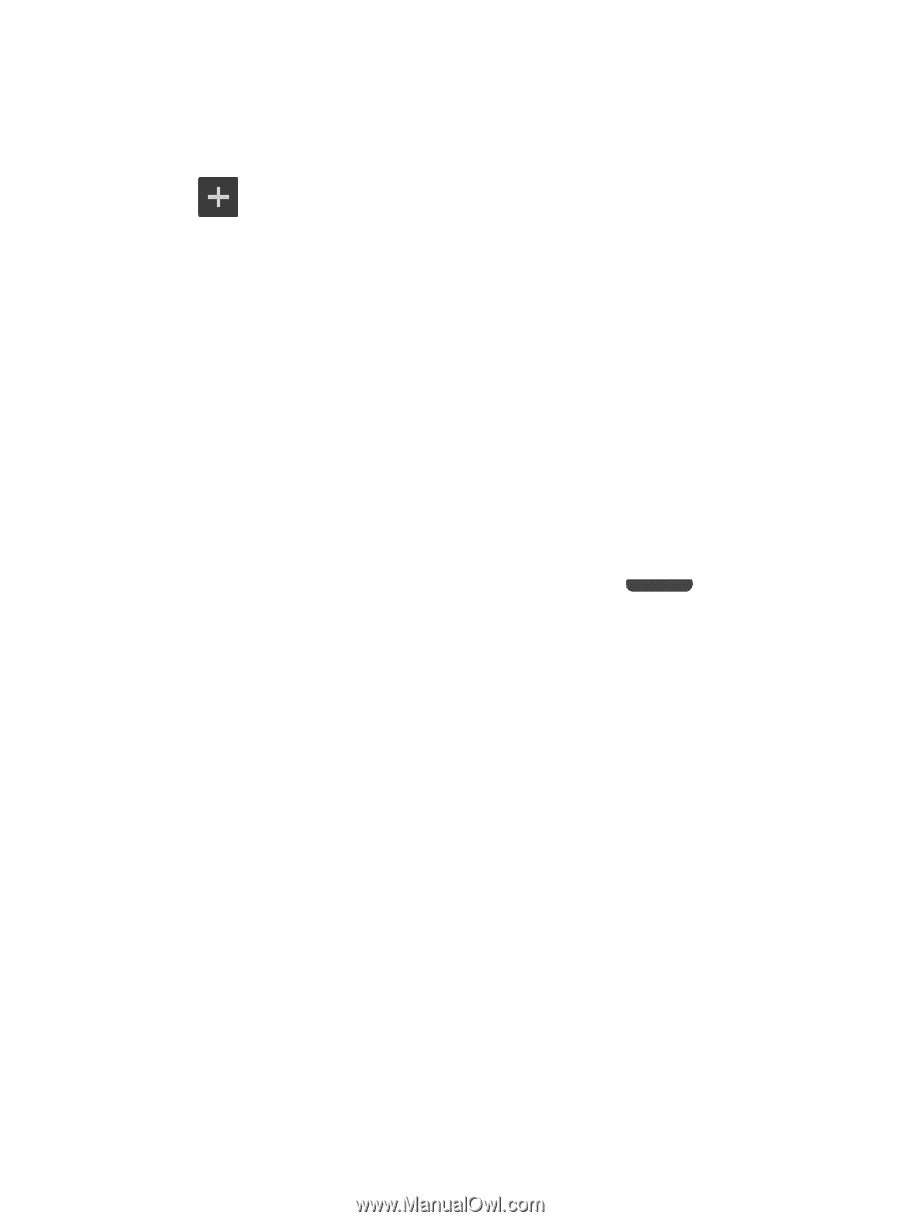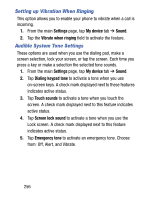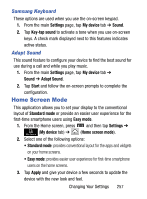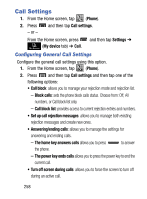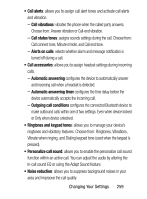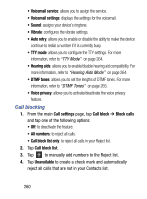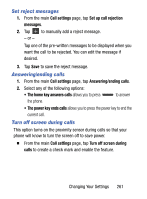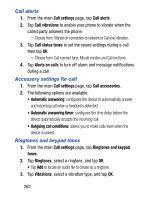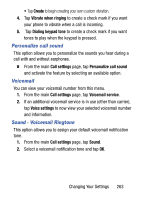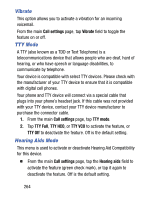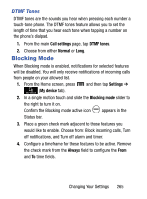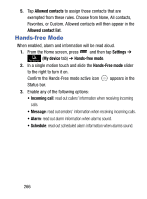Samsung SM-S765C User Manual - Page 267
Set reject messages, Answering/ending calls, Turn off screen during calls, Call settings
 |
View all Samsung SM-S765C manuals
Add to My Manuals
Save this manual to your list of manuals |
Page 267 highlights
Set reject messages 1. From the main Call settings page, tap Set up call rejection messages. 2. Tap to manually add a reject message. - or - Tap one of the pre-written messages to be displayed when you want the call to be rejected. You can edit the message if desired. 3. Tap Save to save the reject message. Answering/ending calls 1. From the main Call settings page, tap Answering/ending calls. 2. Select any of the following options: • The home key answers calls allows you to press to answer the phone. • The power key ends calls allows you to press the power key to end the current call. Turn off screen during calls This option turns on the proximity sensor during calls so that your phone will know to turn the screen off to save power. � From the main Call settings page, tap Turn off screen during calls to create a check mark and enable the feature. Changing Your Settings 261