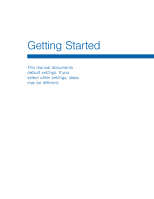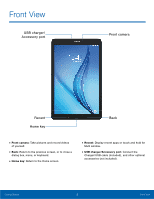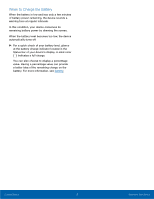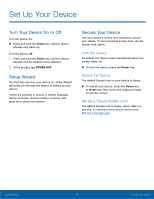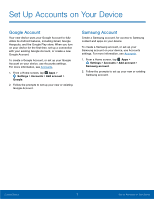Samsung SM-T377R4 User Manual - Page 10
Set Up Your Device, Lock the Device, Set Up a Secure Screen Lock
 |
View all Samsung SM-T377R4 manuals
Add to My Manuals
Save this manual to your list of manuals |
Page 10 highlights
Set Up Your Device Turn Your Device On or Off Turn the Device On ► Press and hold the Power key until the device vibrates and starts up. Turn the Device Off 1. Press and hold the Power key until the device vibrates and the Options menu displays. 2. At the prompt, tap POWER OFF. Setup Wizard The first time you turn your device on, Setup Wizard will guide you through the basics of setting up your device. Follow the prompts to choose a default language, set up accounts, choose location services, and learn more about your device. Secure Your Device Use your device's screen lock features to secure your device. To set a personal screen lock, use the Screen lock option. Lock the Device By default, the device locks automatically when the screen times out. ► To lock the device, press the Power key. Unlock the Device The default Screen lock on your device is Swipe. ► To unlock your device, press the Power key or Home key, then touch and drag your finger across the screen. Set Up a Secure Screen Lock The default Screen lock is Swipe, which offers no security. To choose a more secure screen lock, see Set a Screen Lock. Getting Started 6 Set Up Your Device