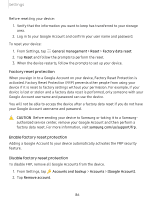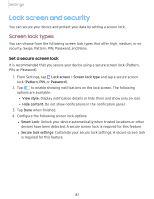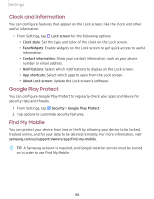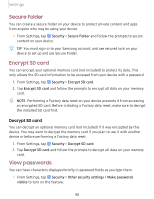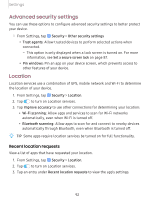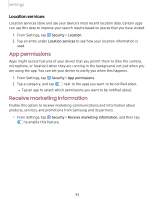Samsung SM-T510NZKFXAR User Manual - Page 100
Security, update, service, Device, administration, Credential, storage, Strong, Protection
 |
View all Samsung SM-T510NZKFXAR manuals
Add to My Manuals
Save this manual to your list of manuals |
Page 100 highlights
Settings Security update service You can set your device to automatically check for security updates. ◌ From Settings, tap Security > Other security settings, and then tap Security policy updates to check for security updates. Device administration You can authorize security features and apps (like ) to have administrative access to your device. 1. From Settings, tap Security > Other security settings > Device admin apps. 2. Tap an option to turn it on as a device administrator. Credential storage You can manage the trusted security certificates installed on your device, which verify the identity of servers for secure connections. ◌ From Settings, tap Security > Other security settings for the following options: • Storage type: Select a storage location for credential contents. • View security certificates: Display certificates in your device's ROM and other certificates you have installed. • User certificates: View user certificates that identify your device. • Install from device storage: Install a new certificate from storage. • Clear credentials: Erase credential contents from the device and reset the password. Strong Protection Better protect your device by encrypting it using a secure lock type. ◌ From Settings, tap Security > Other security settings > Strong protection, and then tap 0 to enable this feature. 91