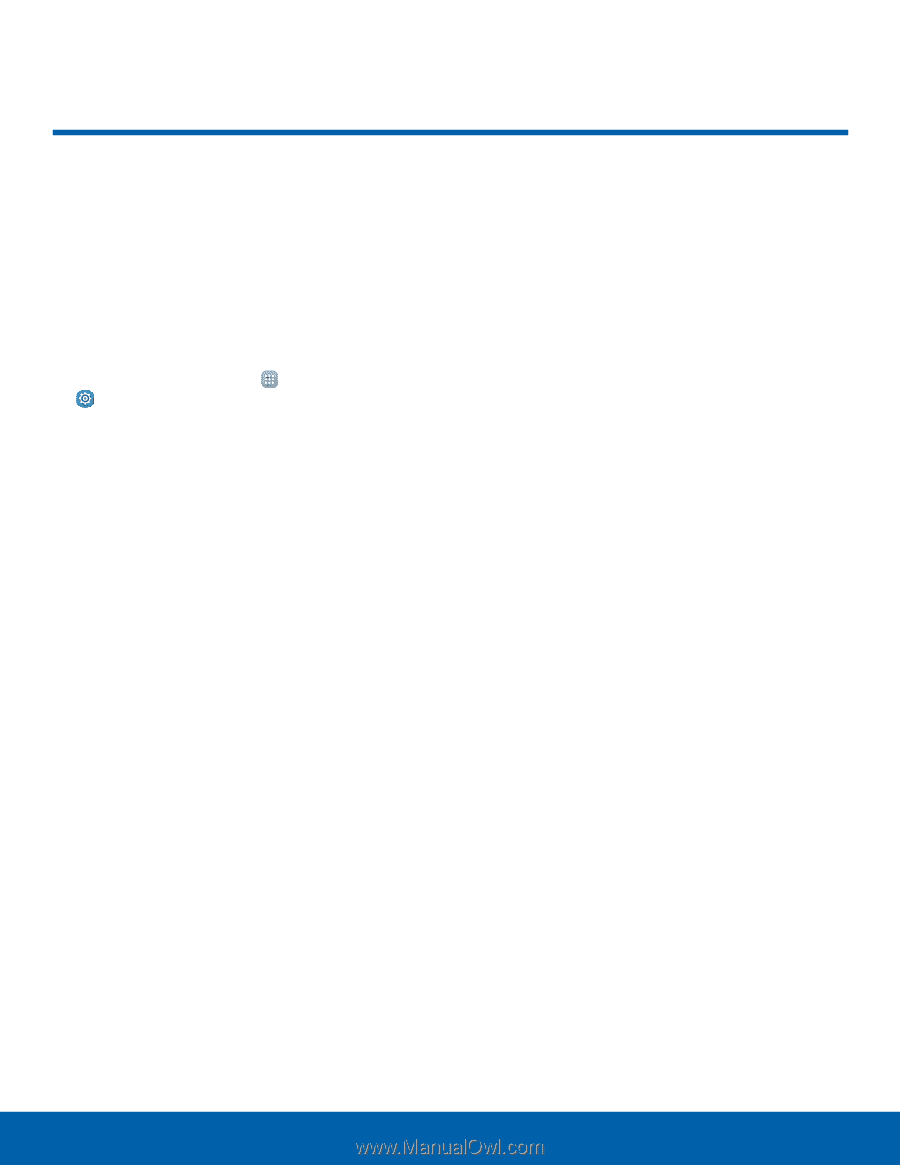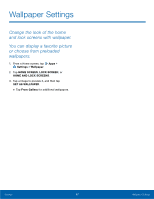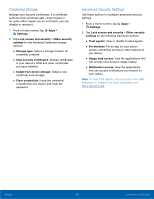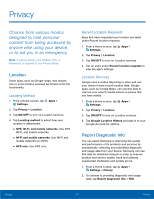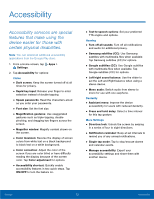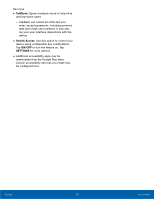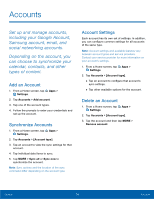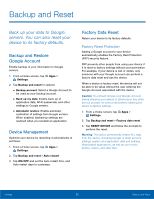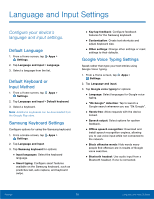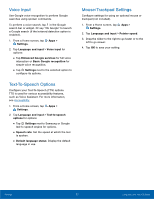Samsung SM-T677A User Manual - Page 77
Accessibility, Vision, Hearing, Dexterity, More Settings
 |
View all Samsung SM-T677A manuals
Add to My Manuals
Save this manual to your list of manuals |
Page 77 highlights
Accessibility Accessibility services are special features that make using the device easier for those with certain physical disabilities. Note: You can download additional accessibility applications from the Google Play store. 1. From a Home screen, tap Apps > Settings. 2. Tap Accessibility for options: Vision • Dark screen: Keep the screen turned off at all times for privacy. • Rapid key input: Release your finger to enter selection instead of double tapping. • Speak passwords: Read the characters aloud as you enter your passwords. • Font size: Set the font size. • Magnification gestures: Use exaggerated gestures such as triple-tapping, double pinching, and dragging two fingers across the screen. • Magnifier window: Magnify content shown on the screen. • Color inversion: Reverse the display of screen colors from white text on a black background to black text on a white background. • Color correction: Adjust the color of the screen if you are color blind or have difficulty reading the display because of the screen color. Tap Color adjustment for options. • Accessibility shortcut: Quickly enable accessibility features in two quick steps. Tap ON/OFF to turn the feature on. • Text-to-speech options: Set your preferred TTS engine and options. Hearing • Turn off all sounds: Turn off all notifications and audio for additional privacy. • Samsung subtitles (CC): Use Samsung subtitles with multimedia files when available Tap Samsung subtitles (CC) for options. • Google subtitles (CC): Use Google subtitles with multimedia files when available. Tap Google subtitles (CC) for options. • Left/right sound balance: Use the slider to set the Left and Right balance when using a stereo device. • Mono audio: Switch audio from stereo to mono for use with one earphone. Dexterity • Assistant menu: Improve the device accessibility for users with reduced dexterity. • Press and hold delay: Select a time interval for this tap gesture. More Settings • Direction lock: Unlock the screen by swiping in a series of four to eight directions. • Notification reminder: Beep at set intervals to remind you of any unread notifications. • Single tap mode: Tap to stop/snooze alarms and calendar events. • Manage accessibility: Export your accessibility settings and share them with another device. Settings 72 Accessibility