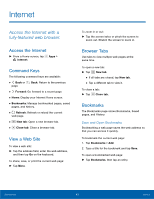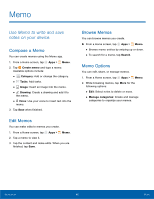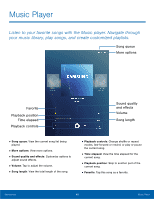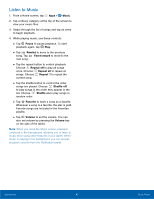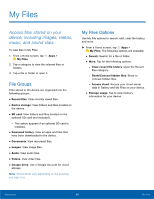Samsung SM-T817R4 User Manual - Page 47
Internet, Access the Internet with a, fully‑featured web browser.
 |
View all Samsung SM-T817R4 manuals
Add to My Manuals
Save this manual to your list of manuals |
Page 47 highlights
Internet Access the Internet with a fully‑featured web browser. Access the Internet ► From a Home screen, tap Apps > Internet. Command Keys The following command keys are available: • Back or page. Back: Return to the previous • Forward: Go forward to a recent page. • Home: Display your Internet Home screen. • Bookmarks: Manage bookmarked pages, saved pages, and history. • Refresh: Refresh or reload the current web page. • New tab: Open a new browser tab. • Close tab: Close a browser tab. View a Web Site To view a web site: ► Tap the address field, enter the web address, and then tap Go on the keyboard. To share, save, or print the current web page: ► Tap More. To zoom in or out: ► Tap the screen twice or pinch the screen to zoom out. Stretch the screen to zoom in. Browser Tabs Use tabs to view multiple web pages at the same time. To open a new tab: ► Tap New tab. • If all tabs are closed, tap New tab. • Tap a different tab to view it. To close a tab: ► Tap Close tab. Bookmarks The Bookmarks page stores Bookmarks, Saved pages, and History. Save and Open Bookmarks Bookmarking a web page saves the web address so that you can access it quickly. To bookmark the current web page: 1. Tap Bookmarks > Add. 2. Type a title for the bookmark and tap Save. To open a bookmarked web page: ► Tap Bookmarks, then tap an entry. Applications 43 Internet