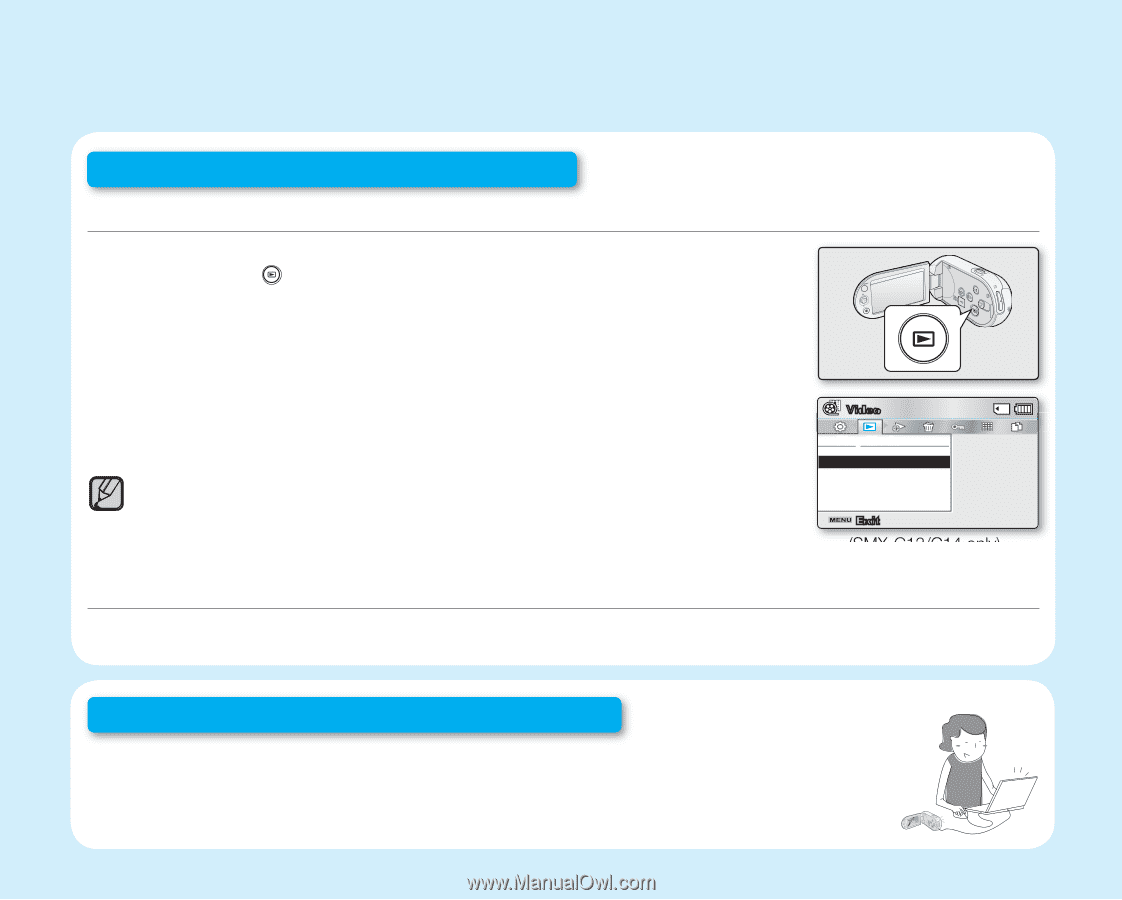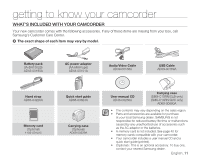Samsung SMX C10 User Manual (ENGLISH) - Page 23
Viewing The Lcd Screen Of Your Camcorder, Viewing On A Tv - model
 |
UPC - 036725302433
View all Samsung SMX C10 manuals
Add to My Manuals
Save this manual to your list of manuals |
Page 23 highlights
Step 3: Play back videos or photos VIEWING THE LCD SCREEN OF YOUR CAMCORDER You can find your desired recordings quickly by using the thumbnail index view. 1. Press the Mode ( ) button to select the Play mode. • The thumbnail index view appears. The thumbnail of the latest created or played file is highlighted. 2. Set the Play Mode to "Video" or "Photo". (SMX-C13/C14 only) • Press the MENU button. Use the Control button to select "Play Mode" "Video" or "Photo". 3. Use the Control button to select a desired video or photo, and then press the Control button (OK). • Setting the Play Mode menu is available in thumbnail view only. (SMX-C13/C14 only) • The photo function is available with model SMX-C13/C14 only. VIEWING ON A TV • You can enjoy detailed, brilliant quality videos on a connected TV. page 108 ~GGGG{ ~ { Video Play Mode Video Photo Exit (SMX-C13/C14 only) Step 4: Save recorded videos or photos Simple and fun! Enjoy the various features of Intelli-studio on your Windows computer. Using the Intelli-studio program built in your camcorder, you can import videos/photos into your computer, edit or share the videos/photos with your friends. For details, see page 98. English_09