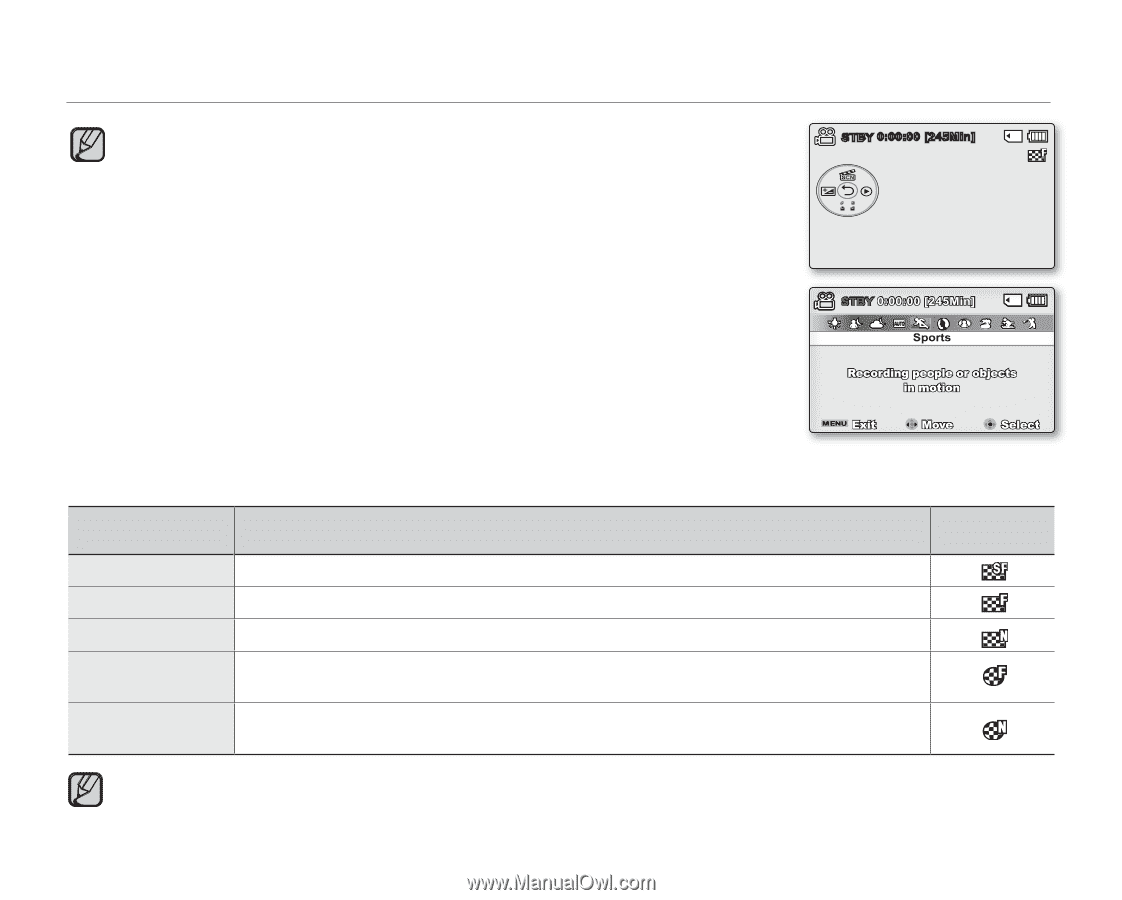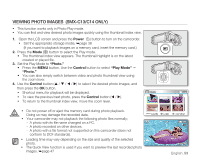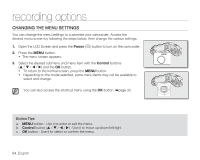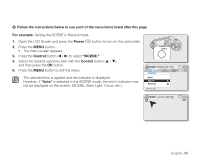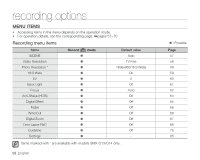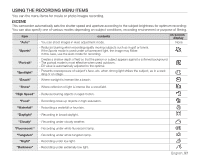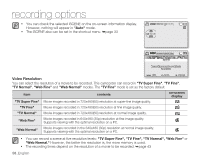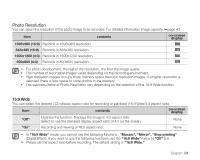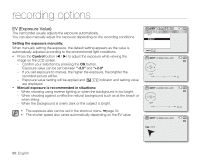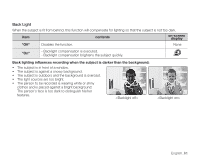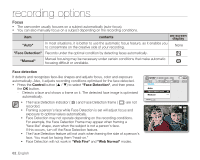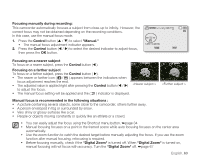Samsung SMX-C10GN User Manual (ENGLISH) - Page 72
Video Resolution
 |
View all Samsung SMX-C10GN manuals
Add to My Manuals
Save this manual to your list of manuals |
Page 72 highlights
recording options • You can check the selected iSCENE on the on-screen information display. However, nothing will appear in "Auto" mode. • The iSCENE also can be set in the shortcut menu. ➥page 33 STBY 0:00:00 [245Min] Auto Exposure STBY 0:00:00 [245Min] Sports Recording people or objects in motion Video Resolution Exit Move Select You can select the resolution of a movie to be recorded. This camcorder can record in "TV Super Fine", "TV Fine", "TV Normal", "Web Fine" and "Web Normal" modes. The "TV Fine" mode is set as the factory default. item contents on-screen display "TV Super Fine" Movie images recorded in 720x480(60i) resolution at super-fine image quality. "TV Fine" Movie images recorded in 720x480(60i) resolution at fine image quality. "TV Normal" Movie images recorded in 720x480(60i) resolution at normal image quality. "Web Fine" Movie images recorded in 640x480 (30p) resolution at fine image quality. Supports viewing with the optimal resolution on a PC. "Web Normal" Movie images recorded in the 640x480 (30p) resolution at normal image quality. Supports viewing with the optimal resolution on a PC. • You can record a scene at five resolution levels: "TV Super Fine", "TV Fine", "TV Normal", "Web Fine" or "Web Normal." However, the better the resolution is, the more memory is used. • The recording times depend on the resolution of a movie to be recorded. ➥page 43 58_English