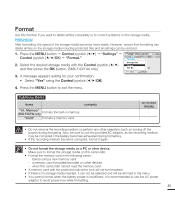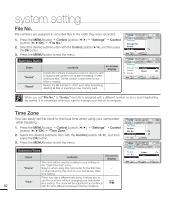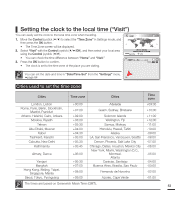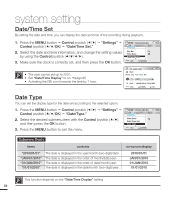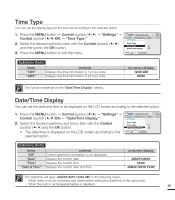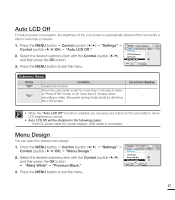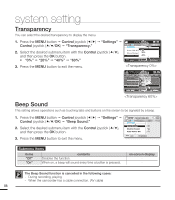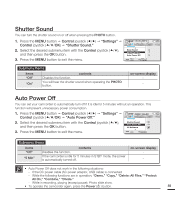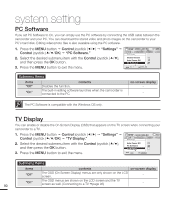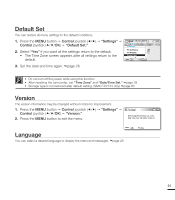Samsung SMX-F40LN User Manual (user Manual) (ver.1.0) (English) - Page 98
LCD Brightness, LCD Color, from -15 to 15.
 |
View all Samsung SMX-F40LN manuals
Add to My Manuals
Save this manual to your list of manuals |
Page 98 highlights
system setting LCD Brightness You can adjust the brightness of the LCD screen to compensate for ambient lighting conditions. 1. Press the MENU button Control joystick Settings" Control joystick (//OK) "LCD Brightness." 2. Move the Control joystick (//OK) to adjust the LCD brightness from -15 to 15. 3. Press the MENU button to exit the menu. STBY 0:00:00 [475Min] SCENE Settings Time Type Date/Time Display LCD Brightness : : 1O2FF : 0 Exit Select • If the surrounding is too bright, adjust the brightness of the LCD screen. • Adjusting the LCD screen does not affect the image being recorded. • Brighter LCD screen consumes more power. • You can adjust the LCD Brightness from -15 to 15. STBY 0:00:00 [475Min] 9999 1.6M LCD Brightness Exit Adjust 0 OK LCD Color You can change the color impression of the screen with a variety of color options by adjusting the red and blue color range. 1. Press the MENU button Control joystick Settings" Control joystick (//OK) "LCD Color." 2. Move the Control joystick OK) to adjust the LCD color (red/blue) from -15 to 15. 3. Press the MENU button to exit the menu. STBY 0:00:00 [475Min] SCENE Settings Date/Time Display : 1O2FF LCD Brightness : 0 LCD Color Exit Select STBY 0:00:00 [475Min] 9999 1.6M LCD Color • When you set red and blue color range, the higher the figures, the Red 0 brighter the LCD screen will be. • You can adjust the LCD color (red/blue) from -15 to 15, using the Blue Exit Move 0 OK Control joystick OK). • You can manipulate the color displayed on the LCD screen by adjusting the color ratio of red and blue. • Adjusting the color display of LCD screen does not affect the image to be recorded. 86