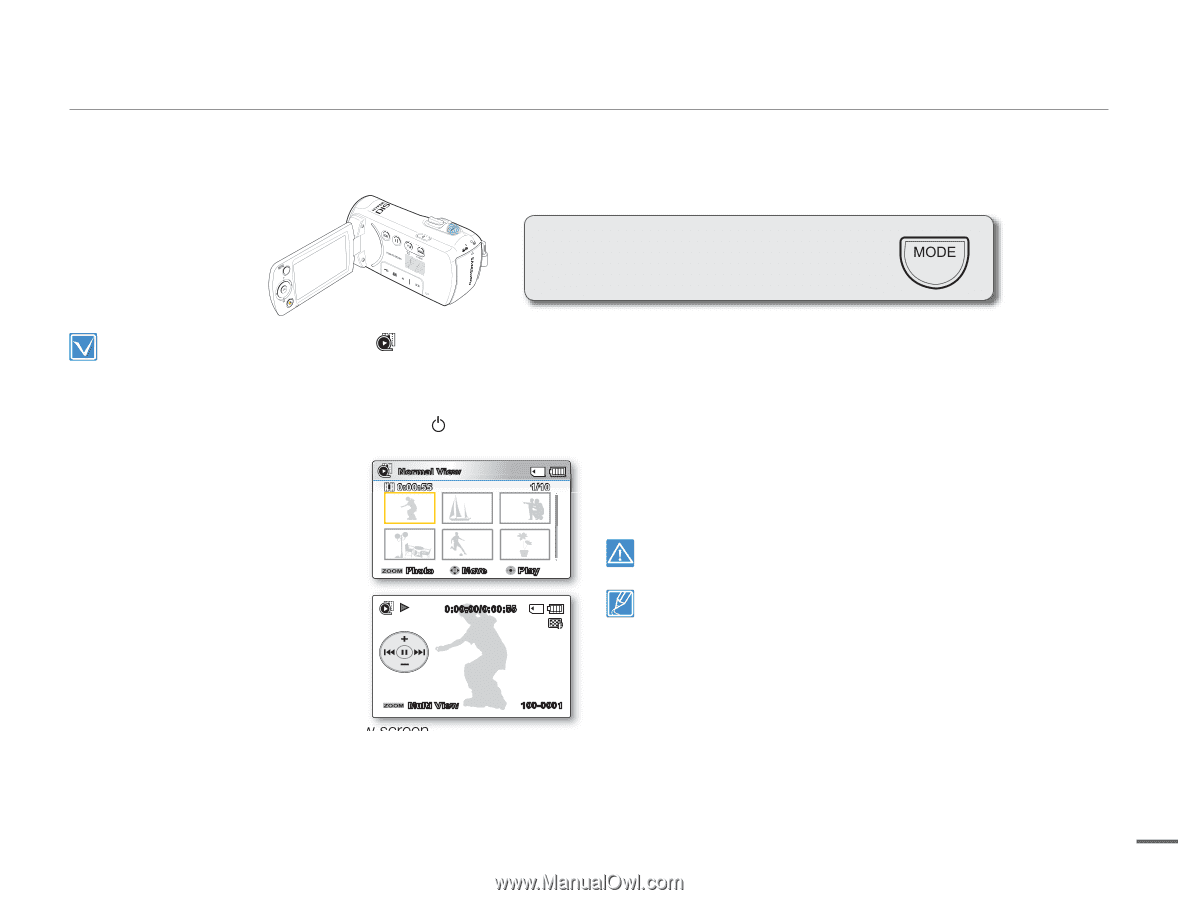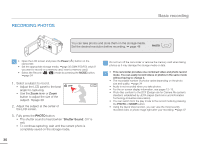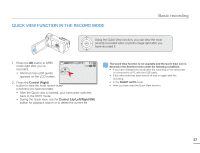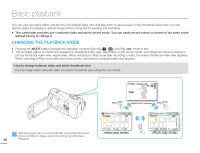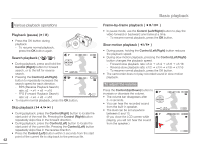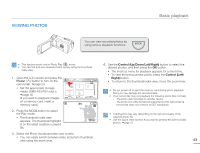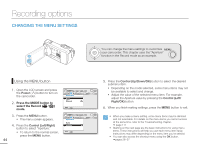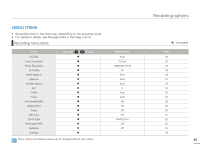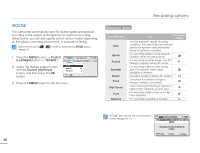Samsung SMX-F50BN User Manual (user Manual) (ver.1.0) (English) - Page 51
PLAYING VIDEOS, Power, Control Up/Down/Left/Right
 |
UPC - 036725303843
View all Samsung SMX-F50BN manuals
Add to My Manuals
Save this manual to your list of manuals |
Page 51 highlights
PLAYING VIDEOS Basic playback You can preview recorded videos in a thumbnail index view, find your desired video quickly, and playback directly. • This function works only in Video Play ( ) mode. • You can find a desired video image quickly using the thumbnail index view. 1. Open the LCD screen and press the Power ( ) button to turn on the camcorder. page 23 • Set the appropriate storage media. (SMX-F53/F54 only) page 30 (If you want to playback images on a memory card, insert a memory card.) Normal View 0:00:55 1/10 Photo Move Play 2. Press the MODE button to select the Play mode. 0:00:00/0:00:55 • The thumbnail index view appears. The thumbnail highlight is on the latest created or played file. Multi View 100-0001 3. Select the Video thumbnail index view screen. • You can easily switch between video and photo thumbnail view using the zoom lever. • The playing time of the selected file and the thumbnail showing the video playback will appear on the screen. 4. Use the Control (Up/Down/Left/Right) button to select the desired videos, and then press the OK button. • If you set the Date/Time Display before video playback, the date/time appears briefly for about a second and then the selected video starts playing. • The shortcut menu for playback appears for 3 seconds. • The selected videos are played according to the Play Option setting. page 68 • To stop playback and return to the thumbnail index view, move the zoom lever. Do not power off the camcorder or eject the memory card during video playback. Doing so may damage the recorded data. • The loading time of a video may vary depending on the video file's size and video resolution. • Video files may not play back on the camcorder in the following cases: - The video files have been edited or renamed on a PC. - The video files have been recorded by devices other than the camcorder. - The video files are in formats that are not supported by the camcorder. • The built-in speaker automatically turns off when the Audio/Video cable is connected to the camcorder. (When the camcorder is connected to an external device, adjust the volume using the connected external device.) • You can playback recorded video files on a TV or a PC. pages 92, 97 • You can upload recorded videos or photos to YouTube, Flickr, and Facebook using Intelli-studio page 100 • For various functions available during playback, see "playback options." pages 66~77 • Use the Quick View function if you want to preview the last recorded 41 video or photos. page 37