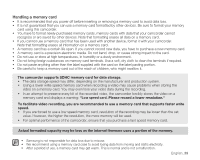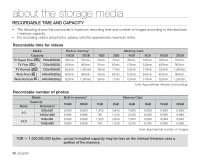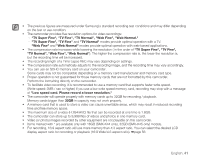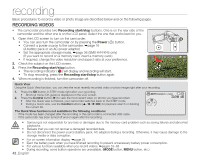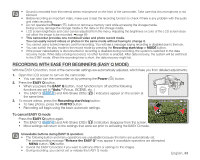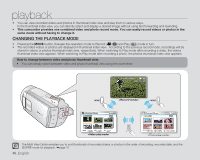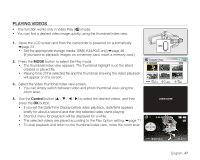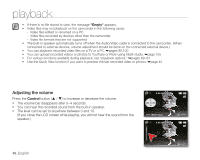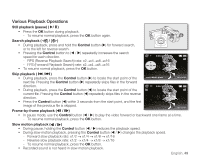Samsung SMX-K40LN User Manual (ENGLISH) - Page 58
Taking Photos, Photo, Power
 |
View all Samsung SMX-K40LN manuals
Add to My Manuals
Save this manual to your list of manuals |
Page 58 highlights
recording TAKING PHOTOS • You can take photos with the PHOTO button. 1. Open the LCD screen to turn on the camcorder. • You can also turn the camcorder on by pressing the Power ( ) button. • Set the appropriate storage media. ➥page 36 (SMX-K44/K45 only) (If you want to record on a memory card, insert a memory card.) • If required, change the photo resolution at your preference. ~ vvmum { tvkl 2. Check the subject on the LCD screen. 3. Press the PHOTO button. • Shutter sound is heard. Indicators on the screen disappear, and the photo image is recorded. • While saving a photo image to the storage media, you cannot take the next photo. 4. When taking a photo is finished, turn the camcorder off. • Maximum number of recordable images may vary depending on the subject and resolution setup. • Audio will not be recorded with the photo image on the storage media. • If the focus is not clear enough, adjust it manually. • LCD screen brightness and color can be adjusted from the menu. Adjusting the brightness or color of the LCD screen does not affect the image to be recorded. ➥page 89 • Do not turn off the camcorder or remove a memory card when taking photos as it may damage the storage media or data. • Photo image files recorded by your camcorder conform to the "DCF (Design rule for Camera File system)" universal standard established by the JEITA (Japan Electronics and Information Technology Industries Association). • DCF is an integrated image-file format for digital cameras: Image files can be used on all digital devices conforming to DCF. • Available photo resolutions are 1696X960 and 848X480 in 16:9 aspect ratio, while 1600X1200 and 800X600 are available in 4:3 aspect ratio. (To switch to 4:3, release 16:9 mode.) ➥page 56 • This camcorder provides one combined video and photo record mode. You can easily record videos or photos in the same mode without having to change it. • You can switch the play mode to the record mode by pressing the PHOTO or MODE button. • Using the Quick View function, you can view the most recently recorded video or photo image right after your recording. ➥page 42 44_English