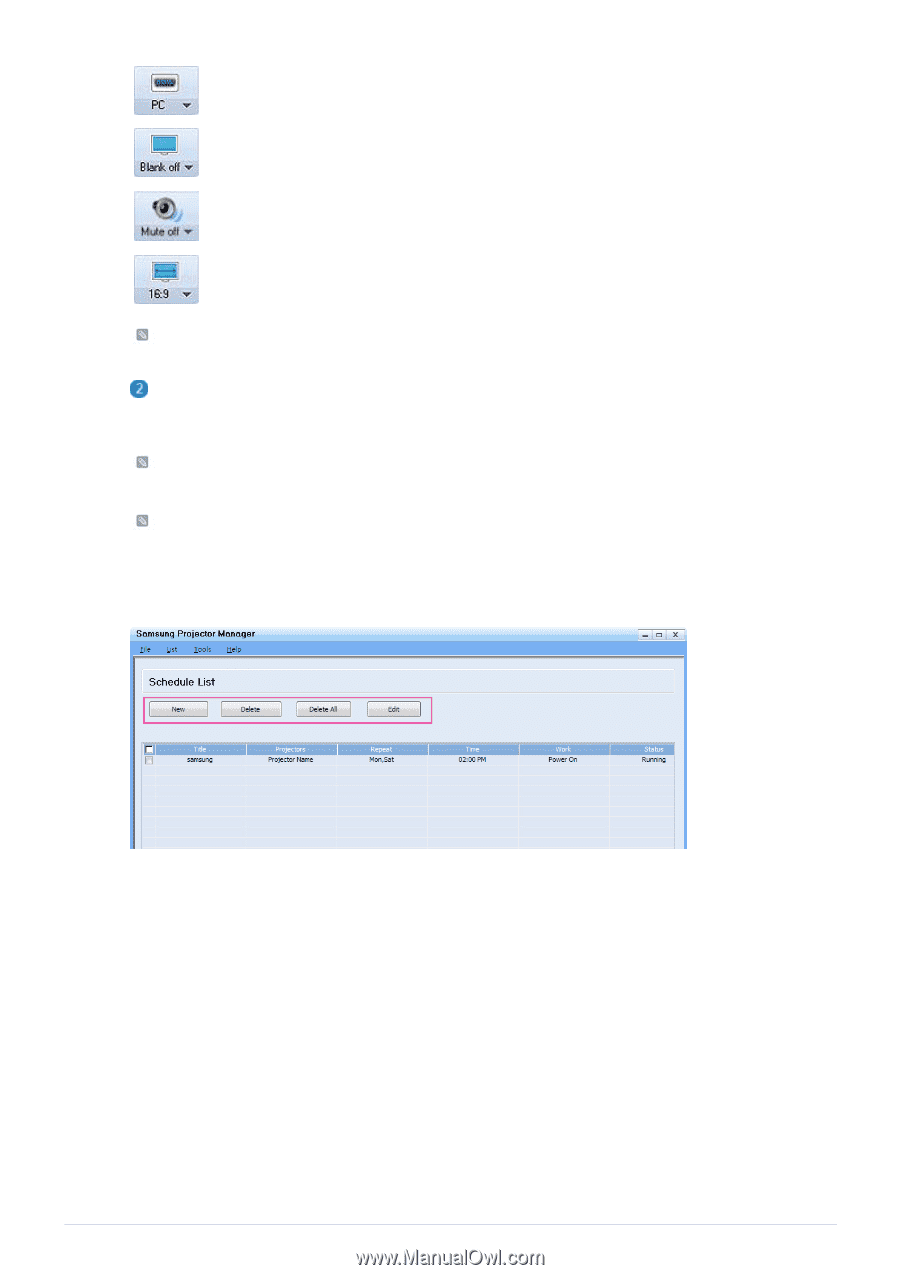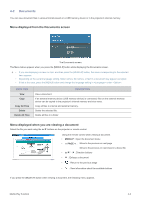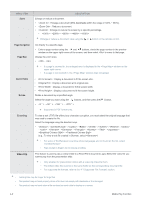Samsung SP-M255 User Manual (user Manual) (ver.1.0) (English) - Page 54
Switch Source: Selects a source from HDMI, S-VIDEO, AV, PC, MP.
 |
UPC - 729507813431
View all Samsung SP-M255 manuals
Add to My Manuals
Save this manual to your list of manuals |
Page 54 highlights
(Switch Source): Selects a source from HDMI, S-VIDEO, AV, PC, MP. (Blank Off/Blank On): Turns the screen of the projector on or off. (Mute Off/Mute On): Mutes the sound of a projector on/ off. (Adjust Aspect Ratio): Adjusts the aspect ratio of the projector to either 16:9 or Normal. • If the connected source does not have the feature, is not available in the Source list. • If the projector does not have an [S-VIDEO IN] terminal, the source is unusable. : Connecting the Web browser from Samsung Projector Manager By connecting to the Web Browser in Samsung Projector Manager, you can use more diverse functions. To perform the Web browser connection, select a Projector to connect to, and then right-click to select . If the Web browser connection fails, check whether the network connection (see section 2-17, Connecting to a Network) and network settings (see 3-5-3, Setup > Network) are correctly configured. Operating one projector using both Samsung Projector Manager and the Web browser at the same time may cause a slowdown in PC operation or an error. • Using the Function Using the function, you can manage your projectors more efficiently. If you select →, the following window appears. The screen has four buttons: • : Adds a projector to make a Schedule for. • : Deletes the Schedule for a selected projector. • : Deletes the Schedule for all of the projectors. • : Edits the Schedule for a selected projector. • Registering a New Schedule To register a new schedule, follow these steps: Using 3-6