Samsung SP-P4231 User Manual (user Manual) (ver.1.0) (English) - Page 66
Connecting a PC and Operation, Connection a PC - model
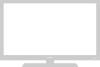 |
View all Samsung SP-P4231 manuals
Add to My Manuals
Save this manual to your list of manuals |
Page 66 highlights
Connecting a PC Connection to a Macintosh computer may require an adapter. PDP Power Plug PC Cable Audio Cable DVI Cable or Use a DVI-D connection cable. (sold separately) DVI jack (The actual configuration on your PC may be different, depending on the model.) PC Audio Cable Connecting a PC (15p D-SUB) to the PDP 1 Connect a PC cable between the PC Output jack on the PC and the RGB input jack on the PDP. 2 Connect a Audio cable between the Audio jack on the PC and the Audio input jacks (PC INPUT) on the PDP. Connecting a PC (DVI) to the PDP 1 Connect a DVI cable between the PC DVI jack on the PC and the DVI-D input jack on the PDP. 2 Connect a Audio cable between the Audio jack on the PC and the Audio L/R input (DVI INPUT) jacks on the PDP. To watch the PC screen: 1. Turn on your PDP. 2. Press the TV/VIDEO button on the remote control or SOURCE button on the front panel to select "PC". 3. Turn on your PC and check for PC system requirements. (Refer to pages 68 and 69 for PC system requirements.) 66 4. Adjust the PC screen. (Refer to pages 70 and 72.)















