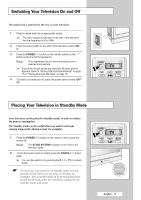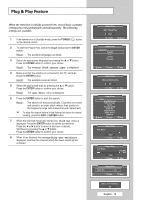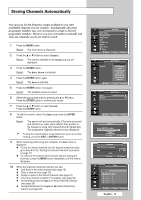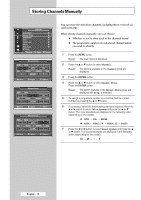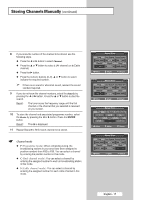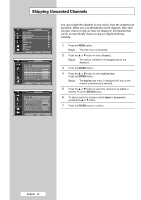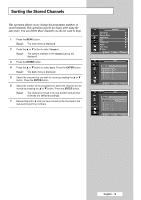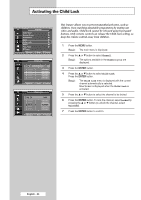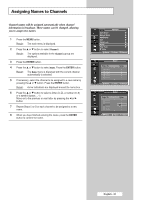Samsung SP42L6HX Owners Instructions - Page 16
Storing Channels Manually, you wish to identify
 |
View all Samsung SP42L6HX manuals
Add to My Manuals
Save this manual to your list of manuals |
Page 16 highlights
Storing Channels Manually TV Channel Auto Store √ Manual Store √ Add/Delete √ Sort √ Child Lock √ Name √ Fine Tune √ † More Move Enter Return Manual Store Prog. 1 Channel C -- Color System Sound System AUTO BG Search Store 887MHz ? œ √ Move Adjust Return Manual Store Prog. 1 Channel C -- Color System Sound System AUTO BG Search Store 887MHz ? œ √ Move Adjust Return Manual Store Prog. 1 Channel C -- Color System Sound System AUTO BG Search Store 887MHz ? œ √ Move Adjust Return You can store the television channels, including those received via cable networks. When storing channels manually, you can choose: ◆ Whether or not to store each of the channels found ◆ The programme number of each stored channel which you wish to identify 1 Press the MENU button. Result: The main menu is displayed. 2 Press the ▲ or ▼ button to select Channel. Result: The options available in the Channel group are displayed. 3 Press the ENTER button. 4 Press the ▲ or ▼ button to select Manual Store. Press the ENTER button. Result: The option available in the Manual Store group are displayed with Prog. is selected. 5 To assign a programme number to a channel, find the correct number by pressing the ... or † button. 6 If necessary, select the broadcasting standard required. Press the œ or √ button to select Color System and press the ... or † button. The color standards are displayed in the following order. (depending on the model). ◆ AUTO - PAL - SECAM ◆ AUTO - NTSC3.58 - NTSC4.43 - PAL60 7 Press the œ or √ button to select Sound System and press the ... or † button. The sound standards are displayed in the following order. (depending on the model). BG - DK - I - M English - 16